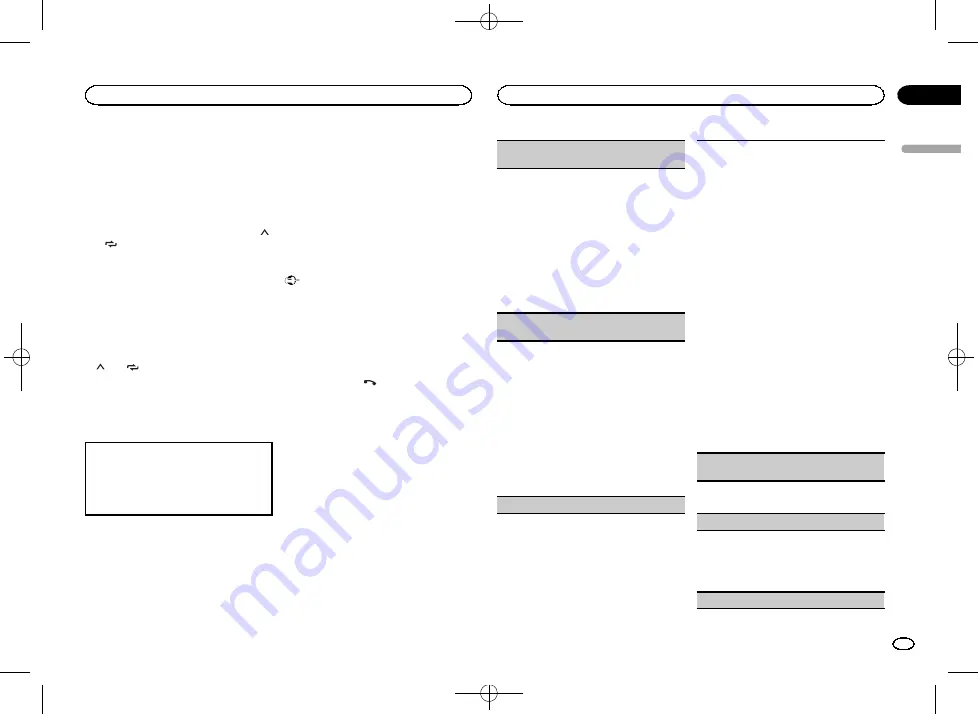
Black plate (11,1)
!
The estimated call time appears in the dis-
play (this may differ slightly from the actual
call time).
Storing and recalling phone numbers
1
If you find a phone number that you
want to store to memory, press and hold
down one of the preset tuning buttons (1/
to 6/
) to store it to the relevant preset
tuning button.
The functions below can be used to store phone
numbers to the memory. For details, refer to
!
MISSED
(missed call history)
!
DIALED
(dialed call history)
!
RECEIVED
(received call history)
!
PHONE BOOK
(phone book)
2
Press one of the preset tuning buttons
(1/
to 6/
) to recall the desired phone
number.
3
Press M.C. to make a call.
Switching the display
Selecting the desired text information
You can change the display during a call.
1
Press
DISP
to cycle between the following:
!
Call time
!
Name of other party
!
Number of other party
Using voice recognition
This feature can be used on an iPod equipped
with voice recognition that is connected by
Bluetooth with the source set to
iPod
or
BT AUDIO
.
%
Press and hold M.C. to switch to voice
recognition mode.
The commands available with this unit are listed
below.
!
Song playback
!
Making a phone call
Note
For details on voice recognition features, check
the manual for the iPod you are using.
Connection menu operation
Important
!
Be sure to park your vehicle in a safe place
and apply the parking brake when perform-
ing this operation.
!
Connected devices may not operate properly
if more than one Bluetooth device is con-
nected at a time (e.g. a phone and a separate
audio player are connected simultaneously).
1
Press and hold
to display the connec-
tion menu.
#
You cannot operate this step during a call.
2
Turn M.C. to select the function.
Once selected, the following functions can be
adjusted.
DEVICELIST
(connecting or disconnecting a de-
vice from the device list)
!
When no device is selected in the device list,
this function is not available.
1
Press
M.C.
to display the setting mode.
2
Turn
M.C.
to select the name of a device you
want to connect/disconnect.
!
Press and hold
M.C.
to switch the
Bluetooth device address and device
name.
3
Press
M.C.
to connect/disconnect the selected
device.
If the connection is established,
*
is indicated
on the device name.
DEL DEVICE
(deleting a device from the device
list)
!
When no device is selected in the device list,
this function is not available.
1
Press
M.C.
to display the setting mode.
2
Turn
M.C.
to select the name of a device you
want to delete.
!
Press and hold
M.C.
to switch the
Bluetooth device address and device
name.
3
Press
M.C.
to display
DELETE YES
.
4
Press
M.C.
to delete a device information from
the device list.
!
While this function is in use, do not turn off
the engine.
ADD DEVICE
(connecting a new device)
1
Press
M.C.
to start searching.
!
To cancel, press
M.C.
while searching.
!
If this unit fails to find any available cellular
phones,
NOT FOUND
is displayed.
2
Turn
M.C.
to select a device from the device
list.
!
If the desired device is not displayed, select
RE-SEARCH
.
!
Press and hold
M.C.
to switch the
Bluetooth device address and device
name.
3
Press
M.C.
to connect the selected device.
!
To complete the connection, check the de-
vice name (
Pioneer BT Unit
) and enter the
PIN code on your device.
!
PIN code is set to
0000
as the default. You
can change this code.
!
6-digit number appears on the display of
this unit. Once the connection is estab-
lished, this number disappears.
!
If you are unable to complete the connec-
tion using this unit, use the device to con-
nect to the unit.
!
If three devices are already paired,
DEVICE-
FULL
is displayed and it is not possible to
perform this operation. In this case, delete
a paired device first.
A. CONN
(connecting to a Bluetooth device auto-
matically)
1
Press
M.C.
to turn automatic connection on or
off.
VISIBLE
(setting the visibility of this unit)
To check the availability of this unit from other de-
vices, Bluetooth visibility of this unit can be turned
on.
1
Press
M.C.
to turn the visibility of this unit on
or off.
PIN CODE
(PIN code input)
English
Operating this unit
11
Section
Operating this unit
En
02
<QRD3222-A>11


























