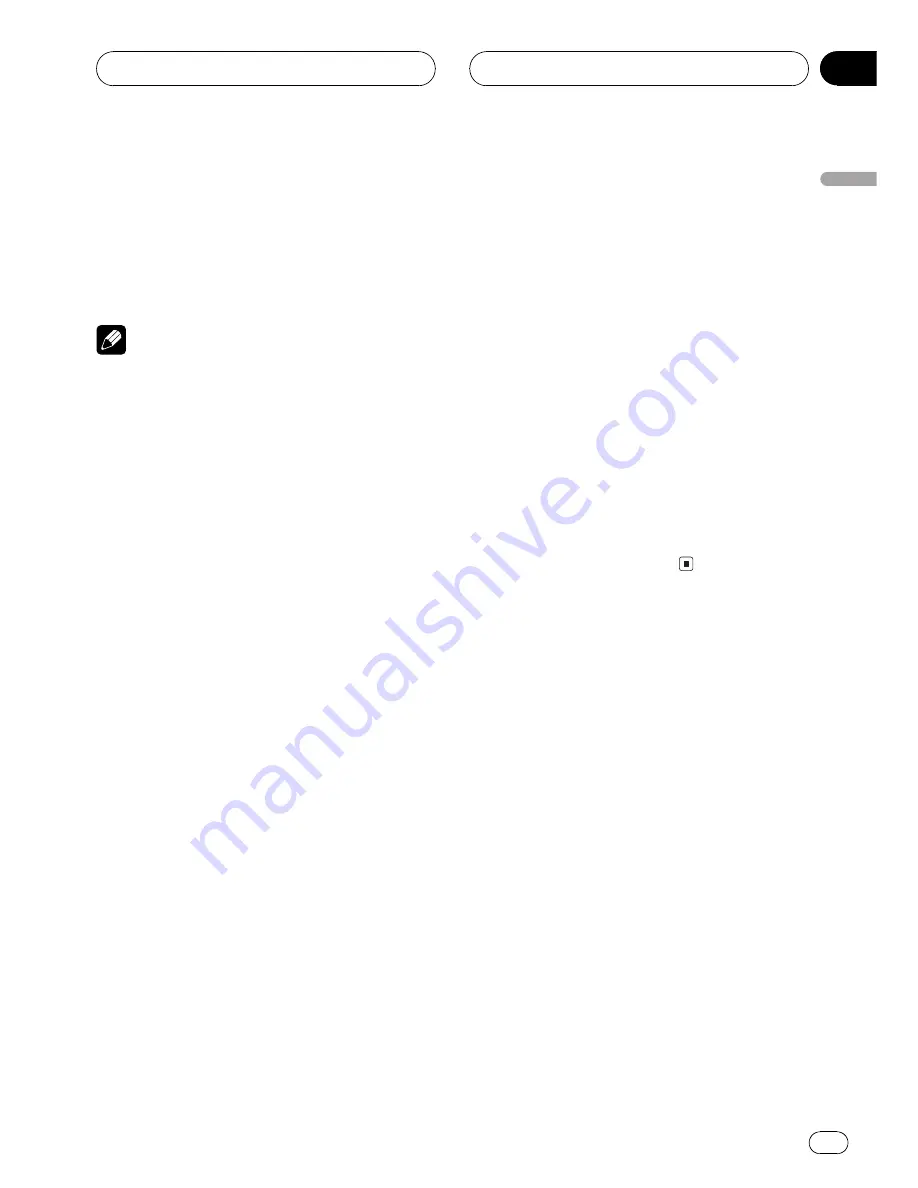
Setting the ASL display
You can display the ASL effect level. (Refer to
page 53.)
%
Press ENT and then press ASL to select
the ASL display.
Note
The ASL display will disappear temporarily when
you perform other operations, but will be dis-
played again after three seconds
Setting the background visual
When you select display form 1 (
FORM1
),
there are five stored background visuals to se-
lect from.
!
When you select
FORM2
,
BG
is not dis-
played and this mode is inactive.
!
When you select
FORM3
, the background
visual cannot be changed.
FORM1
1 Press ENT and BG and then press BGV
to select the background visual mode.
2Press any of the buttons BGV1
BGV5
to select the desired visual.
FORM3
%
Press ENT and BGV to select the back-
ground visual.
Setting the background still
picture
The background still pictures are only for the
display form 1 (
FORM1
). There are 12 stored
background still pictures to select from.
!
When you select
FORM2
or
FORM3
,
BG
is
not displayed and this mode is inactive.
1 Press ENT and BG and then press BGP
to select the background still picture mode.
2Press NEXT to switch between BGP1
BGP6 and BGP7
BGP12.
3 Press any of the buttons BGP1
BGP6
(or BGP7
BGP12) to select the desired pic-
ture.
Canceling the entertainment
display
You can cancel the entertainment display (the
movie screens, the level indicator displays,
etc.).
%
Press ENT and then press OFF to cancel
the entertainment display.
Using the AUX source
An IP-BUS-RCA Interconnector such as the
CD-RB20/CD-RB10 (sold separately) lets you
connect this unit to auxiliary equipment fea-
turing RCA output. For more details, refer to
the IP-BUS-RCA Interconnector owner
s man-
ual.
Selecting AUX as the source
%
Rotate SOURCE to select AUX as the
source.
Rotate
SOURCE
until
AUX
appears in the dis-
play.
#
If the auxiliary setting is not turned on,
AUX
cannot be selected. For more details, see
Switch-
ing the auxiliary setting
on page 57.
Other Functions
En
63
English
Section
13






























