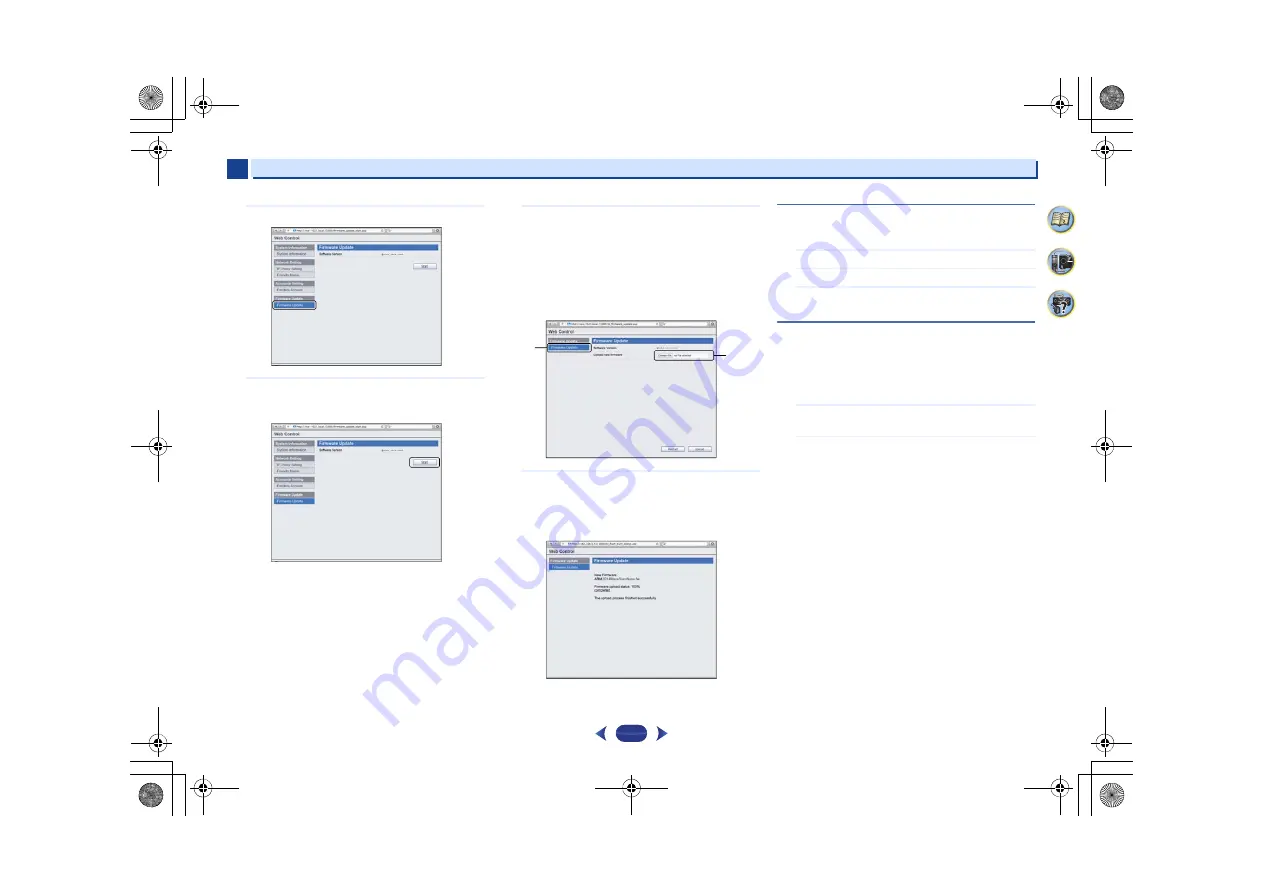
Playback with NETWORK features
6
6
45
4
62
7
3
Click Firmware Update.
4
Press Start.
The firmware update prepare screen is displayed. If the
screen does not switch automatically, click Click here.
5
Browse the latest firmware on your computer (a) and
then press Upload (b).
The extension of the firmware is fw. Please select a file
that has the fw extension.
The confirmation screen is displayed. If you continue the
firmware update, press OK. Once the firmware update
process starts, you can't stop it. Wait until the file is
uploaded (about one minute may be required depending
on your LAN connection environment).
6
The firmware upload status screen is displayed.
“The upload process finished successfully.” will be shown
when the update is completed.
Unplug the power cord from the AC outlet after the
update is completed.
Factory Reset
Use to reset all network connection settings to their initial,
factory-setting condition.
1
Select ‘Factory Reset’ from the Network Setup menu.
2
Select ‘Start’.
3
Select ‘OK’ to confirm.
The screen will return automatically to the play screen.
System Information
The setting status of the following network-related items can
be checked.
•
IP Address – Check the IP address of this receiver.
•
MAC Address – Check the MAC address of this receiver.
•
Release ID – Check the firmware version of this receiver.
1
Select ‘System Info’ from the Network Setup menu.
Display the setting status of the network-related items.
2
When you’re finished, press
RETURN
.
You return to the Network Setup menu.
a
b
VSX-43_CUXE_En.book 45 ページ 2013年1月18日 金曜日 午前11時25分
















































