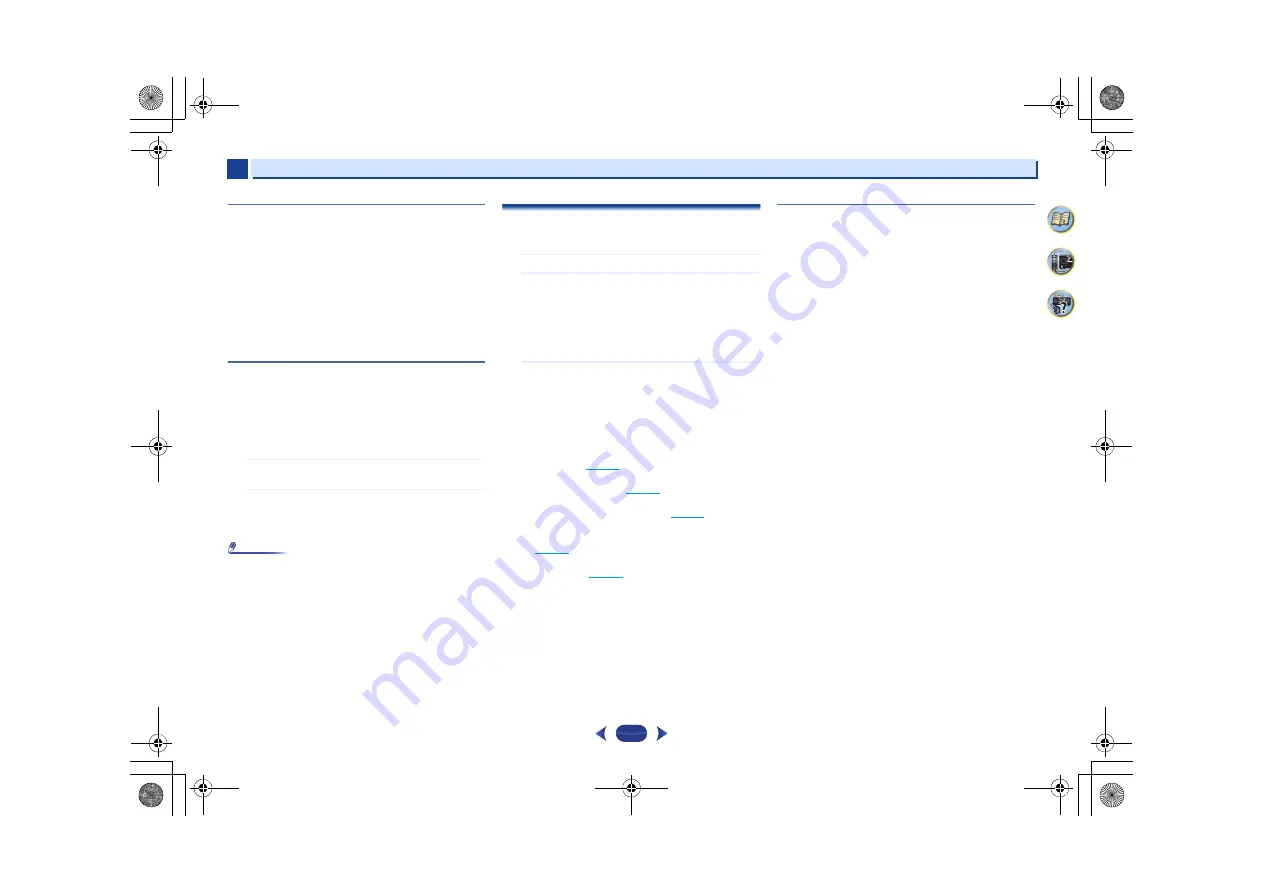
Playback with NETWORK features
6
6
42
4
62
7
Playing back audio files stored on components on
the network
This unit allows you to play music on media servers connected
on an identical Local Area Network (LAN) as the receiver. This
unit allows for the playing of files stored on the following
devices:
•
PCs running Microsoft Windows Vista or XP with Windows
Media Player 11 installed
•
PCs running Microsoft Windows 7 with Windows Media
Player 12 installed
•
DLNA-compatible digital media servers (on PCs or other
components)
Playing back your favorite songs
Up to 64 favorite tracks on the media server and/or Internet
radio stations can be registered in the Favorites folder. Note
that only the audio files stored on components on the network
can be registered.
Registering and deleting audio files and Internet
radio stations in and from the Favorites folder
1
Press
NETWORK
to switch the remote control to the
M.SERVER or NETRADIO operation mode.
2
With the track or Internet radio station you want to
register selected, press
+Favorite
.
The selected song or Internet radio station is then
registered in the Favorite.
Note
•
To delete a registered song, select the Favorites folder,
select the song you want to delete from the folder, and
press
CLEAR
. The selected song is then deleted from the
Favorites folder.
The Network Setup menu
Setting up the network to listen to Internet radio on this
receiver.
1
Press
NETWORK
.
2
Press
HOME MENU
.
Network Setup menu appears on your TV. Use
///
and
ENTER
on the remote control to navigate through
the screens and select menu items. Press
RETURN
to
exit the current menu.
•
Press
HOME MENU
at any time to exit the Network
Setup menu.
3
Select the setting you want to adjust.
•
Network Configuration
-
IP Address, Proxy
– Sets up the IP address/Proxy of
this receiver (see below).
-
Friendly Name
– The name of the receiver displayed
on a computer or other device connected to the
network can be changed (see below).
-
Parental Lock
– Restricts usage of network
functions (
page 43
).
•
Language
– Language can be set the NETWORK
function OSD screen (
page 43
).
•
Firmware Update
– Use to update the receiver’s
firmware and check the version (
page 43
).
•
Factory Reset
– Use to reset all network connection
settings to their initial, factory-setting condition
(
page 45
).
•
System Info
– You can check the network settings of
this receiver (
page 45
).
Network Configuration
IP address/Proxy setting
In case the router connected to the LAN terminal on this
receiver is a broadband router (with a built-in DHCP server
function), simply turn on the DHCP server function, and you
will not need to set up the network manually. You must set up
the network as described below only when you have
connected this receiver to a broadband router without a
DHCP server function. Before you set up the network, consult
with your ISP or the network manager for the required
settings. It is advised that you also refer to the operation
manual supplied with your network component.
•
IP Address
The IP address to be entered must be defined within the
following ranges. If the IP address defined is beyond the
following ranges, you cannot play back audio files stored on
components on the network or listen to Internet radio
stations.
Class A: 10.0.0.1 to 10.255.255.254
Class B: 172.16.0.1 to 172.31.255.254
Class C: 192.168.0.1 to 192.168.255.254
•
Subnet Mask
In case an xDSL modem or a terminal adapter is directly
connected to this receiver, enter the subnet mask provided
by your ISP on paper. In most cases, enter 255.255.255.0.
•
Default Gateway
In case a gateway (router) is connected to this receiver,
enter the corresponding IP address.
•
Primary DNS Server/Secondary DNS Server
In case there is only one DNS server address provided by
your ISP on paper, enter it in the “
Primary DNS Server
”
field. In case there are more than two DNS server
addresses, enter “
Secondary DNS Server
” in the other
DNS server address field.
•
Proxy Hostname/Proxy Port
This setting is required when you connect this receiver to
the Internet via a proxy server. Enter the IP address of your
proxy server in the “
Proxy Hostname
” field. Also, enter the
port number of your proxy server in the “
Proxy Port
” field.
VSX-43_CUXE_En.book 42 ページ 2013年1月18日 金曜日 午前11時25分






























