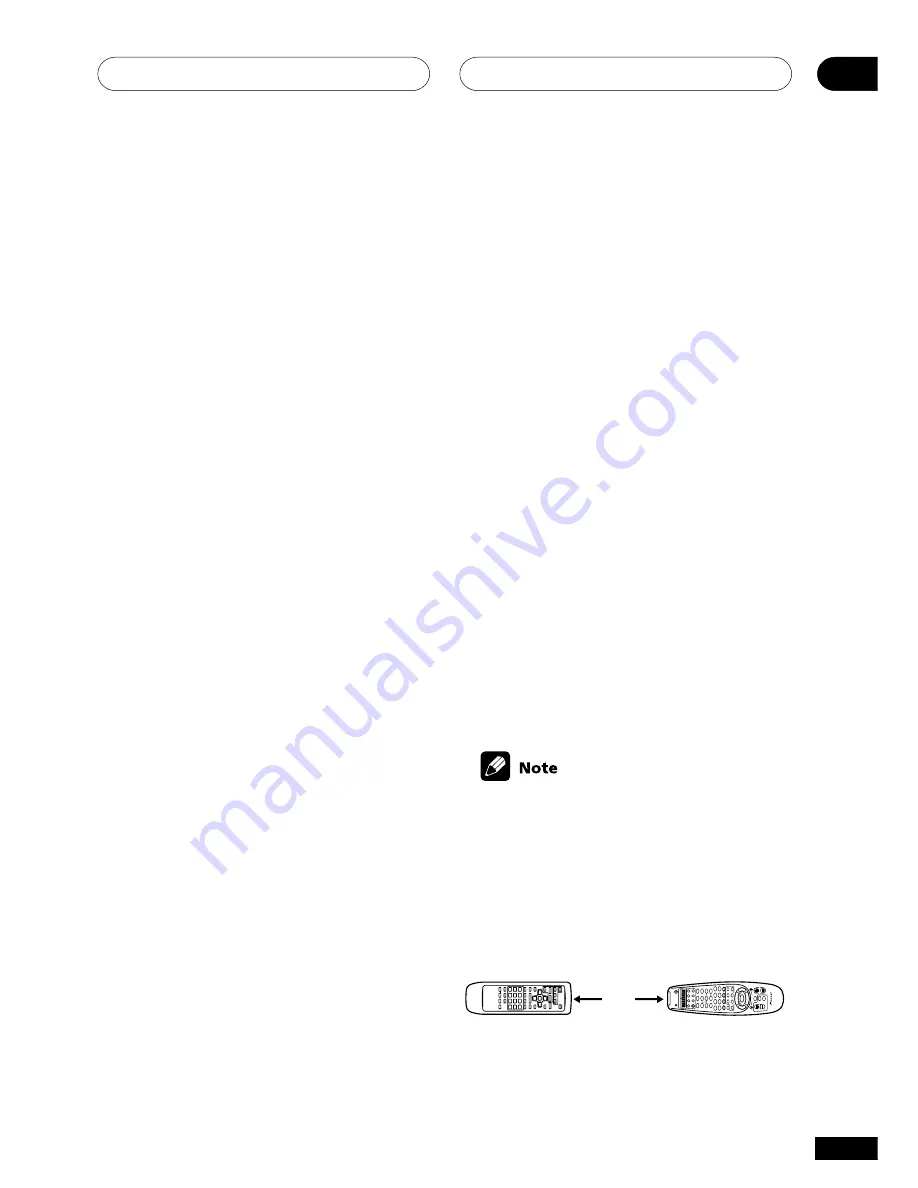
09
49
En
Controlling the rest of your system
Programming signals from
other remote controls
If the preset code for your component is not
available, or the available preset codes do not
operate correctly, you can program signals from
the remote control of another component. This
can also be used to program additional
operations (buttons not covered in the presets)
after assigning a preset code.
1 Press
REMOTE SETUP
and hold for
three seconds.
The LCD display shows
SETUP
.
2 Press the
MULTI CONTROL
button for
the component you want to control.
3 Prepare the remote to learn the remote
control signal from the component.
Use
}
and
]
to select
LEARN
and then
press
REMOTE SETUP
.
The LCD display shows
PRES KEY
. The learn
icon indicates the remote is ready to accept
a signal.
To exit or cancel press and hold the
SETUP
key for three seconds.
4 Point the two remote controls towards
each other about 1-2 inches apart then
press the button that will be doing the
learning on this receiver’s remote
control (for example
3
,
7
, etc.).
The LCD display flashes
PRES KEY
.
1-2 inches
5 Press the corresponding button on the
other remote control that is sending
(teaching) the signal to this receiver’s
remote control (for example
3
,
7
, etc.).
Searching for preset codes using
brand names
Another way of assigning preset codes is to
use the Brand Search feature.
1 Switch on the component you want to
control.
If the component is some kind of player (CD
player, VCR, etc.), then start it playing.
2 Press and hold
REMOTE SETUP
for
three seconds to enter the setup mode.
The LCD display shows
SETUP
.
3 Press the
MULTI CONTROL
button for
the component you want to control.
4 Use the
}
and
]
buttons to select
BRAND
then press
REMOTE SETUP
.
The brand names are displayed in alphabeti-
cal order. The display starts by showing the
letter
A
.
5 Use
’
and
‘
to select the first letter of
the brand of your component then
press
ENTER
.
The LCD will show the brands that start
from the letter you have selected.
If you make a mistake here, press
}
to go
back to the previous step.
6 Use
’
and
‘
to select the brand of your
component then press
ENTER
.
The LCD shows the component type and
codes relating to the brand.
7 Use
’
and
‘
to select your component
type (if you see the component re-
spond) then press and hold
ENTER
for
three seconds to save the preset code.
The LCD display shows
OK
.






























