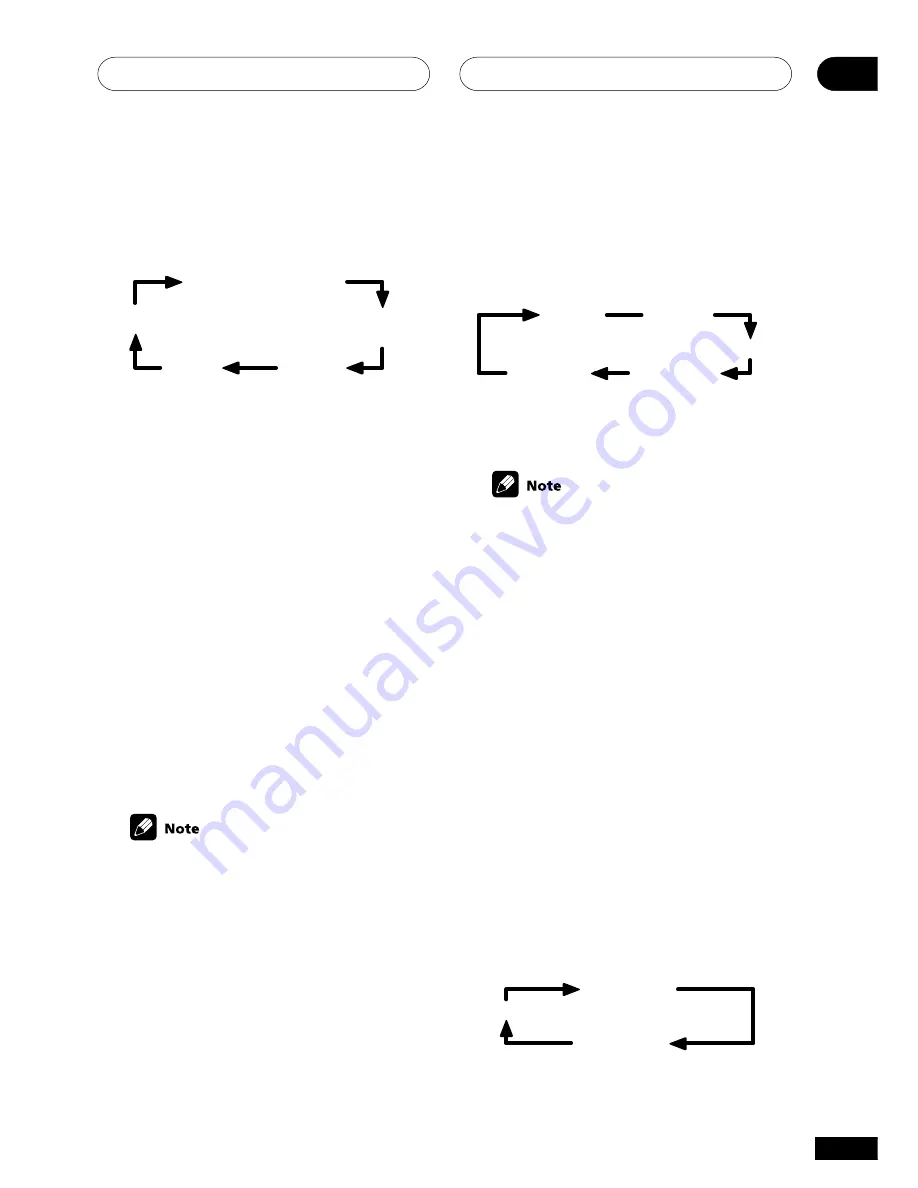
Playing sources
05
33
En
If you are listening to a two channel source,
each press changes the display as follows:
Pro Logic
Pro Logic II Movie
Pro Logic
II Music
Neo:6
Music
Neo:6
Cinema
Refer to page 30 for more details about each
mode.
4
Start playback of the component you
selected in step 1.
Using Stereo/Direct
When you select
STEREO
or
DIRECT
, you will
hear the source through just the front left and
right speakers (and possibly your subwoofer
depending on your speaker settings). Dolby
Digital and DTS multichannel sources are
downmixed to stereo. See page 30 for more on
these modes.
•
Press STEREO (STEREO/DIRECT on the
front panel) repeatedly to switch between
the two options.
If you switch on Midnight listening,
Loudness, or the Tone controls when
DIRECT
is selected, the receiver automati-
cally switches to
STEREO
.
Using Advanced Surround
When you select one of the Advanced surround
options, Dolby Pro Logic, Dolby Digital and DTS
decoding is done automatically corresponding
to the input signal. Use Advanced surround to
add effects to the surround sound.
•
Press ADV.SURR. (ADVANCED SUR-
ROUND) repeatedly to cycle the sound
options.
Each press changes the display as follows:
Movie
Virtual SB
Music
6-Stereo
Expanded
Refer to page 31 for more details about each
surround effect.
The Advanced surround effects can be
adjusted in the range of 10 to 90 (the
default setting is 70) by pressing
RCV
then
pressing
/–
. The effect level can
be set for each Advanced surround mode.
The Standard mode cannot be changed.
Using Loudness and Midnight
listening
The Loudness listening feature can be used to
get good bass and treble from music sources at
low volume levels.
The Midnight listening feature allows you to
hear effective surround sound of movies at low
volume levels. The effect automatically adjusts
according to the volume at which you’re
listening.
•
Press MIDNIGHT/LOUDNESS.
Each press cycles through the effects as
follows:
Off
Midnight
Loudness






























