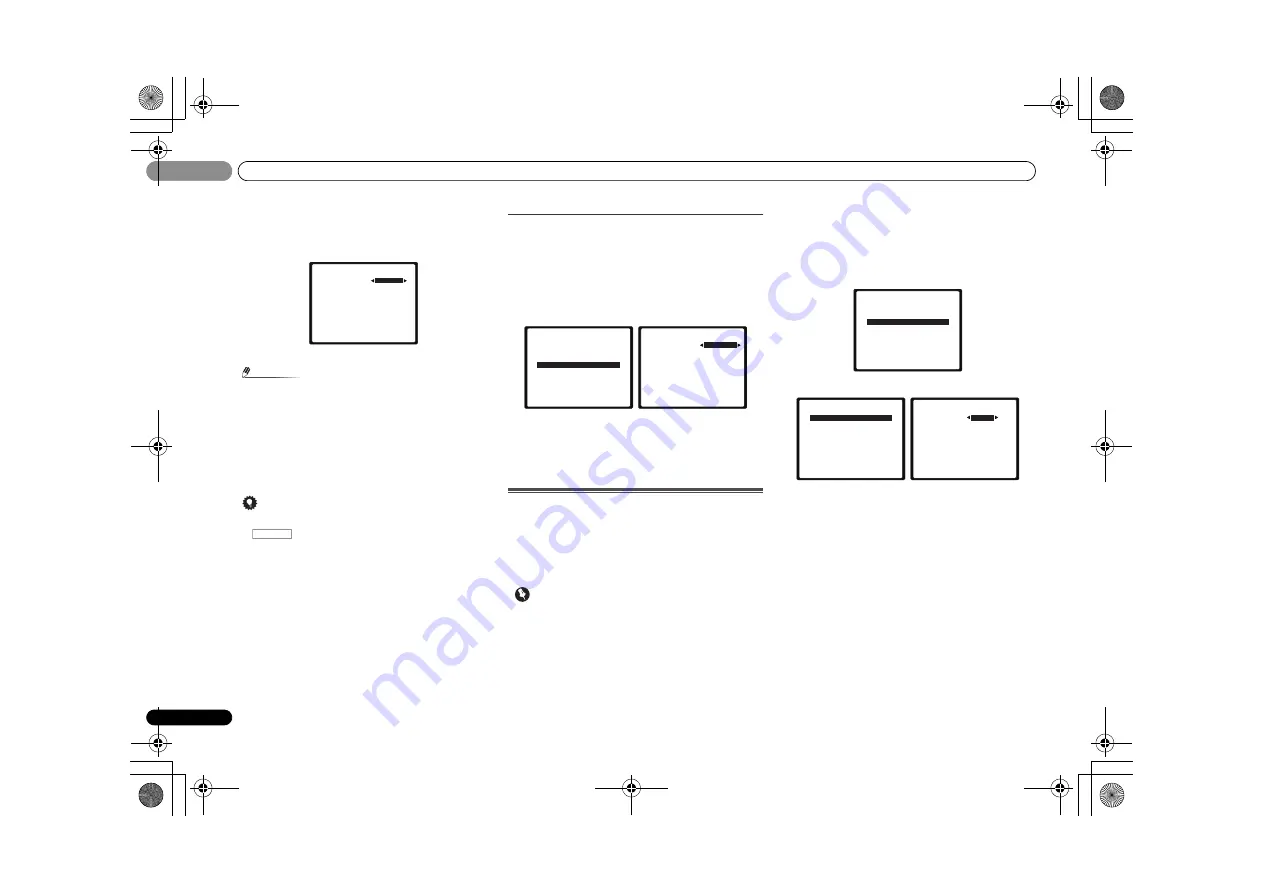
The System Setup menu
06
40
En
06
5
Adjust the level of each channel using
/
.
If you selected
Manual
, use
/
to switch speakers. The
Auto
setup will output test tones in the order shown on-
screen:
Adjust the level of each speaker as the test tone is emitted.
Note
• If you are using a Sound Pressure Level (SPL) meter, take
the readings from your main listening position and adjust
the level of each speaker to 75 dB SPL (C-weighting/slow
reading).
• The subwoofer test tone is output at low volumes. You
may need to adjust the level after testing with an actual
soundtrack.
6
When you’re finished, press RETURN.
You return to the Manual SP Setup menu.
Tip
• You can change the channel levels at any time by press
, then press
CH SELECT
and
LEV +/–
on the
remote control. You can also press
CH SELECT
and use
/
to select the channel, and then use
/
to adjust
the channel levels.
Speaker Distance
For good sound depth and separation from your system, you
need to specify the distance of your speakers from the
listening position. The receiver can then add the proper delay
needed for effective surround sound.
1
Select ‘Manual SP Setup’ from the System Setup menu.
2
Select ‘Speaker Distance’ from the Manual SP Setup
menu.
3
Adjust the distance of each speaker using
/
.
You can adjust the distance of each speaker in 0.1 feet
increments.
4
When you’re finished, press RETURN.
You return to the Manual SP Setup menu.
The Input Assign menu
You only need to make settings in the Input Assign menu if
you didn’t hook up your equipment according to the default
settings for the component video inputs.
• Default settings:
-
Component-1
:
DVD
-
Component-2
:
DVR
(
DVR/BDR
)
Important
• If you connect any source component to the receiver
using a component video input, you should have your TV
connected to this receiver’s
COMPONENT VIDEO
MONITOR OUT
or
HDMI OUT
output (down converting
component video is not possible after assigning an input).
If you didn’t make component video connections according
to the defaults above, you must assign the numbered input to
the component you’ve connected (or else you may see the
video signal of a different component). For more on this, see
Using the component video jacks
on page 19.
1
Select ‘Input Assign’ from the System Setup menu.
2
Select ‘Component Input’ from the Input Assign menu.
3
Select the number of the component video input to
which you’ve connected your video component.
The numbers correspond with the numbers beside the inputs
on the rear of the receiver.
4
Select the component that corresponds with the one
you connected to that input.
Select between
BD
,
DVD
,
TV
(
TV/SAT
),
DVR
(
DVR/BDR
) or
OFF
.
• Use
/
and
ENTER
to do this.
• If you assign a component input to a certain function, any
component inputs previously assigned to that function
will automatically be switched off.
• Make sure you have connected the audio from the
component to the corresponding inputs on the rear of the
receiver.
5
When you’re finished, press RETURN.
You return to the Input Assign menu.
• For the assignment of the digital signal inputs, see
Selecting the audio input signal
on page 26.
2c.Channel Level
Front L
Center
Front R
Surround R
Surr. Back R
Surr. Back L
Surround L
Subwoofer
Return
[ 0dB]
[ 0dB]
[ 0dB]
[ ––– ]
[ ––– ]
[ 0dB]
[ 0dB]
0dB
RECEIVER
2.Manual SP Setup
Return
a.Speaker Setting
b.Crossover Network
c.Channel Level
d.Speaker Distance
2d.Speaker Distance
Front L
Center
Front R
Surround R
Surr. Back R
Surr. Back L
Surround L
Subwoofer
Return
[ 10.0 ft ]
[ 10.0 tt ]
[ 10.0 ft ]
[ –––– ]
[ –––– ]
[ 10.0 ft ]
[ 10.0 ft ]
10.0 ft
System Setup
1.Auto MCACC
2.Manual SP Setup
3.Input Assign
4.Speaker System
5.Video Parameter
6.HDMI Setup
7.Auto Power Down
8.1 2 V Tr i gg e r
Return
3.Input Assign
Return
a.Component Input
3a.Component Input
Return
Component–1
DVD
Component–2 [ DVR ]
VSX-40_UCSMXCN_En.book 40 ページ 2011年3月4日 金曜日 午前10時27分






























