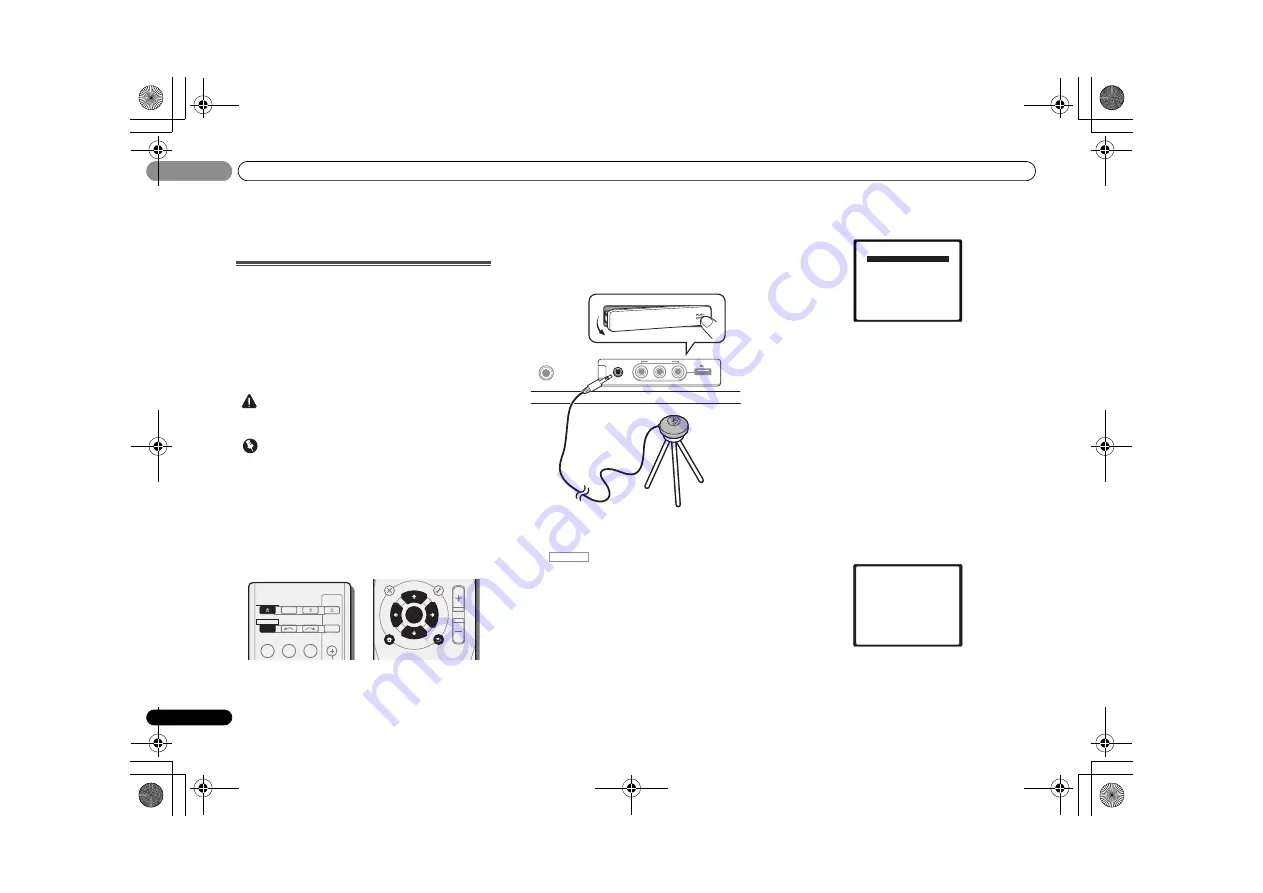
Basic Setup
03
24
En
03
Chapter 3:
Basic Setup
Automatically setting up for surround sound
(MCACC)
The Auto Multi-Channel Acoustic Calibration (MCACC) setup
measures the acoustic characteristics of your listening area,
taking into account ambient noise, speaker size and
distance, and tests for both channel delay and channel level.
After you have set up the microphone provided with your
system, the receiver uses the information from a series of test
tones to optimize the speaker settings and equalization for
your particular room.
CAUTION
• The test tones used in the Auto MCACC setup are output
at high volume.
Important
• The Auto MCACC setup will overwrite any existing
speaker settings you’ve made.
• Before using the Auto MCACC setup, the
iPod USB
input
should not be selected as an input source.
• When both the surround back speaker and the front
height speaker are connected, conduct Auto MCACC
setup twice: once with the Speaker System setting is in
Surr.Back
and once with the Speaker System setting is in
Height
. (There is no need to conduct Auto MCACC setup
every time the Speaker System setting is changed.)
1
Switch on the receiver and your TV.
2
Switch the TV input so that it connects to the receiver.
3
Connect the microphone to the MCACC SETUP MIC jack
on the front panel.
Make sure there are no obstacles between the speakers and
the microphone.
If you have a tripod, use it to place the microphone so that it’s
about ear level at your normal listening position. Otherwise,
place the microphone at ear level using a table or a chair.
4
Press
on the remote control, then press the
SETUP button.
The System Setup menu appears on your TV. Use
///
and
ENTER
on the remote control to navigate through the
screens and select menu items. Press
RETURN
to exit the
current menu.
• Press
SETUP
at any time to exit the System Setup menu.
If you cancel the Auto MCACC setup at any time, the
receiver automatically exits and no settings will be made.
• The screensaver automatically starts after three minutes
of inactivity.
5
Select ‘Auto MCACC’ from the System Setup menu, then
press ENTER.
•
MIC IN
blinks when the microphone is not connected to
MCACC SETUP MIC jack.
Try to be as quiet as possible after pressing
ENTER
. The
system outputs a series of test tones to establish the ambient
noise level.
6
Follow the instructions on-screen.
• Make sure the microphone is connected.
• Make sure the subwoofer is on and the volume is turned
up.
• When using surround back or front height speakers, turn
on the power to the amplifier to which the surround back
or front height speakers are connected, and adjust the
sound level to the desired level.
• See below for notes regarding background noise and
other possible interference.
7
Wait for the test tones to finish.
A progress report is displayed on-screen while the receiver
outputs test tones to determine the speakers present in your
setup. Try to be as quiet as possible while it’s doing this.
• For correct speaker settings, do not adjust the volume
during the test tones.
BD
DVD
INPUT SELECT
SOURCE
SLEEP
TV
CONTROL
TV
INPUT
RECEIVER
RECEIVER
ENTER
MUTE
RETURN
PARAMETER
TOOLS
VOLUME
iPod CTRL
CATEGORY
BAND
MENU
HOME
MENU
SETUP
DTV/ TV
TOP
MENU
TUNE
TUNE
P
R
E
S
E
T
P
R
E
S
E
T
MCACC
SETUP MIC
L AUDIO R
VIDEO
VIDEO 2 INPUT
iPod
iPhone
iPad
USB
5V 2.1 A
PHONES
CONTROL
ON / OFF
Tripod
Microphone
RECEIVER
System Setup
1.Auto MCACC
2.Manual SP Setup
3.Input Assign
4.Speaker System
5.Video Parameter
6.HDMI Setup
7.Auto Power Down
8.1 2 V Tr i gg e r
Return
1.Auto MCACC
Now Analyzing
Environment Check
Ambient Noise
Speaker YES/NO
Return
VSX-40_UCSMXCN_En.book 24 ページ 2011年3月4日 金曜日 午前10時27分






























