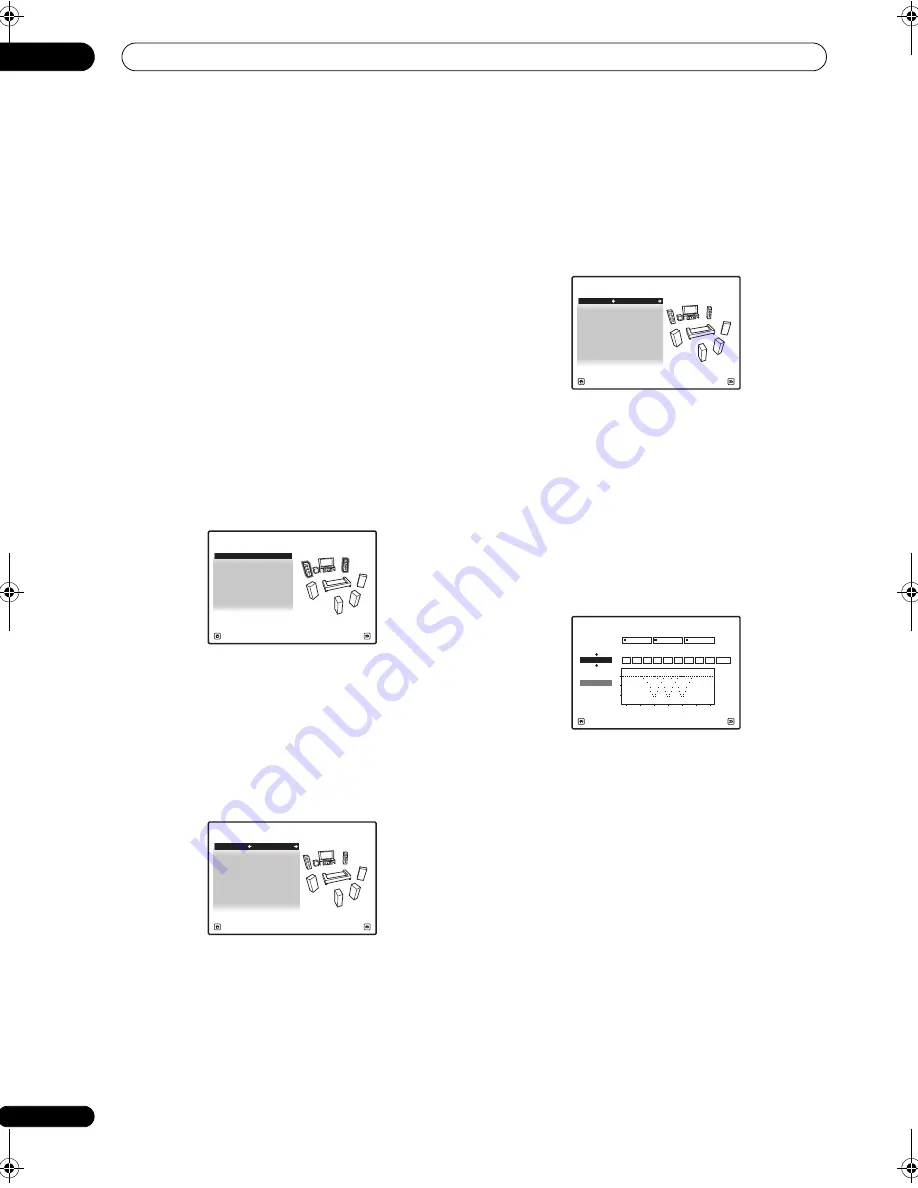
The Advanced MCACC menu
07
52
En
•
Acoustic Cal EQ
– Used to check the calibration
values of the listening environment’s frequency
response. See
Acoustic Cal EQ
on page 53 for more
on this.
•
Group Delay
– Used to check the speakers’ group
delay (both before and after calibration). See
Group
Delay
on page 53 for more on this.
•
Output PC
– See
Connecting a PC for Advanced
MCACC output
on page 72 for more on this.
4
Press RETURN to go back to MCACC Data Check
menu, repeating steps 2 and 3 to check other settings.
5
When you’re finished, press RETURN.
You will return to the
HOME MENU
.
Speaker Setting
Use this to display the speaker size and number of
speakers. See
Speaker Setting
on page 56 for more on
this.
1
Select ‘Speaker Setting’ from the MCACC Data
Check menu.
2
Select the channel you want to check.
Use
/
to select the channel. The corresponding
channel on the layout diagram is highlighted.
Channel Level
Use this to display the level of the various channels. See
Channel Level
on page 57 for more on this.
1
Select ‘Channel Level’ from the MCACC Data
Check menu.
2
When ‘MCACC’ is highlighted, use
/
to select
the MCACC preset you want to check.
The level of the various channels set at the selected
MCACC preset is displayed. ‘
---
’ is displayed for channels
that are not connected.
Speaker Distance
Use this to display the distance from the different
channels to the listening position. See
Speaker Distance
on page 58 for more on this.
1
Select ‘Speaker Distance’ from the MCACC Data
Check menu.
2
When ‘MCACC’ is highlighted, use
/
to select
the MCACC preset you want to check.
The distance from the various channels set at the
selected MCACC preset is displayed. ‘
---
’ is displayed for
channels that are not connected.
Standing Wave
Use this to display the standing wave related adjustment
values for the various MCACC memories. See
Standing
Wave
on page 48 for more on this.
1
Select ‘Standing Wave’ from the MCACC Data
Check menu.
2
When ‘Filter Channel’ is highlighted, use
/
to
select the channel for which you want to perform
standing wave control.
The standing wave related calibration value for the
selected channel stored at the selected MCACC preset
and its graph are displayed.
3
Press
to highlight ‘MCACC’, then use
/
to
select the MCACC preset you want to check.
Front : LARGE
Surr : SMALL
Center :
SMALL
2a.Speaker Setting
SB
: SMALL x 2
SW : YES
A/V RECEIVER
Exit
Return
A/V RECEIVER
Exit
Return
MCACC : M1.MEMORY 1
L :
0.0
dB
2b.Channel Level
C :
0.0
dB
R :
0.0
dB
SBR : 0.0
dB
SR :
0.0
dB
SBL : 0.0
dB
SL :
0.0
dB
SW : 0.0
dB
A/V RECEIVER
Exit
Return
L :
10’10”
2c.Speaker Distance
C :
10’10”
R :
9’10”
SBR :
6’00”
SR :
9’00”
SBL :
6’00”
SL :
9’00”
SW : 12’10”
MCACC : M1.MEMORY 1
2d.Standing Wave
A/V RECEIVER
Exit
Return
Filter 1
Freq
[Hz]
Q
ATT
[dB]
Filter 2
Freq
[Hz]
Q
ATT
[dB]
Filter 3
Freq
[Hz]
Q
ATT
[dB]
63
SW
Filter
Channel
10
5.0
120
10
5.0
201
10
+10.0
5.0
TRIM
[dB]
0
5
10
16
32
63
125
250
500
1k Hz
dB
MCACC
M1.MEMORY1
SC07-05.book Page 52 Friday, April 25, 2008 11:59 AM






























