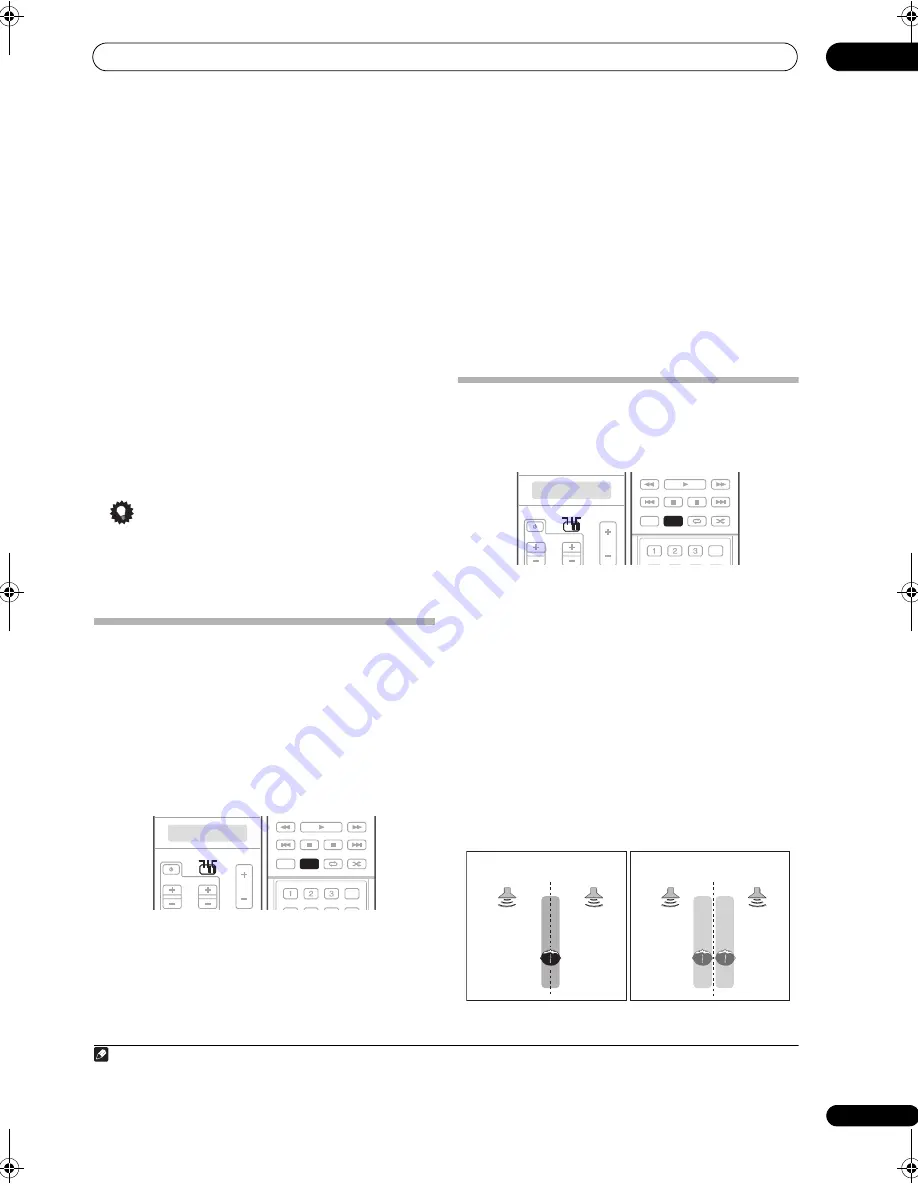
Listening to your system
05
37
En
•
MONO FILM
– Creates surround sound from mono
soundtracks
•
ENT.SHOW
– Suitable for musical sources
•
EXPANDED
– Creates an extra wide stereo field
1
•
TV SURROUND
– Provides surround sound for both
mono and stereo TV sources
•
ADVANCED GAME
– Suitable for video games
•
SPORTS
– Suitable for sports programs
•
CLASSICAL
– Gives a large concert hall-type sound
•
ROCK/POP
– Creates a live concert sound for rock
and/or pop music
•
UNPLUGGED
– Suitable for acoustic music sources
•
EXT.STEREO
– Gives multichannel sound to a stereo
source, using all of your speakers
•
PHONES SURR.
– When listening through
headphones, you can still get the effect of overall
surround.
Tip
• When an Advanced Surround listening mode is
selected, the effect level can be adjusted using the
EFFECT
parameter in
Setting the Audio options
on
page 96.
Listening in stereo
When you select
STEREO
, you will hear the source
through just the front left and right speakers (and
possibly your subwoofer depending on your speaker
settings). Dolby Digital, DTS and WMA9 Pro
multichannel sources are downmixed to stereo.
In the Auto level control stereo mode (A.L.C.), this
receiver equalizes playback sound levels if each sound
level varies with the music source recorded in a portable
audio player.
1
Set the operation selector switch to RCV.
2
While listening to a source, press STEREO/A.L.C. for
stereo playback.
Press repeatedly to switch between:
•
STEREO
– The audio is heard with your surround
settings and you can still use the Midnight,
Loudness, and Tone functions.
•
A.L.C.
– Listening in Auto level control stereo mode.
•
F.S.SURR FOCUS
– See
Using Front Stage Surround
Advance
below for more on this.
•
F.S.SURR WIDE
– See
Using Front Stage Surround
Advance
below for more on this.
Using Front Stage Surround Advance
The Front Stage Surround Advance function allows you to
create natural surround sound effects using just the front
speakers and the subwoofer.
1
Set the operation selector switch to RCV.
2
While listening to a source, press STEREO/A.L.C. to
select Front Stage Surround Advance modes.
•
STEREO
– See
Listening in stereo
above for more on
this.
•
A.L.C.
– See
Listening in stereo
above for more on
this.
•
F.S.SURR FOCUS
– Use to provide a rich surround
sound effect directed to the center of where the front
left and right speakers sound projection area
converges.
•
F.S.SURR WIDE
– Use to provide a surround sound
effect to a wider area than
FOCUS
mode.
2
Note
1 Use with Dolby Pro Logic for a stereo surround effect (stereo field is wider than Standard modes with Dolby Digital sources).
SOURCE
TV
RCV
VOL
VOL
CH
SOURCE
TV
RCV
STATUS
THX
MPX
MEMORY
PHASE CTRL
CH LEVEL
PGM
STEREO/
A.L.C.
BD MENU
SIGNAL SEL SLEEP
AUDIO
DIMMER
SR+
SBch
MCACC
AUTO/
DIRECT
STANDARD ADV SURR
STEREO/
A.L.C.
2 When using
F.S.SURR WIDE
, a better effect can be obtained if the
Full Auto MCACC
procedure under
Advanced MCACC
is performed. For
more on this, refer to
Automatically setting up for surround sound (MCACC & Full Band Phase Control)
on page 10.
SOURCE
TV
RCV
VOL
VOL
CH
SOURCE
TV
RCV
iPod CTRL
STATUS
THX
MPX
MEMORY
PHASE CTRL
CH LEVEL
PGM
STEREO/
A.L.C.
BD MENU
SIGNAL SEL SLEEP
AUDIO
DIMMER
SR+
SBch
MCACC
AUTO/
DIRECT
STANDARD ADV SURR
STEREO/
A.L.C.
FOCUS
position
(Recommended)
WIDE
position
Front left
speaker
Front right
speaker
Front left
speaker
Front right
speaker
SC07-05.book Page 37 Friday, April 25, 2008 11:59 AM






























