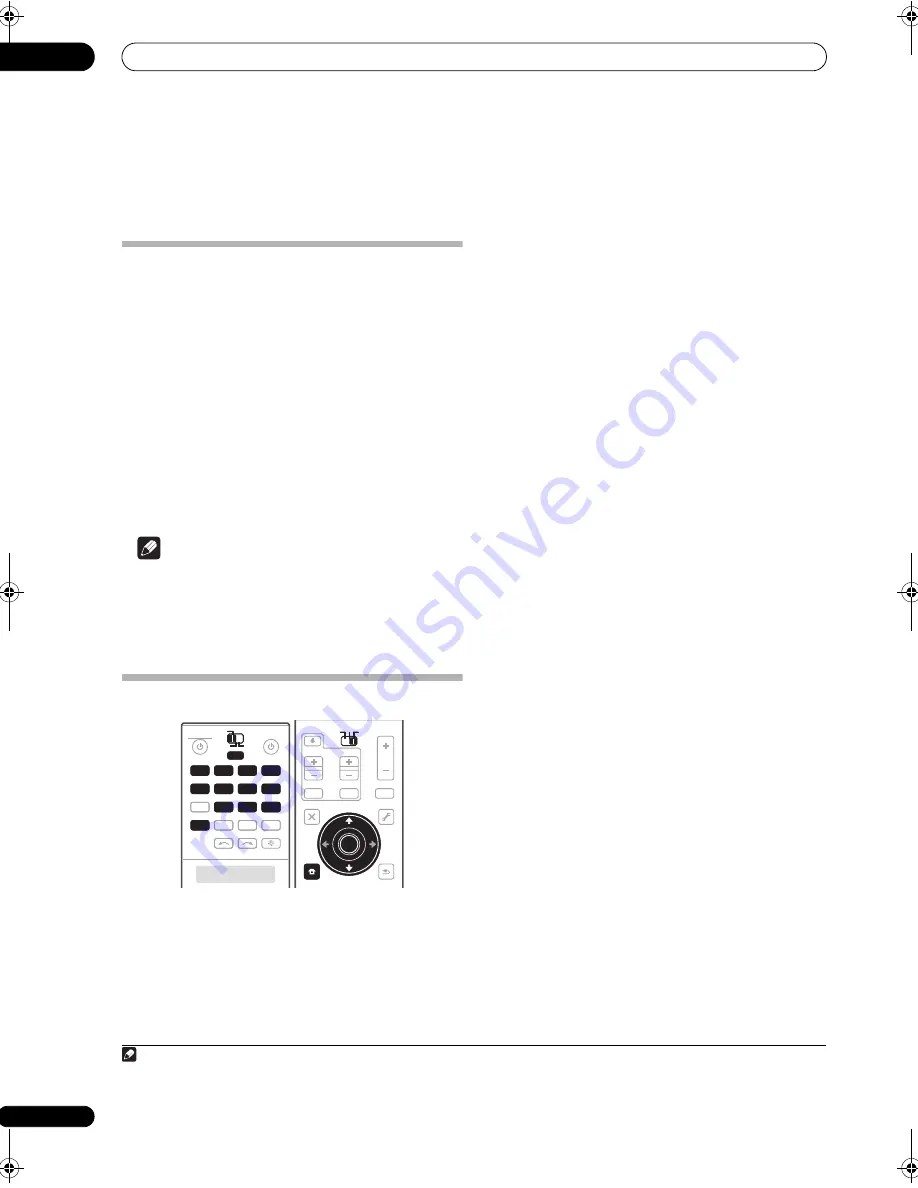
Controlling the rest of your system
14
102
En
Chapter 14:
Controlling the rest of your system
Setting the remote to control other
components
Most components can be assigned to one of the input
source buttons (such as
DVD
or
CD
) using the
component’s manufacturer preset code stored in the
remote.
However, there are cases where only certain functions
may be controllable after assigning the proper preset
code, or the codes for the manufacturer in the remote
control will not work for the model that you are using.
If you can’t find a preset code that matches the
component you want to control, you can still teach the
remote individual commands from another remote
control (see
Programming signals from other remote
controls
below).
Note
• You can cancel or exit any of the steps by pressing
MULTI OPERATION
. To go back a step, press
RETURN
.
• After one minute of inactivity, the remote
automatically exits the operation.
Selecting preset codes directly
1
While pressing MULTI OPERATION, press HOME
MENU.
The remote LCD display shows
SETUP
.
2
Use
/
to select PRESET, then press ENTER.
3
Press the input source button for the component
you want to control, then press ENTER.
When assigning preset codes to
TV CONTROL
, set the
operation selector switch to
TV
here.
The LCD on the remote displays the component you want
to control (for example
DVD
or
TV
).
1
4
Use
/
to select the first letter of the brand name
of your component, then press ENTER.
This should be the manufacturer’s name (for example,
P
for Pioneer).
5
Use
/
to select the manufacturer’s name from
the list, then press ENTER.
6
Use
/
to select the proper code from the list,
then try using this remote with your component.
The code should start with the component type (for
example,
DVD 020
). If there is more than one, start with
the first one.
2
To try out the remote control, switch the component on or
off (into standby) by pressing
SOURCE
. If it doesn’t
seem to work, select the next code from the list (if there
is one).
• If you can’t find or properly enter a preset code, you
can still teach the remote individual commands from
another remote control (see
Programming signals
from other remote controls
below).
7
If your component is controlled successfully, press
ENTER to confirm.
The remote LCD display shows
OK
.
DVD
RECEIVER
SOURCE
MAIN
MULTI
OPERATION
ZONE2
3
VIDEO1
GALLERY
HOME MEDIA
INPUT SELECT
CD
HDMI
XM
SIRIUS
TUNER
PHONO
VIDEO2
VIDEO3
DVR2
BD
TV
DVR1
CD-R
DVD
MULTI
OPERATION
VIDEO1
GALLERY
HOME MEDIA
INPUT SELECT
CD
HDMI
XM
SIRIUS
TUNER
PHONO
VIDEO2
VIDEO3
TV
BD
DVR1
DVR2
CD-R
MAIN
ZONE2
3
AUDIO
PARAMETER
TOP MENU
BAND
iPod CTRL
CATEGORY
EXIT
TOOLS
STATUS
PHASE CTRL
CH LEVEL
MENU
T.EDIT
VIDEO
PARAMETER
SOURCE
TV
RCV
INPUT
MUTE
TUNE
TUNE
ST
ST
MUTE
VOL
VOL
TV CONTROL
CH
ENTER
RETURN
ENTER
HOME
MENU
Note
1 You can’t assign
TUNER
,
HOME MEDIA GALLERY
,
XM
or
SIRIUS
.
2 • When using a Pioneer HDD recorder, please select
PIONEER DVR
487
,
488
,
489
or
493
.
• When using a Pioneer flat panel TV released prior to summer 2005, please select preset codes
637
or
660
.
SC07-05.book Page 102 Friday, April 25, 2008 11:59 AM






























