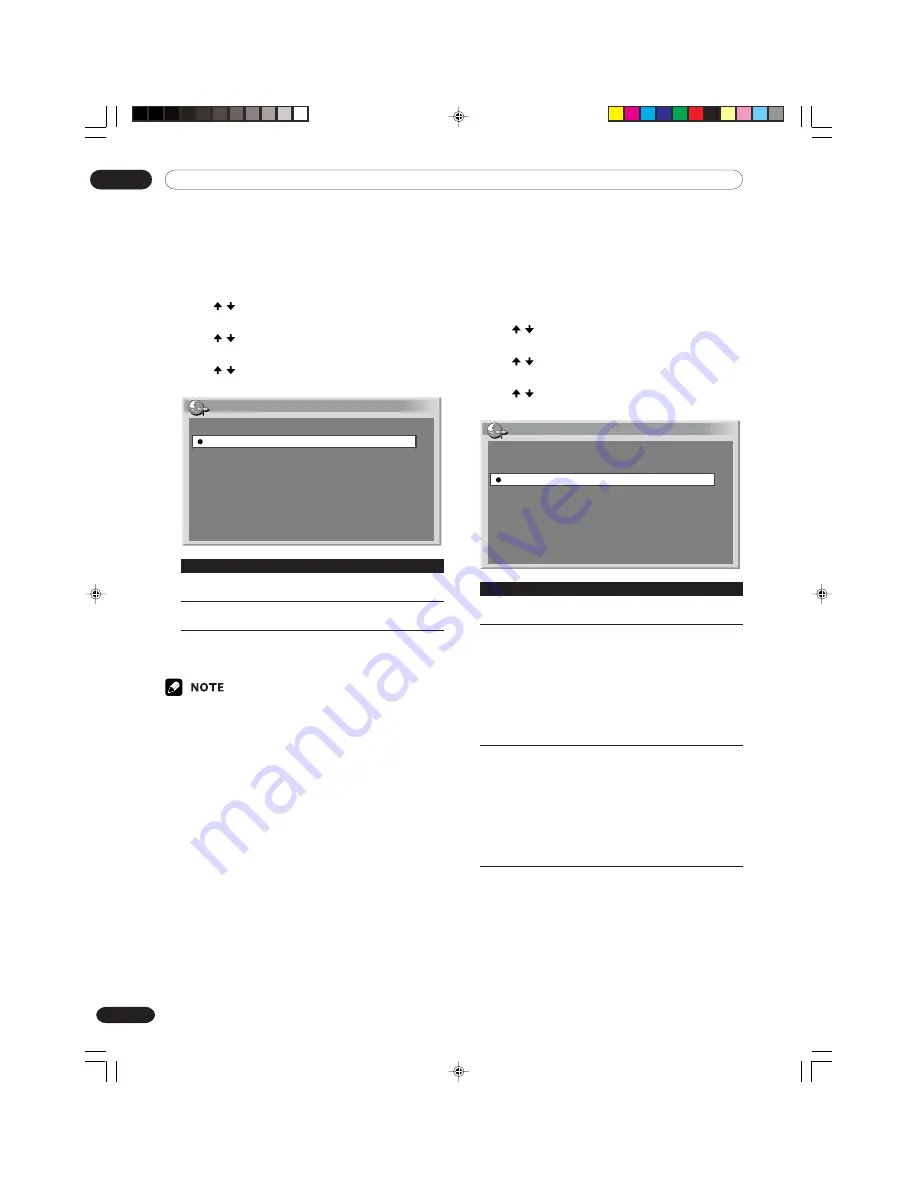
09
Basic Adjustment Settings
56
En
No Operation off
The system will be automatically placed into the
standby mode when no operation is performed for
three hours.
1
Press
HOME MENU
.
2
Press / to select “Power Control”, and then
press
ENTER
.
3
Press / to select “No Operation off”, and then
press
ENTER
.
4
Press / to select “Enable”, and then press
ENTER
.
No Operation off
Disable
Enable
Item
Description
Disable
Does not place the system into the
(factory default)
standby mode.
Enable
Places the system into the standby mode if
no operation is performed for three hours.
5
Press
HOME MENU
to exit the menu.
• Five minutes before the system is placed into the
standby mode, a message appears every minute.
Power Control for PC source
Power Management
The system will be automatically placed into the
standby mode when no signal is received from the
personal computer.
1
Press
HOME MENU
.
2
Press / to select “Power Control”, and then
press
ENTER
.
3
Press / to select “Power Management”, and
then press
ENTER
.
4
Press / to select “Mode1”or”Mode2”, and then
press
ENTER
.
Power Management
Off
Mode1
Mode2
Item
Description
Off
No power management
(factory default)
Mode1
• Places the system into the standby mode
when no signal is received from the
personal computer for eight minutes.
• Even when you start using the computer
and a signal is received again, the system
stays off.
• The system is switched on again by
pressing
STANDBY/ON
on the Plasma
Display or
TV
a
on the remote control
unit.
Mode2
• Places the system into the standby mode
when no signal is received for eight
seconds.
• When you start using the computer and
a signal is received again, the system is
switched on.
• The system is switched on again by
pressing
STANDBY/ON
on the Plasma
Display or
TV
a
on the remote control
unit.
5
Press
HOME MENU
to exit the menu.
PDP-ELITE-Eng (40-56)
9/9/03, 11:45
56






























