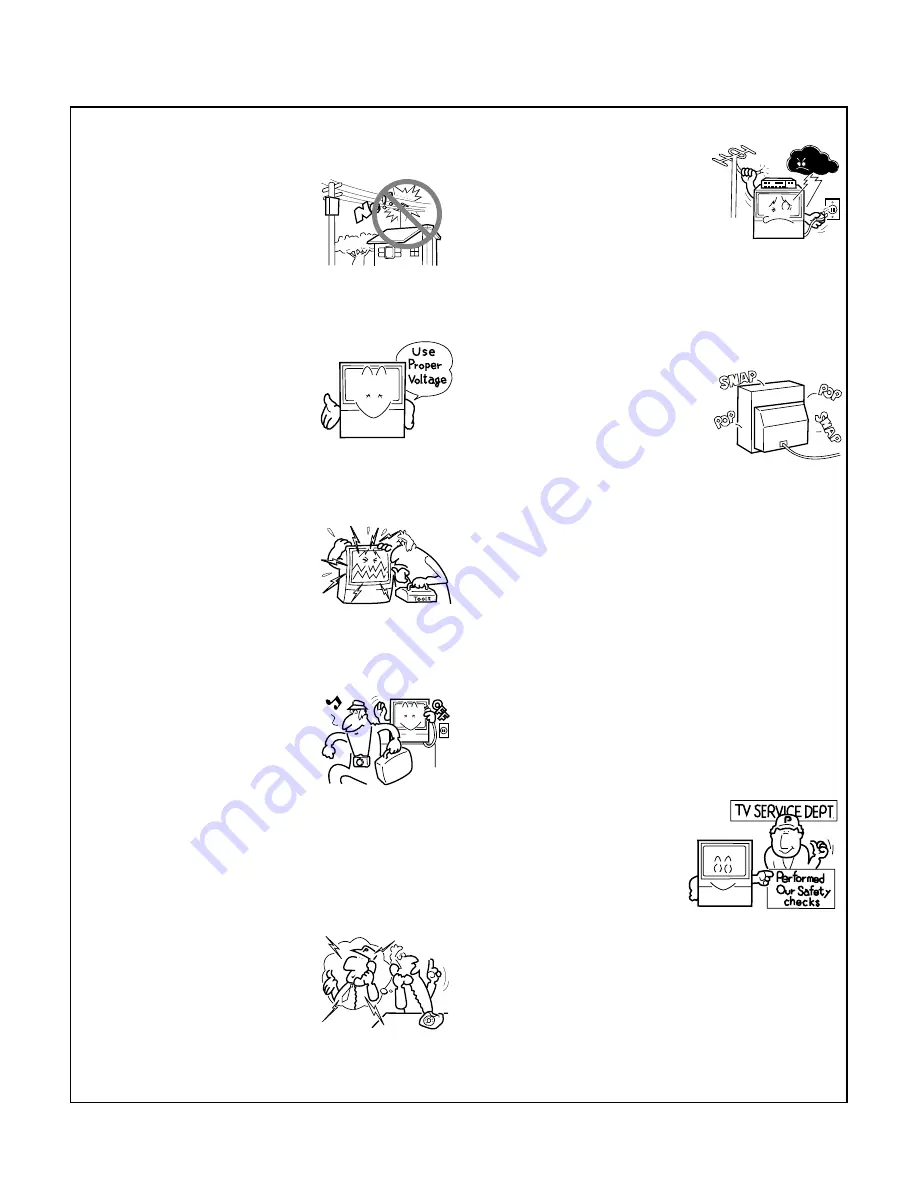
6
17.
An outdoor antenna system
should not be located in the
vicinity of overhead power lines/
electric lights or power circuits, or
where it can fall onto such power
lines or circuits. When installing
an outdoor antenna system,
extreme care should be taken to
keep it from touching such power
lines or circuits as contact with
them might be fatal.
18.
For added protection during a
lightning storm, or when it is left
unattended and unused for long
periods of time, unplug the
Monitor from the wall outlet and
disconnect the antenna. This will
prevent damage due to lightning
and power-line surges.
OPERATION OF YOUR HDTV PROJECTION MONITOR
19.
The Monitor should be operated
only from the type of power
source indicated on the marking
label. If you are not sure of the type
of power supply at your home,
consult your dealer or local power
company.
20.
If you are unable to restore normal
operation by following the
detailed procedure in your
operating instructions, unplug it
from the wall outlet and refer to
qualified service personnel for
servicing. Do not adjust other
controls than those described in
this manual. Improper
adjustments may result in
damage and will often require
extensive work by a qualified
technician to restore the Monitor
to normal operation.
21.
If your Monitor is to remain
unused for a period of time, for
instance, when you go on a
holiday, turn the Monitor 'off' and
unplug it from the wall outlet.
24.
It is normal for some Monitor to
make occasional snapping or
popping sounds, particularly
when being turned on or off. If the
snapping or popping is
continuous or frequent, unplug
the Monitor and consult your
dealer or service technician.
IF THE HDTV PROJECTION MONITOR
DOES NOT OPERATE PROPERLY
22.
If you are unable to restore normal
operation by following the
detailed procedure in your
operating instructions, do not
attempt any further adjustment.
Unplug the Monitor and call your
dealer or service technician.
23.
Whenever the Monitor is
damaged or fails, or there is a
distinct change in performance,
unplug the Monitor and have it
checked by a professional service
technician.
FOR SERVICING AND MODIFICATION
25.
Do not use attachments not
recommended by the Monitor's
manufacturer as they may result
in the risk of fire, electrical shock
or injury to persons.
26.
When replacement parts are
required, be sure the service
technician uses replacement parts
specified by the manufacturer that
have the same characteristics as
the original part. Unauthorized
substitutions may result in fire,
electrical shock, or injury.
27.
Upon completion of any service
or repairs to the Monitor, ask the
service technician to perform
routine safety checks to determine
that the Monitor is in a safe
operating condition.







































