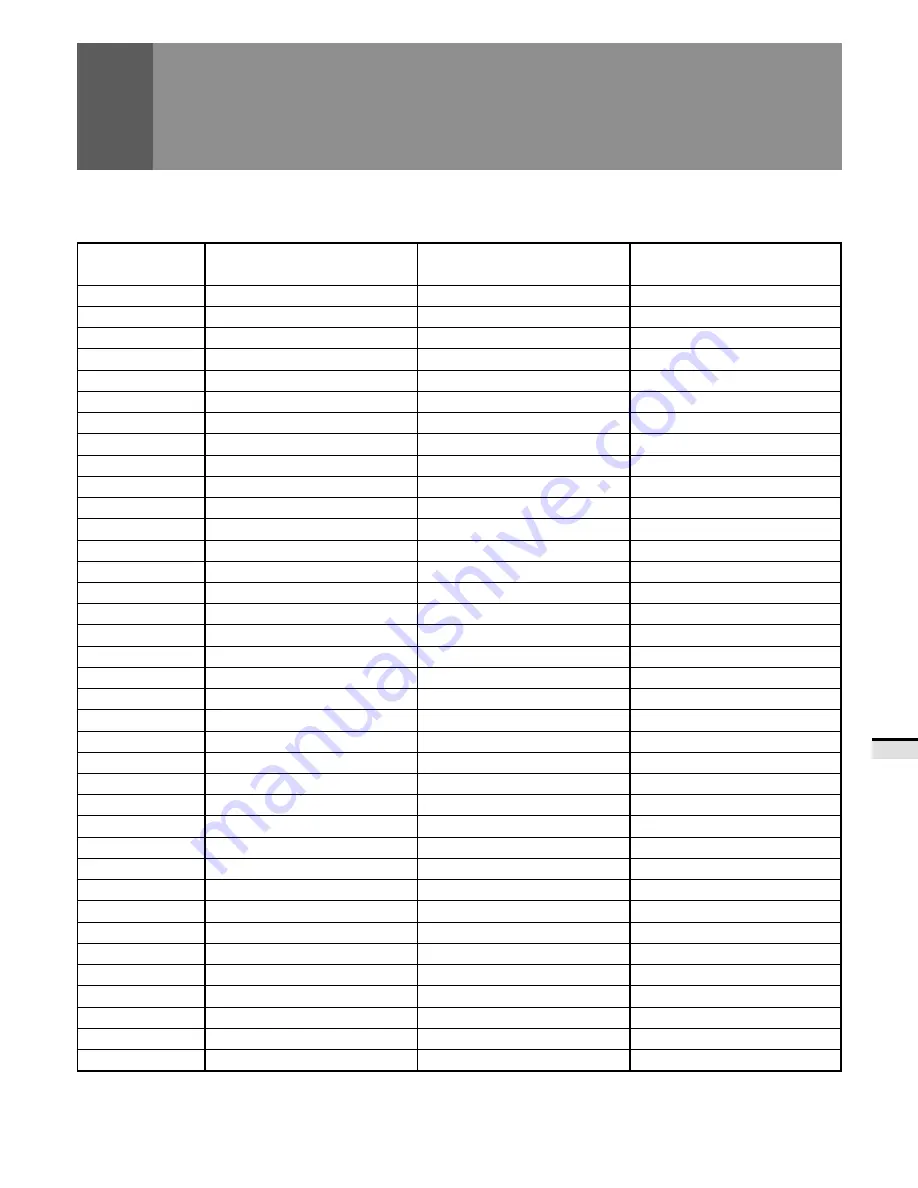
73
V
ARIOUS FUNCTIONS
REMOTE CODE SET UP
Manufacturer's preset remote control codes
00
01
02
03
04
05
06
07
08
09
10
11
12
13
14
15
16
17
18
19
20
21
22
23
24
25
26
27
28
29
30
31
32
33
34
35
36
PIONEER 1
(CABLE)
PIONEER 2
(CABLE)
JERROLD 1
(CABLE)
JERROLD 2
(CABLE)
JERROLD 3
(CABLE)
JERROLD 4
(CABLE)
JERROLD 5
(CABLE)
JERROLD 6
(CABLE)
JERROLD 7
(CABLE)
JERROLD 8
(CABLE)
JERROLD 9
(CABLE)
JERROLD 10
(CABLE)
S. A. 1
(CABLE)
S. A. 2
(CABLE)
S. A. 3
(CABLE)
S. A. 4
(CABLE)
ZENITH 1
(CABLE)
ZENITH 2
(CABLE)
ZENITH 3
(CABLE)
None
PIONEER
(SAT)
RCA 1
(SAT)
RCA 2
(SAT)
SONY
(SAT)
None
None
None
None
None
None
PIONEER (DTV)
SHARP (DTV)
None
None
None
None
None
PIONEER
FISHER
FISHER
FISHER
GOLD STAR
HITACHI
HITACHI 2
HITACHI 3
MAGNAVOX 2
MITSUBISHI
MITSUBISHI 2
MITSUBISHI 3
MITSUBISHI 4
MITSUBISHI 5
MITSUBISHI 6
PANASONIC
PANASONIC 2
PANASONIC 3
RCA
RCA 2
RCA 3
SANYO
SANYO 2
SANYO 3
SHARP
SHARP 2
SHARP 3
SONY (BETA)
SONY (VHS)
SONY (8mm)
TOSHIBA
JVC
JVC 2
JVC 3
JVC 4
JVC 5
ZENITH
PIONEER
(DVD)
PANASONIC
(DVD)
SAMSUNG
(DVD)
SONY
(DVD)
TOSHIBA
(DVD)
JVC
(DVD)
None
None
None
None
None
None
None
None
None
None
None
None
None
None
PIONEER
(LD)
KENWOOD
(LD)
PANASONIC 1
(LD)
PANASONIC 2
(LD)
PHILIPS
(LD)
RCA
(LD)
SONY
(MDP)
SONY
(LD)
None
None
None
None
None
None
None
None
None
Different functions can be performed by different components using the remote control buttons. (See pages 78 to 81).
CBL/SAT/DTV
VCR
DVD/LD






























