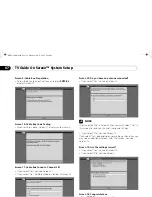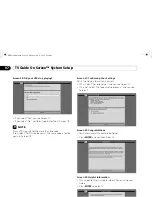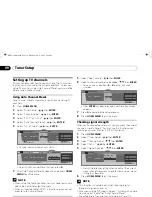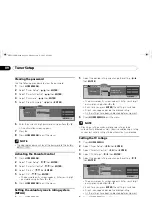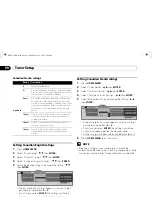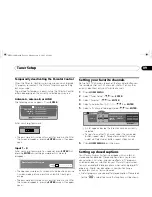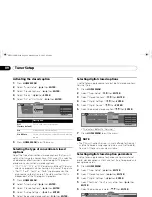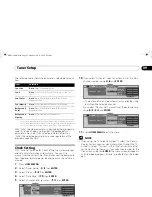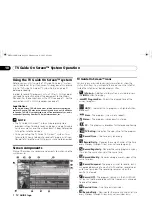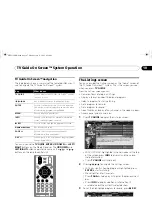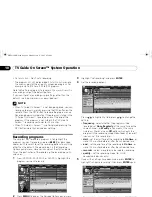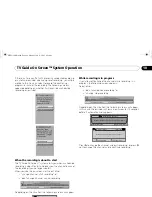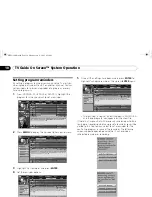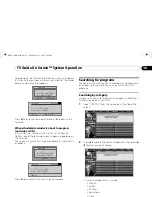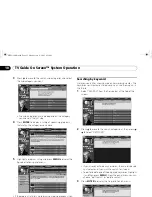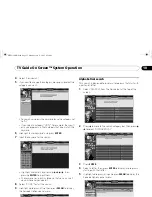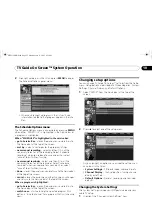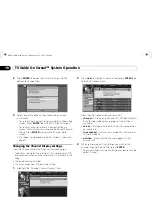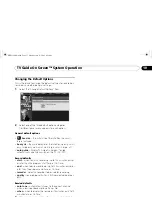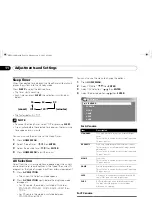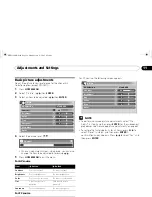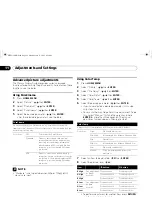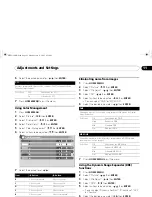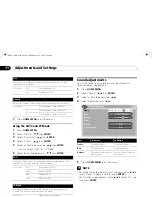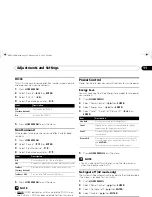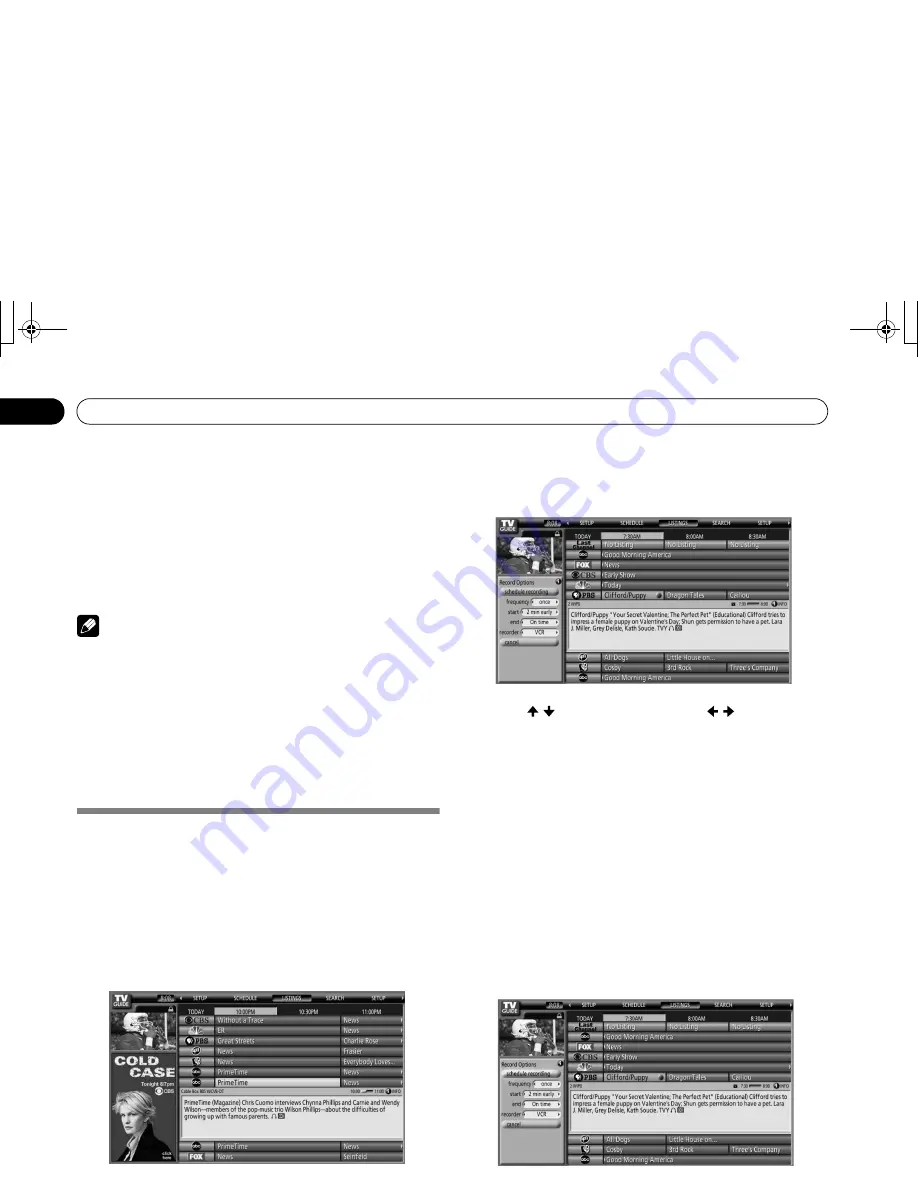
48
En
TV Guide On Screen™ System Operation
10
•
No record icon
– Don’t set a recording.
1
The program will still be recorded if it starts any time up to
the midway point of the originally scheduled program. For
example, up to 9:15 for a 9:00 to 9:30 program.
Note that setting a program to record in this way will result in
a recording using all the default options.
If you want to set a recording using settings other than the
default, use the panel menu, as described next.
NOTE
• When TV Guide On Screen™ is not being displayed, you can
record a program simply by pressing the REC button on the
remote. Press the REC button to record the program once.
Recording begins immediately. If the program is listed in the
TV Guide On Screen™, recording ends at the end of the
program. If the program is not listed in the TV Guide On
Screen™, recording continues for 30 minutes.
• When TV Guide On Screen™ is not displayed, pressing the
REC button more than once does nothing.
Recording programs
The simplest way to record a program is to highlight the
program you want to record and press
REC
(as described
above), but if you want to set the recording options to anything
other than the default, the place to do it is the Recording
Options panel menu. Here you can adjust the start and end
times, the destination of the recording, the recording quality
and so on.
1
From LISTINGS, SCHEDULE, or SEARCH, highlight the
program you want to record.
2
Press
MENU
to display the Episode Options panel menu.
3
Highlight “set recording” and press
ENTER
.
4
Set the recording options:
Press / to highlight a field; press / to change the
setting.
•
frequency
– select whether the program will be
recorded just
Once
,
Regularly
(at the same time on the
same channel), or
Weekly
(every week at the same
time/day). There’s also an
Off
option which puts the
program in the recording schedule but doesn’t record it
(you can set it to record later).
•
start
– set the start time of the recording to
On time
, or
up to 120 minutes before or after the scheduled time.
•
end
– set the end time of the recording to
On time
, or
up to 120 minutes before or after the scheduled time.
•
recorder
– select a recorder to be used for recording.
•
quality
– set the recording mode (for i.LINK
connectable devices only).
5
Once all the settings have been made, press
ENTER
to
highlight “schedule recording”, then press
ENTER
again.
• The recording is now set (and will appear in SCHEDULE)
and the appropriate icon appears on the show tile.
• If you want to cancel the recording, highlight
cancel
and
press
ENTER
.
PRO1130HD.book Page 48 Monday, July 11, 2005 9:26 AM