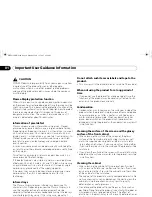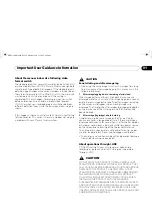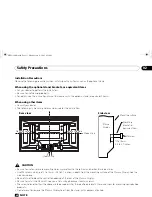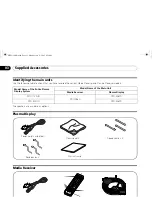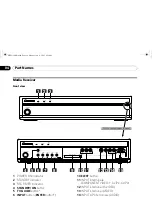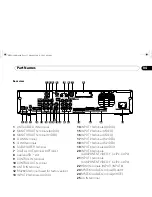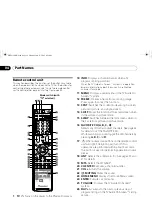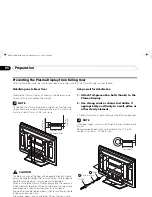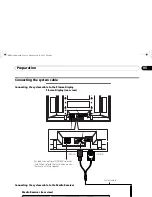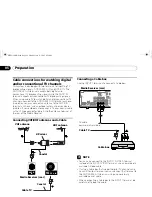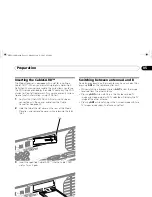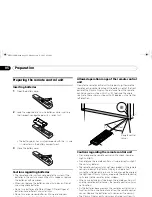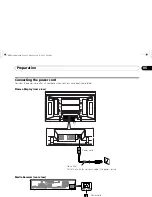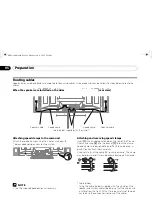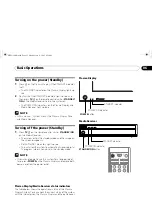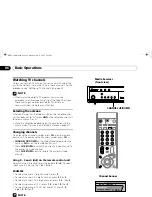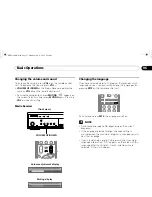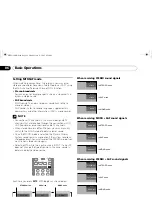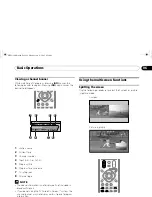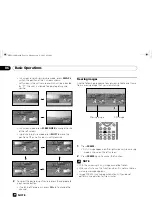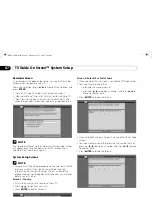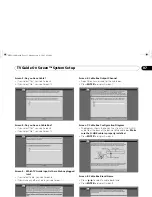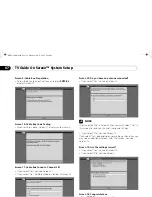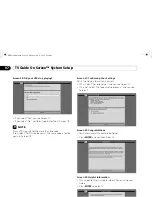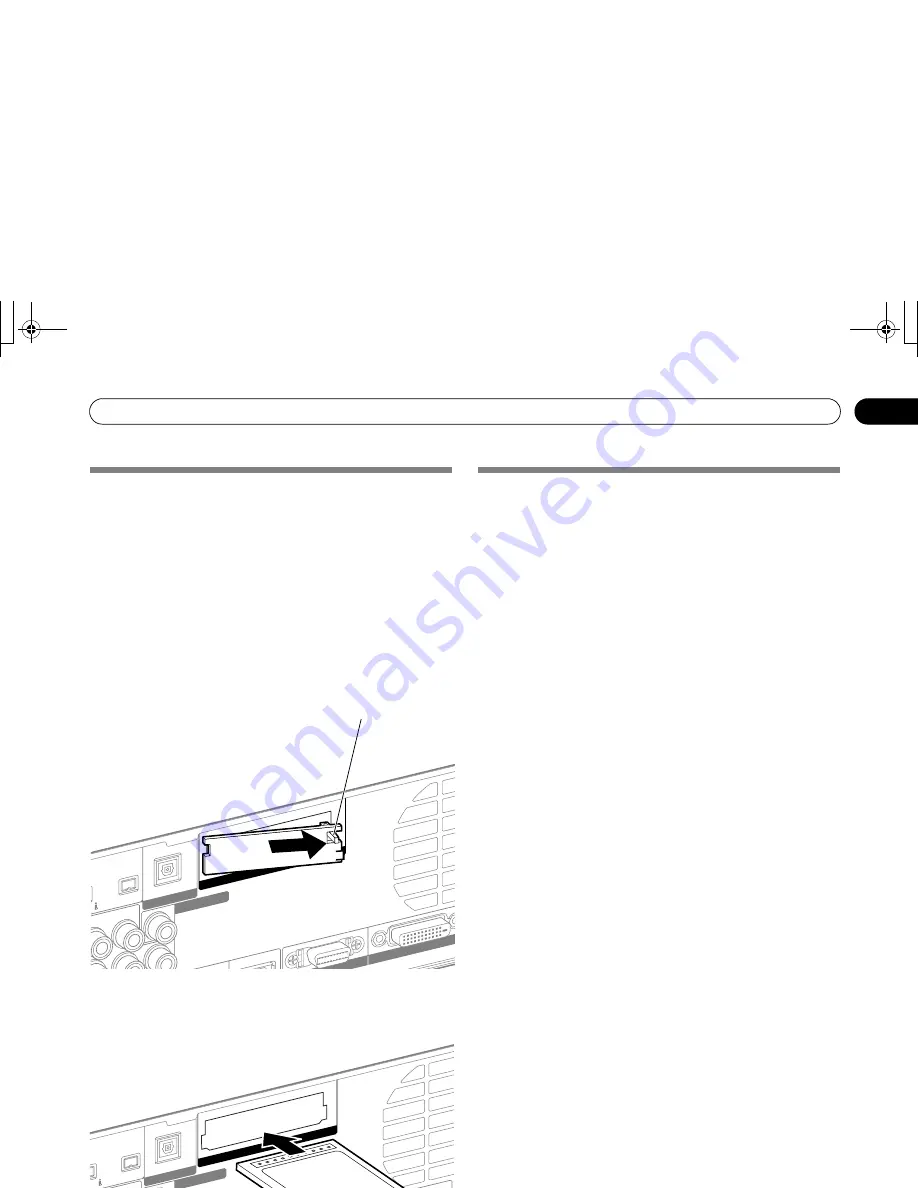
21
En
Preparation
05
Inserting the CableCARD™
The Media Receiver is equipped with a slot for inserting a
CableCARD™. When you are watching digital and/or High
Definition TV channels over cable, the card allows you to use
the POD service provided by the cable TV company; the POD
stands for Point of Deployment. This service presents various
types of useful information, using HTML text.
1
Confirm that the ANT/CABLE A IN terminal has been
connected with the coaxial cable from the Cable
Converter. See page 20.
2
Hold the tab of the slot cover on the rear of the Media
Receiver, and remove the cover while releasing the tab’s
latch.
3
Insert the specified CableCARD™ into the Cable CARD
slot as far as it goes.
NOTE
• Be sure to insert only the specified CableCARD™.
• Do not insert a PC card.
• When you use a CableCARD™, you need not execute Auto
Channel Preset; the CableCARD™ automatically generates a
cable channel list.
Switching between antenna A and B
To watch broadcasts via the two antennas, you can select it by
pressing
ANT
on the remote control unit.
• While watching a broadcast, press
ANT
to view the image
received from the other antenna.
• Pressing
ANT
while watching in the 2-screen mode (TV
image and video image) with TV selected will display the TV
image of the other antenna.
• Pressing
ANT
while watching in the 2-screen mode with two
TV images displayed will not have any effect.
R-AUDIO-L
Cable CARD
LACK
WHITE
M CAB
LE
DIGITAL OUT
SUB
WOOFER
OPTICAL
S400
(TS)
Tab
R-AUDIO-L
Cable CARD
BLAC
K
WHITE
STEM
CABLE
DIGITAL OUT
SUB
WOOFER
OPTICAL
S400
(TS)
PRO1130HD.book Page 21 Monday, July 11, 2005 9:26 AM