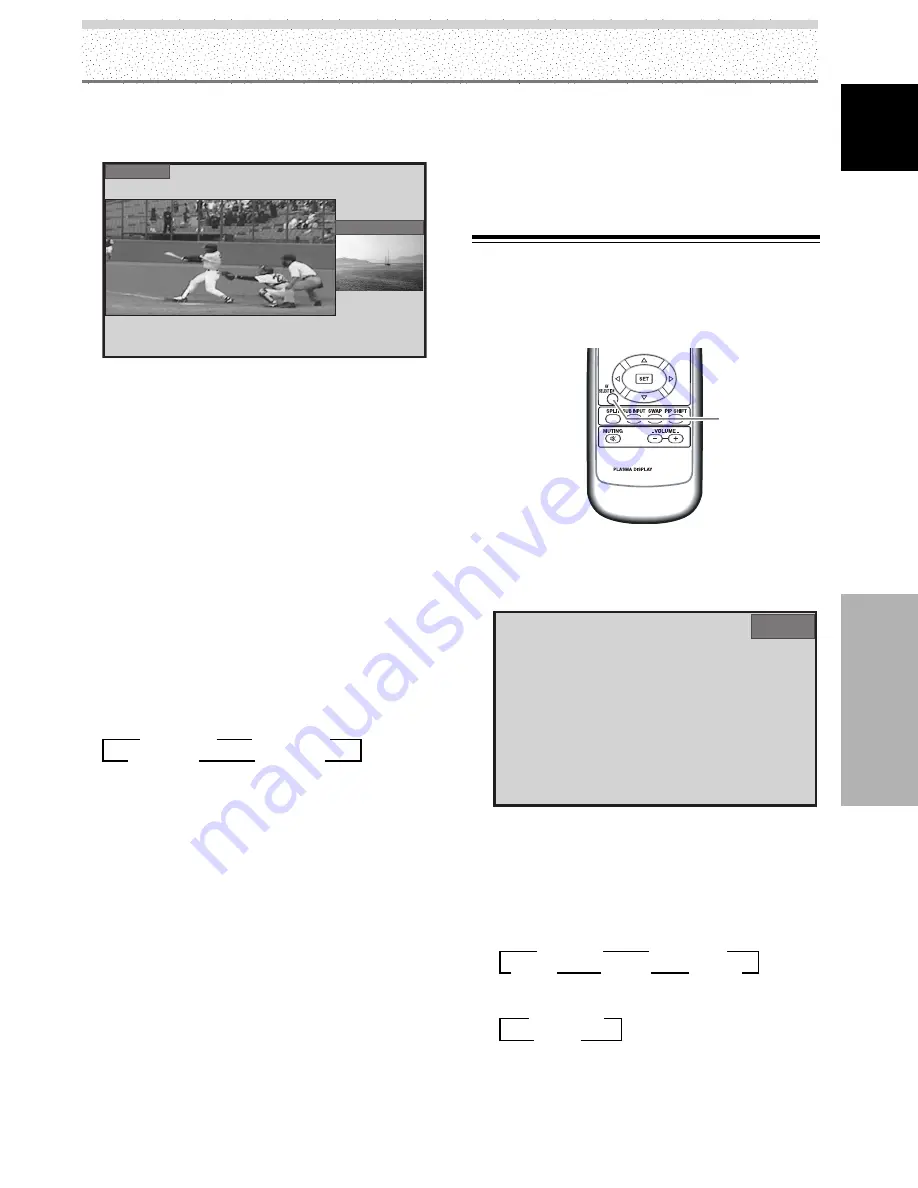
33
EN
Operation
English
Operation
3
PoutP
The subscreen is displayed outside the right side of
the main screen.
INPUT1
INPUT2
2
Press the remote control unit’s SUB INPUT button
to select the subscreen input source.
To exchange the main screen and subscreen
inputs:
Press the remote control unit’s SWAP button.
¶
When 2-SCREEN mode has been selected:
The right and left sides of the display will switch; what
was previously the main screen will now show the
subscreen, and vice versa.
¶
When PinP or PoutP has been selected:
What was previously the main screen image will now
appear in reduced size as the subscreen image, and
vice versa.
To change the position of the subscreen in PinP
mode:
Press the remote control unit’s PIP SHIFT.
Each time the button is pressed, the position of the
subscreen moves in the following order:
To display the currently selected input:
Press the DISPLAY button.
If the DISPLAY button is pressed while in multiscreen
mode, the main screen and sub-screen will each be
displayed with its currently selected input.
Notes
¶
When using the plasma display in a profit-making activity, or
when exhibiting images publicly, using the screen size function
to compress or stretch the image may result in infringement of
the copyrights of the image owners.
¶
If the multiscreen display is left on for an extended period of
time, or if the same multiscreen display is repeatedly shown
for short periods on an everyday basis, a residual image
pattern may be burned onto the screen.
¶
When selecting the 2-SCREEN mode, the screen image may
appear somewhat rougher, depending on the source used.
¶
The multiscreen mode will be canceled if a menu is opened.
¶
The screen size cannot be changed during multiscreen display.
3
Lower right
3
Upper right
Lower left
2
Upper left
2
Setting AV SELECTION
To let you enjoy the best picture, you can select between
5 settings during video signal input, and 2 during PC
signal input.
1
Press the AV SELECTION button.
The current AV SELECTION mode is displayed at the
top right of the screen.
INPUT1
STANDARD
2
Press the AV SELECTION button again in the AV
SELECTION mode indications displayed at the top
right of the screen again.
Each time you press the AV SELECTION button in the
AV SELECTION mode indications displayed at the top
right of the screen, the setting changes as follows:
During video signal input
During PC signal input
The factory setting is DYNAMIC for video signal input
and STANDARD for PC signal input. You are
recommended to usually use STANDARD.
3
DYNAMIC
3
STANDARD
USER
2
GAME
2
MOVIE
2
AXD1496
AV
SELECTION
Remote control unit
3
STANDARD
USER
2
¶
The sound of the input selected in the main screen is output
when using the multiscreen function.
¶
Since the main screen uses circuitry providing higher picture
quality than the circuitry for the subscreen, main screen and
subscreen picture quality differs.
¶
When performing picture quality adjustment, there are some
items that do not affect subscreen picture quality.
















































