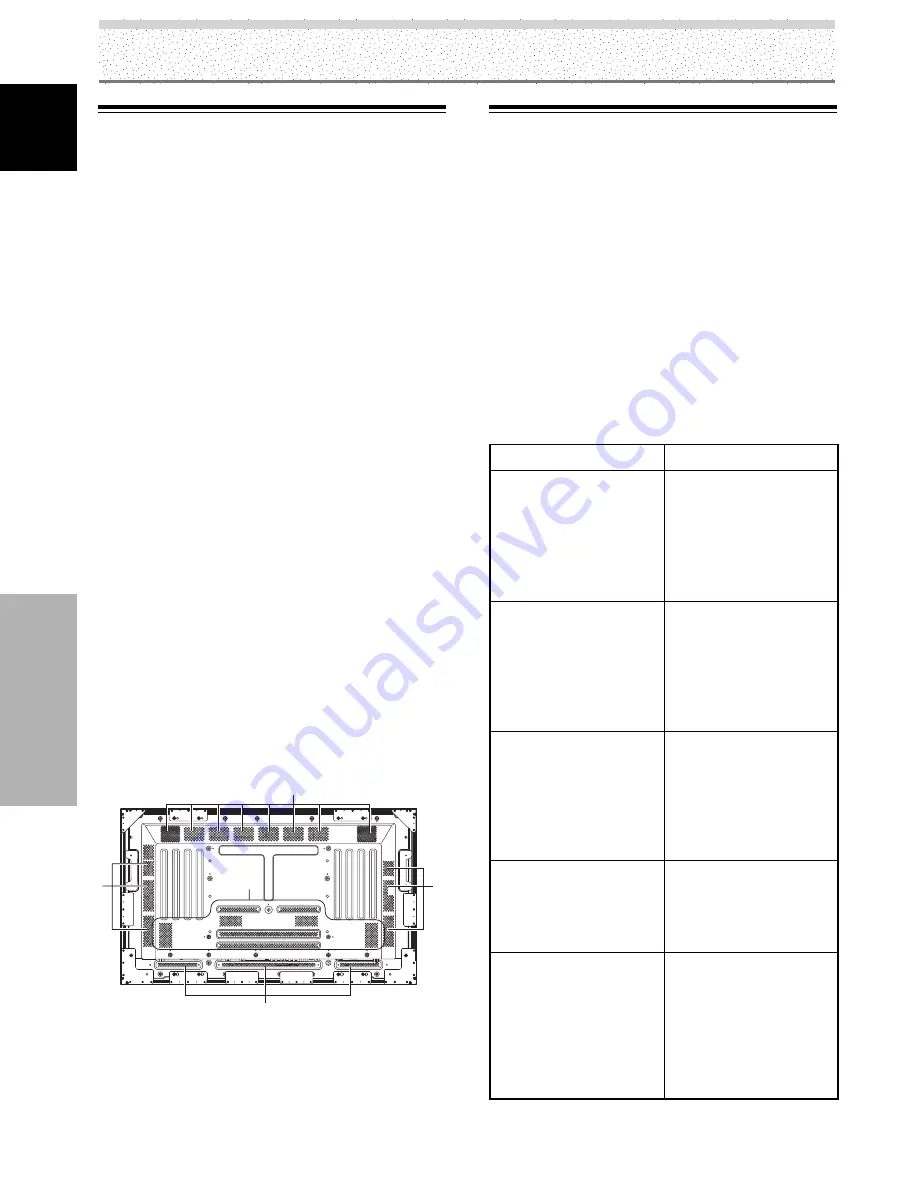
48
EN
English
Additional Information
Cleaning
Regular cleaning will extend the life and performance of
this unit. The recommended way to clean the display and
related parts is described below.
Before cleaning, be sure to unplug the power cord from
the power outlet.
Cleaning the display panel body and remote
control
Do not under any circumstances use solvents such as
benzine or thinner for cleaner. Use of such liquids may
cause deterioration or peeling of paint from the display or
remote control unit.
Wipe the display and remote control gently with a soft
cloth. In the case of excessive dirt buildup, dampen a soft
cloth with a diluted neutral cleaning detergent and after
wringing the cloth thoroughly, wipe the component and
then dry it with a dry soft cloth.
Cleaning the screen
After dusting, wipe the screen gently using the supplied
cleaning cloth or a soft cloth. Do not use tissue or a rough
cloth. As the surface of the screen is easily scratched, do
not rub it or hit it with a hard object.
Cleaning the vents
As a general rule, use a vacuum cleaner about once a
month to clean the vents on the rear panel of the display
of dust buildup (set the vacuum cleaner to its weakest
setting when doing this).
Using the unit without cleaning it of dust will cause the
internal temperature to increase, resulting in possible
breakdown or fire.
Vents
Vents
Vents
Vents
Vents
Illustration depicts PRO-1010HD model.
Troubleshooting
What may at first seem to be an malfunction, may be
remedied with a quick check.
Please check to see a warning is displayed on the screen.
If displayed, refer to the table below and check the mode.
If there is no display check to see the problem is listed on
page 49. The problem may also be caused by something
other than this unit so please also check the other
components being used such as a video deck. If the
problem can still not be solved please consult the dealer
where this unit was purchased.
About the self diagnosis mode
Messages appear on the center of this unit’s screen to
indicate operation or connection faults. After message
confirmation, check the condition of the unit.
In the above, messages contents indicated by (**)
represent numerals.
ERROR MESSAGE
CAUTION
OUT OF RANGE
or
CAUTION
UNSUPPORTED SIGNAL
or
SIGNAL NG
WARNING
THERMAL ALERT
SHUT DOWN (**)
WARNING
FAN FAILURE
SHUT DOWN (**)
ERROR
INVALID KEY ENTRY
SHUT DOWN (**)
REMEDY
¶
The current input signal is
not supported by the unit.
Check the Computer signal
compatibility table on
pages 53 to 54, and change
the computer’s output
signal setting appropriately.
¶
Turn off main power (page
9).
¶
Is ambient temperature
too high?
¶
Remove any objects
blocking the cooling vents
on the plasma display.
¶
Cooling fan has
malfunctioned.
Immediately turn off
power, remove power plug
from its outlet, and consult
a Pioneer service center or
your dealer.
¶
An invalid operation has
been attempted. Check
input signals, connections
and other settings (for
example, multiscreen).
¶
Turn off main power, wait
for 1-2 minutes, then try
turning power on again. If
problem persists, remove
power plug from its outlet
and consult a Pioneer
service center or your
dealer.
Additional Information
















































