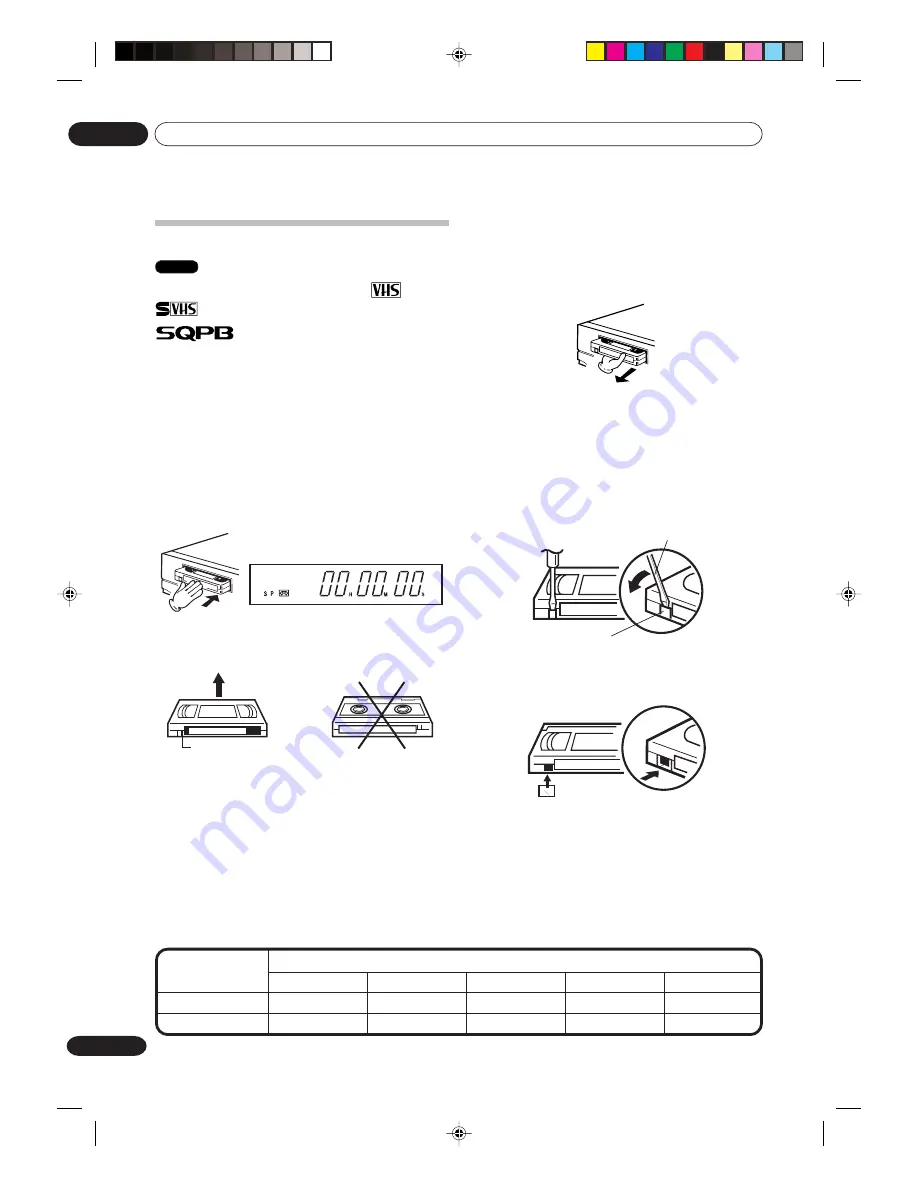
Playback
05
48
En
Loading and unloading a cassette tape
VCR
Use only video cassette tapes marked
and
.
• Cassettes marked “VHS” (or “S-VHS”) can be used
with this video cassette recorder. However, S-VHS
recording is not possible with this model.
• This model is equipped with SQPB (S-VHS QUASI
PLAYBACK) that makes it possible to playback S-
VHS recordings with regular VHS resolution.
• HQ VHS is compatible with existing VHS equip-
ment.
Loading
Push the center of the tape until it is automatically
inserted.
P
Insert the cassette tape with its labeled side facing up
and the erase prevention tab positioned at your left. An
inverted cassette tape cannot be inserted.
Erase prevention tab
Screwdriver
Erase prevention tab
Unloading
You can eject the video tape while the unit is turned off.
1
Press EJECT on the unit or the remote control.
2
Remove the cassette tape.
Automatic tape eject
This VCR will automatically rewind the tape when the
tape has ended. And when the tape is rewound to its
beginning, the cassette tape will be ejected automati-
cally.
To prevent accidental erasure
Remove the erase prevention tab with a screwdriver.
Automatic power ON
When you insert a cassette tape the VCR power will turn
ON automatically.
Automatic playback
When loading a cassette tape without an erase preven-
tion tab, playback will start automatically.
Adhesive
Tape
Tape speed and maximum recording time
We do not recommend using video tapes longer than 160 minutes.
To record again
Cover the hole with a piece of adhesive tape.
Video cassette tape
Tape Speed
EP (Expanded Play)
T-160
T-120
T-90
T-60
T-30
2-2/3 hours
2 hours
1-1/2 hours
1 hour
30 minutes
8 hours
6 hours
4-1/2 hours
3 hours
1-1/2 hours
SP (Standard Play)
2G00201B_En_47_51
8/4/05, 10:56
48













































