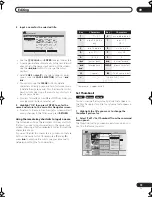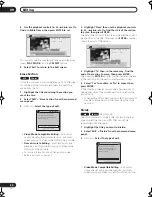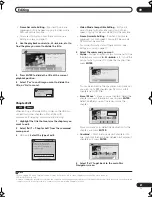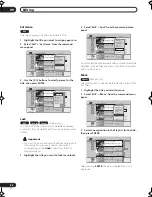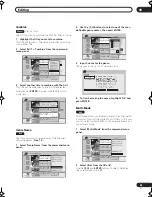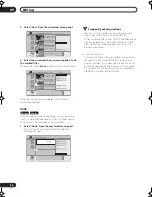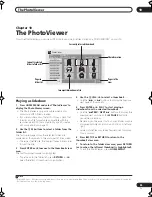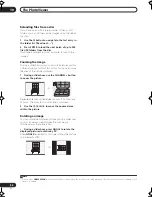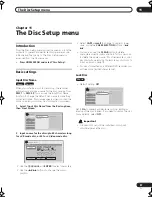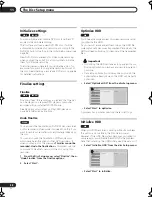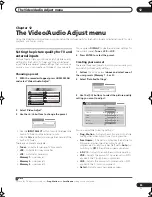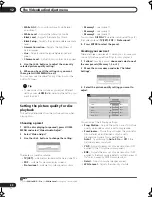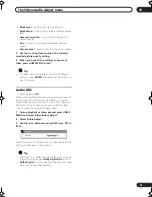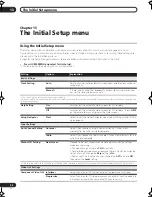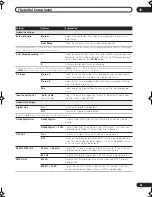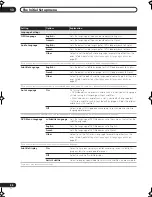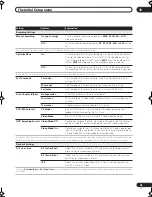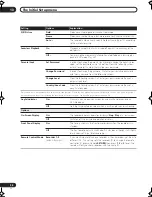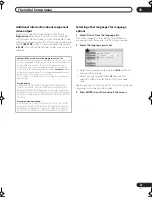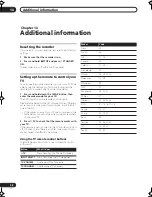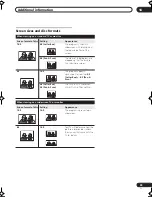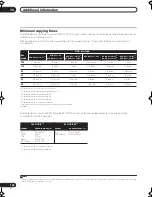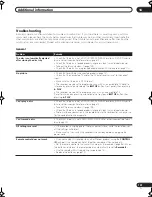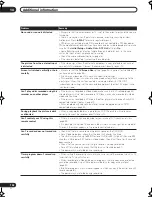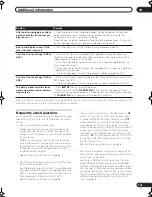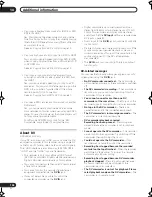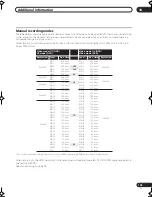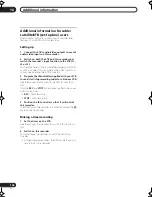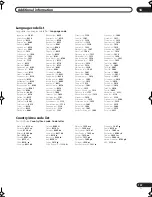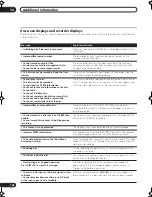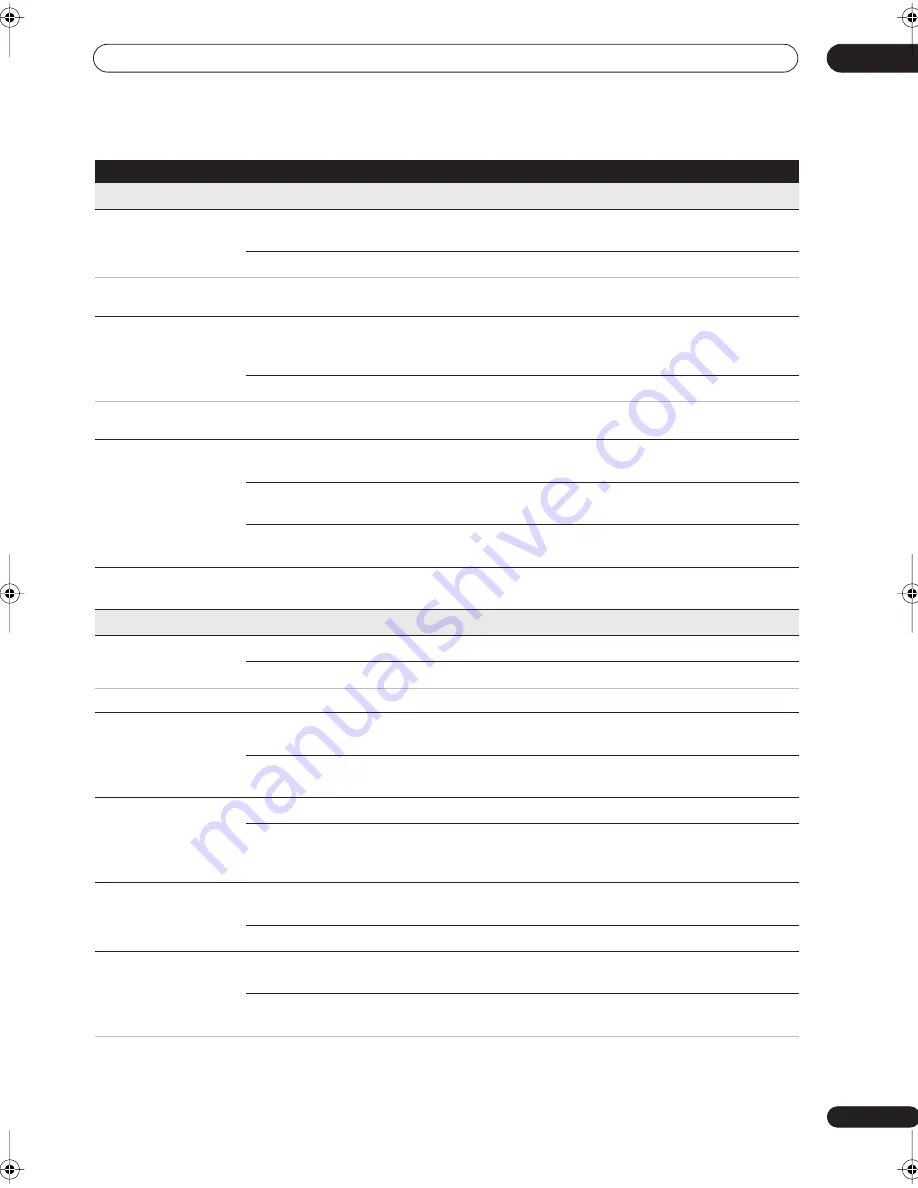
The Initial Setup menu
13
93
En
Audio In Settings
External Audio
Stereo •
Select if the audio from the currently selected external input is stan-
dard stereo.
Dual Mono
Select if each channel carries a separate soundtrack.
When the external audio is from the DV input, an audio subcode channel within the DV audio tells the recorder whether the audio is stereo or dual
mono. This has priority over the setting you make here.
Dual Mono Recording
L •
Select to record the left channel of an external dual mono source when
recording to DVD in Video mode, to HDD with HDD Recording Format
set to Video Mode On, or in
LPCM
mode.
R
As above, but for right channel recording.
When recording dual mono audio to DVD in VR mode (except in
LPCM
mode), or to HDD with HDD Recording Format set to Video Mode Off (except
in
LPCM
mode), both audio channels are recorded and you can switch to the one you want on playback.
DV Input
Stereo 1 •
Select to use the ‘live’ audio track (recorded during the video shoot)
from a camcorder that supports two stereo audio tracks.
Stereo 2
Select to use the overdubbed audio track from a camcorder that sup-
ports two stereo audio tracks.
Mix
Select one of the three settings to use a mix of the two stereo audio
tracks.
Input Level (L1–L3)
-6dB – +6dB
(default: 0 dB)
Adjust the input level separately for each of the external inputs from
–6dB to +6dB in steps of 3dB.
Audio Out Settings
Digital Out
On •
Activates the digital audio output.
Off
Deactivates the digital audio output.
When set to
Off
, all the following Audio Out settings are grayed out.
Dolby Digital Out
Dolby Digital •
Output a Dolby Digital signal when a Dolby Digital source is being
played.
Dolby Digital
PCM
Convert Dolby Digital sources to Linear PCM output. Use if your con-
nected equipment doesn’t have a Dolby Digital decoder.
DTS Out
On •
Output a DTS signal when a DTS source is being played.
Off
Switch off the digital output when a DTS source is being played. Use
when your connected equipment doesn’t have a DTS decoder. In this
case, use the analog audio outputs.
96 kHz PCM Out
96 kHz
48 kHz •
Convert 96 kHz digital audio sources to 48 kHz output. Use if your con-
nected equipment doesn’t support 96 kHz sampling rate.
96 kHz
Output 96 kHz digital audio when a 96 kHz source is being played.
MPEG Out
MPEG
Output an MPEG audio signal when a source using MPEG audio is
being played.
MPEG
PCM •
Convert sources with MPEG audio to Linear PCM output. Use if your
connected equipment doesn’t have an MPEG audio decoder.
Setting
Options
Explanation
DVR-530H_KU.book 93 ページ 2005年6月8日 水曜日 午前11時16分