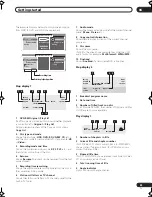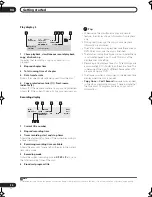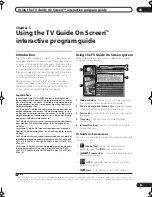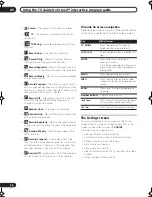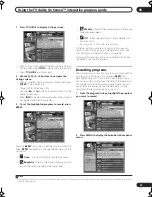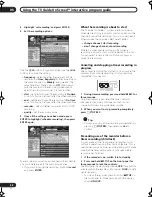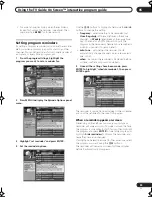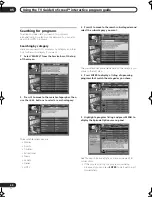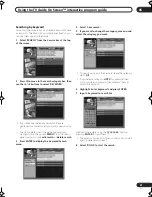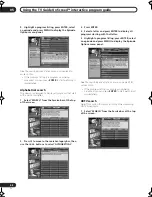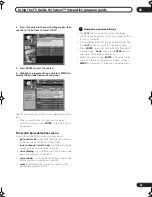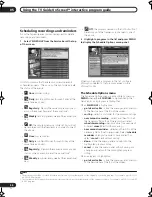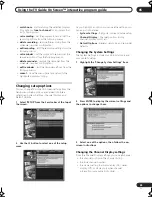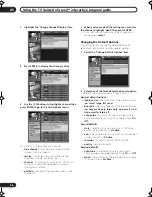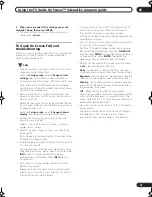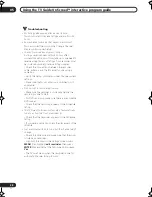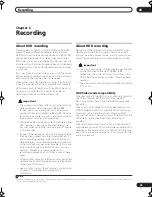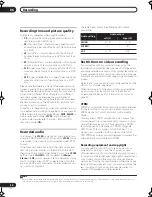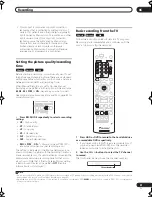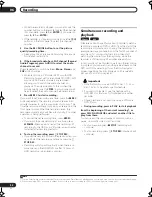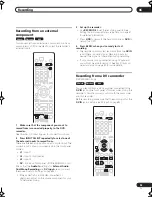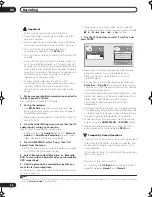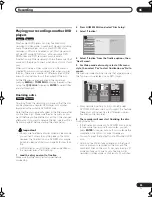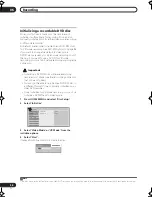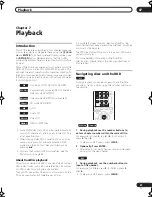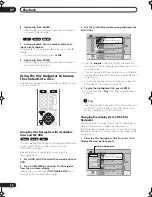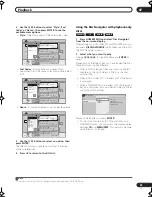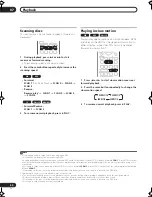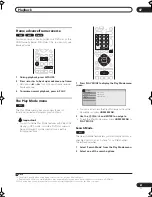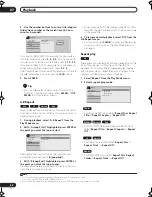Using the TV Guide On Screen™ interactive program guide
05
47
En
3
When you’ve made all the settings you want,
highlight ‘done’ then press ENTER.
• To cancel without saving any of the changes you
made, select
cancel
.
TV Guide On Screen FAQ and
troubleshooting
This FAQ covers only a few questions. For a complete list
please consult the TV Guide On Screen website at:
www.tvguideonscreen.com
FAQ
• If I add a recorder or change my cable service, how do I
change my setup information?
Highlight
Setup service
, select
Change system
settings
, then follow the on-screen instructions.
• A show entry reads “No listing.” What does that mean?
Show information for that entry was not available
during the last information update (download). Show
information is updated daily.
• When I entered the TV Guide On Screen guide, I was
asked to choose from more than one channel line-up.
What should I do?
Select the line-up that most closely matches the one
for your area. If after you choose the line-up you want
to make changes to it:
Highlight
Setup service
, select
Change channel
display
then follow the on-screen instructions.
• What do the colors for shows in the Listings and
Search screens indicate?
Green = sports; dark blue = children’s; purple =
movies; teal = others.
• If there’s a power outage, do I have to complete the
Setup again?
No. All the setup information will still be stored in the
TV Guide On Screen system.
• Is Help available within the TV Guide On Screen guide?
If so, how do I find it?
Yes. Highlight any of the five main Services (Listings,
Schedule, Recordings, Setup, Search) and press the
INFO
button. An expanded info box displays
additional help information. Press
INFO
again to
close the box.
• I’ve noticed some stars displayed after show titles.
What do they mean?
These stars are a broadcast industry rating system
used to inform you of a show’s quality. Four stars is
the highest rating; one the lowest.
• I’ve seen the word “download” in reference to the TV
Guide On Screen system. What does that mean?
The recorder downloads channel and show
information at least once a day. These downloads are
completely automatic.
• Can I set a record or remind event without highlighting
a show title in the program listing?
Yes. The TV Guide On Screen system has a manual
Record and Remind feature. Highlight
SCHEDULE
and then press
MENU
. Choose Recording or Remind
as the event type, press
ENTER
, then enter the
necessary channel, date and time information.
• What do the frequencies for record and remind mean?
Once
– records/reminds once only.
Daily
(manual only) – records the time, channel,
input, recorder combination Monday through Friday.
Regularly
– records/reminds the show every time the
show airs on the same channel at the same time.
Weekly
– records/reminds the show every time the
show airs on the same channel at the same time on
the same day of the week.
Off
– keeps the show in the list of scheduled
recordings/reminders, but will not record/remind the
show until the frequency is changed to one of the
above. Note that this is not the same as canceling or
deleting the record/reminder.
• How can I look for a specific show in the TV Guide On
Screen guide?
The Search service lets you find shows by category
(alphabetical, HDTV, movies, sports, children,
educational, news, variety, series), or by keyword.
DVR-530H_KU.book 47 ページ 2005年6月8日 水曜日 午前11時16分