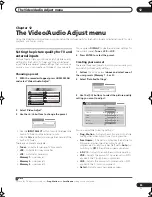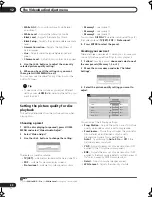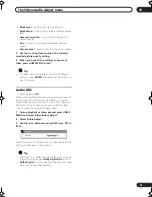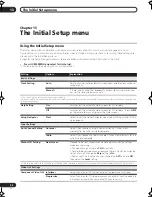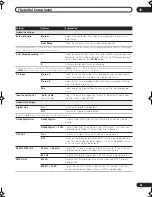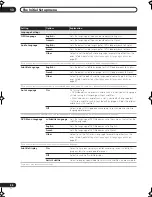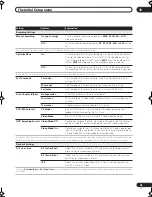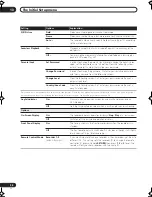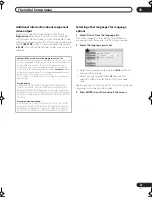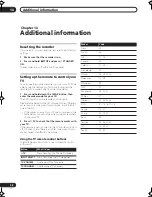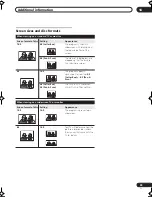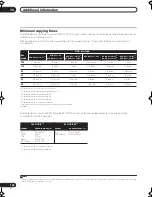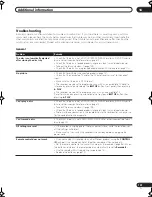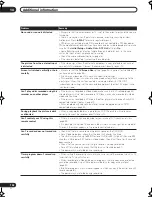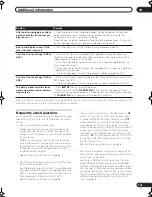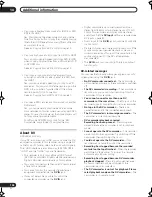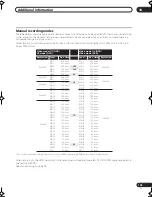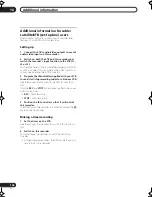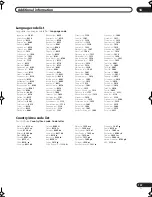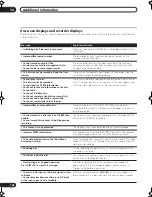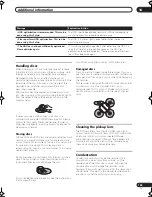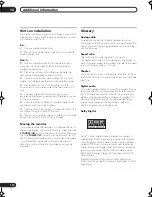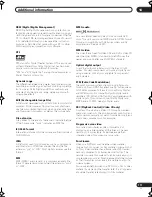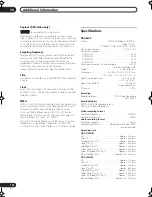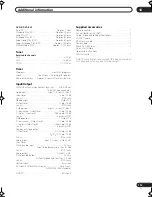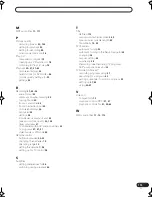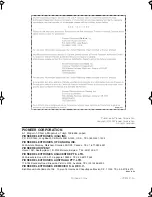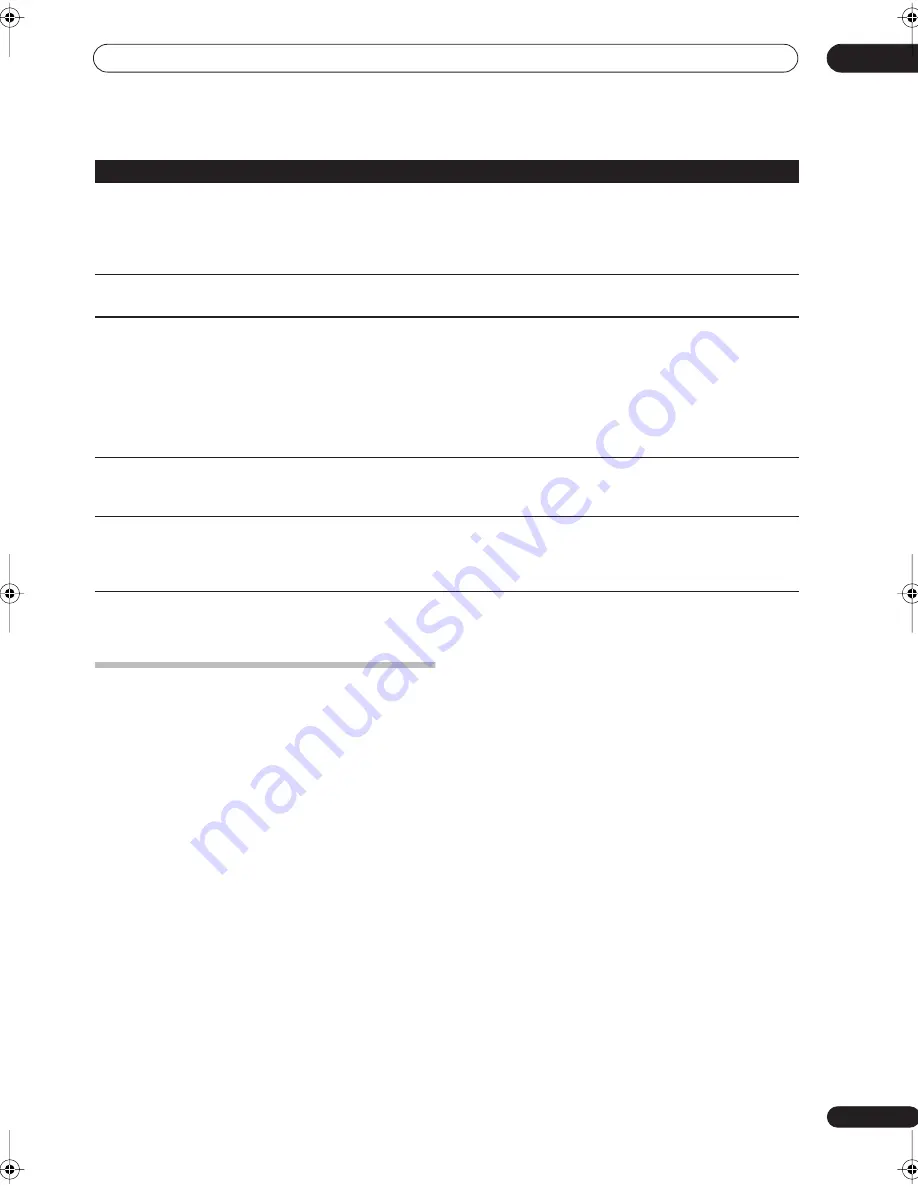
Additional information
14
103
En
If the unit does not operate normally due to external effects such as static electricity, disconnect the power plug from the
outlet and insert again to return to normal operating conditions.
Frequently asked questions
In this section you can find answers to frequently asked
questions on how to use your DVD recorder and what it
can do.
• How do I make a high-quality copy?
We recommend that you use the high-speed copy
mode. Although the copy is faster than real time,
there is no loss of picture or sound quality compared
to the original.
If there is not enough space on the disc to make a
copy at the same picture quality as the original, we
recommend that you change the recording mode to
‘Optimized’. This will fit the recording on to the
available space on the disc.
See also
Copying and back-up
on page 66.
• Can I make a DVD copy of, say, a movie that has had
the commercials edited out?
Yes. There are two ways to do this. You can either edit
the video on the HDD then copy the edited version to
DVD, or you can assemble a Copy List that cuts out
the commercials, then record that to DVD.
See also
Copying and back-up
on page 66.
• I have a two-hour recording on the HDD made in
XP
mode. Can I copy this to DVD in high-speed mode?
A standard DVD disc can hold only an hour of
XP
mode material, so you wouldn’t be able to make a
high-speed copy of this on to one disc. You could
divide up the recording on the HDD into two titles of
an hour each and copy these to two DVDs (using
high-speed copy). Alternatively, you could copy the
material in
SP
(or Optimized) mode so as to fit it all on
to one disc (note that there will be a loss in picture
quality if you do this).
See also
Copying and back-up
on page 66.
• Can I record a broadcast containing a main and SAP
channel to the HDD, keeping both audio channels and
switch them on playback?
Yes. When HDD Recording Format is set to Video
Mode Off (see
HDD Recording Format
on page 95)
and SAP is selected as the broadcast audio channel,
both channels of the broadcast are recorded (unless
you set the recording mode to LPCM, in which case
only the channel set using the Dual Mono Recording
setting will be recorded; see
Using the built-in TV
tuner
on page 28).
After briefly unplugging or after a
power failure the front panel dis-
play shows ‘--:--’
• A backup battery inside the recorder keeps the clock and other settings from
being reset when there is no power to the recorder. This battery should last
approximately five years from factory shipping.
Reset the clock and other recorder settings to use the recorder again. To have the
battery replaced, contact your dealer or a Pioneer Service Center.
Front panel display shows ‘LOCK’
when a button is pressed
• The Child Lock is on; turn off in order to use the recorder (page 38).
Can’t use One Touch Copy (HDD to
DVD)
• Make sure that there is a recordable DVD loaded with some free space for
recording and fewer than 99 titles already on the disc. Also make sure that for a
Video mode disc, the disc isn’t finalized.
• If the title currently playing contains material that is copy-once protected, One
Touch Copy will not work.
• If the currently playing HDD content was recorded in XP+ mode, the One Touch
Copy feature can’t be used.
• One Touch Copy doesn’t work if the recorder is already recording to DVD.
Can’t use One Touch Copy (DVD to
HDD)
• Make sure that there is space available on the HDD and that there are fewer than
999 titles on the HDD.
• One Touch Copy doesn’t work if the recorder is already recording to the HDD.
The picture freezes and the front
panel and remote control buttons
stop working
• Press
STOP
then try restarting playback.
• Press the front panel
STANDBY/ON
button to switch the power off, then
switch back on and restart playback. If the power fails to switch off, press and hold
STANDBY/ON
for 10 seconds until the power switches off.
Problem
Remedy
DVR-530H_KU.book 103 ページ 2005年6月8日 水曜日 午前11時16分