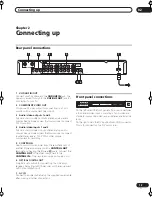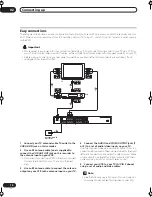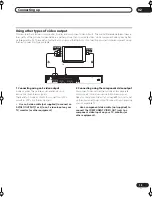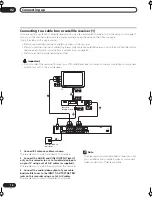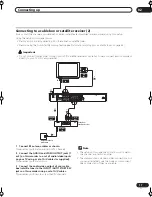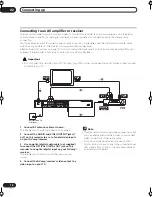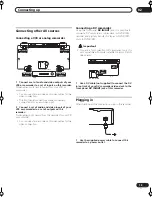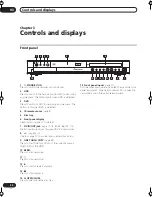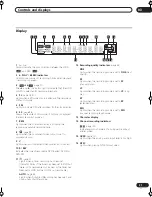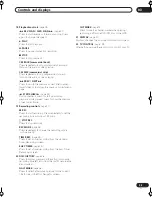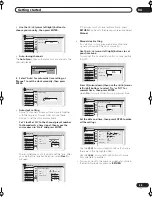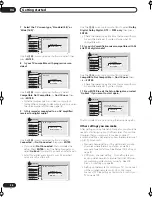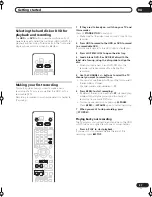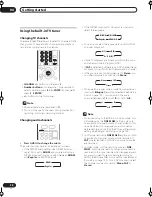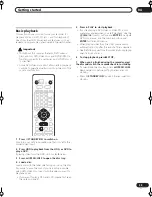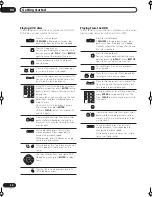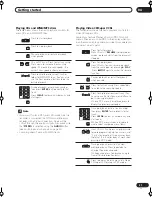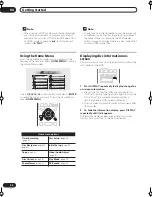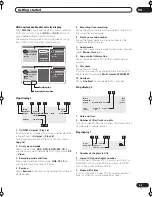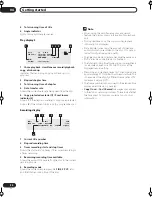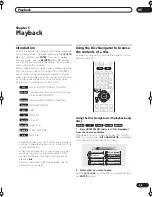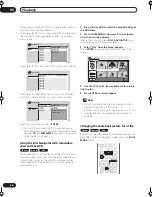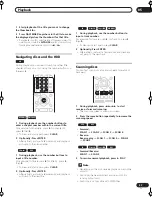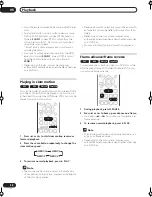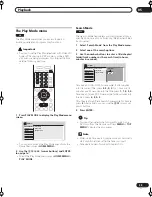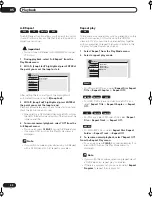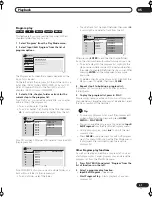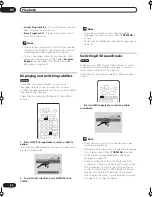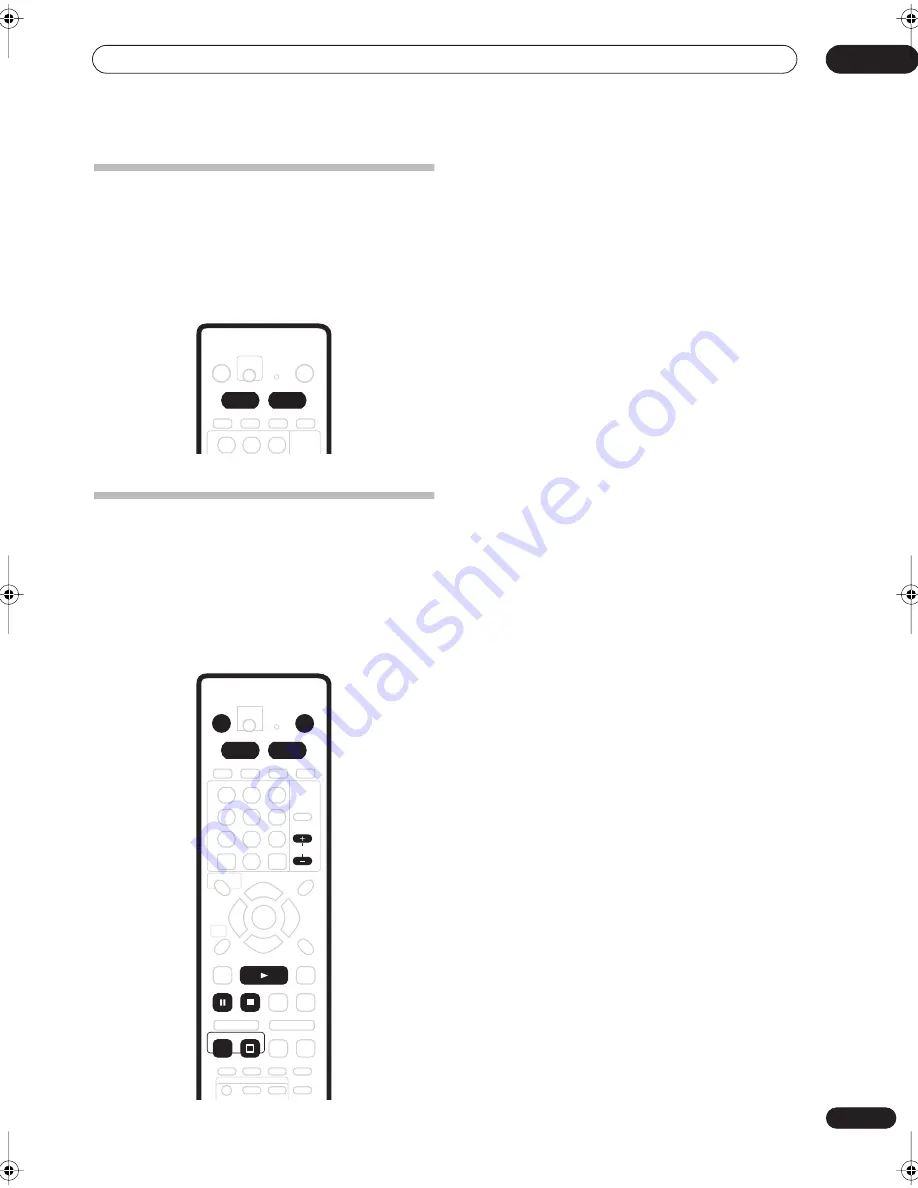
Getting started
04
27
En
Selecting the hard disk or DVD for
playback and recording
The
HDD
and
DVD
buttons (remote control and front
panel) are used to select the hard disk (HDD) or DVD for
playback and recording. The indicator in the front panel
display shows which is currently selected.
Making your first recording
This quick guide shows you how to make a basic
recording of a TV program on either the HDD, or to a
recordable DVD.
Recording is covered in much more detail in chapter 6
(
Recording
).
1
If they aren’t already on, switch on your TV and
this recorder.
Press
STANDBY/ON
to switch on.
• Make sure that the video input on your TV is set to this
recorder.
2
Press HDD to record to the HDD, or DVD to record
to a recordable DVD.
If you choose to record to the HDD, skip to step
5
now.
3
Press
OPEN/CLOSE to open the disc tray.
4
Load a blank DVD-R or DVD-RW disc with the
label side face-up, using the disc guide to align the
disc.
• When you load a new, blank DVD-RW disc, the
recorder will take a moment to initialize it for
recording.
5
Use the C/– buttons to select the TV
channel you want to record from.
• You can also use the
+/–
buttons on the front panel if
the recorder is stopped.
• Channel presets are numbered 1–99.
6
Press
REC to start recording.
• By default, the recording will be in
SP
(standard play)
mode, which will give you around two hours of
recording from a blank DVD disc.
• You can pause recording by pressing
PAUSE
.
Press
REC
or
PAUSE
again to restart recording.
7
When you want to stop recording, press
STOP REC.
Playing back your recording
The TV program you just recorded should be on the HDD
or DVD disc as a single title with one or more chapters.
•
Press
PLAY to start playback.
If you want to stop playback before the end of the
recording, press
STOP
.
HDD
DVD
STANDBY/ON
OPEN/CLOSE
HDD
DVD
CHANNEL
REC
STOP
PLAY
STOP REC
RA_h US.book 27 ページ 2004年7月8日 木曜日 午後4時26分