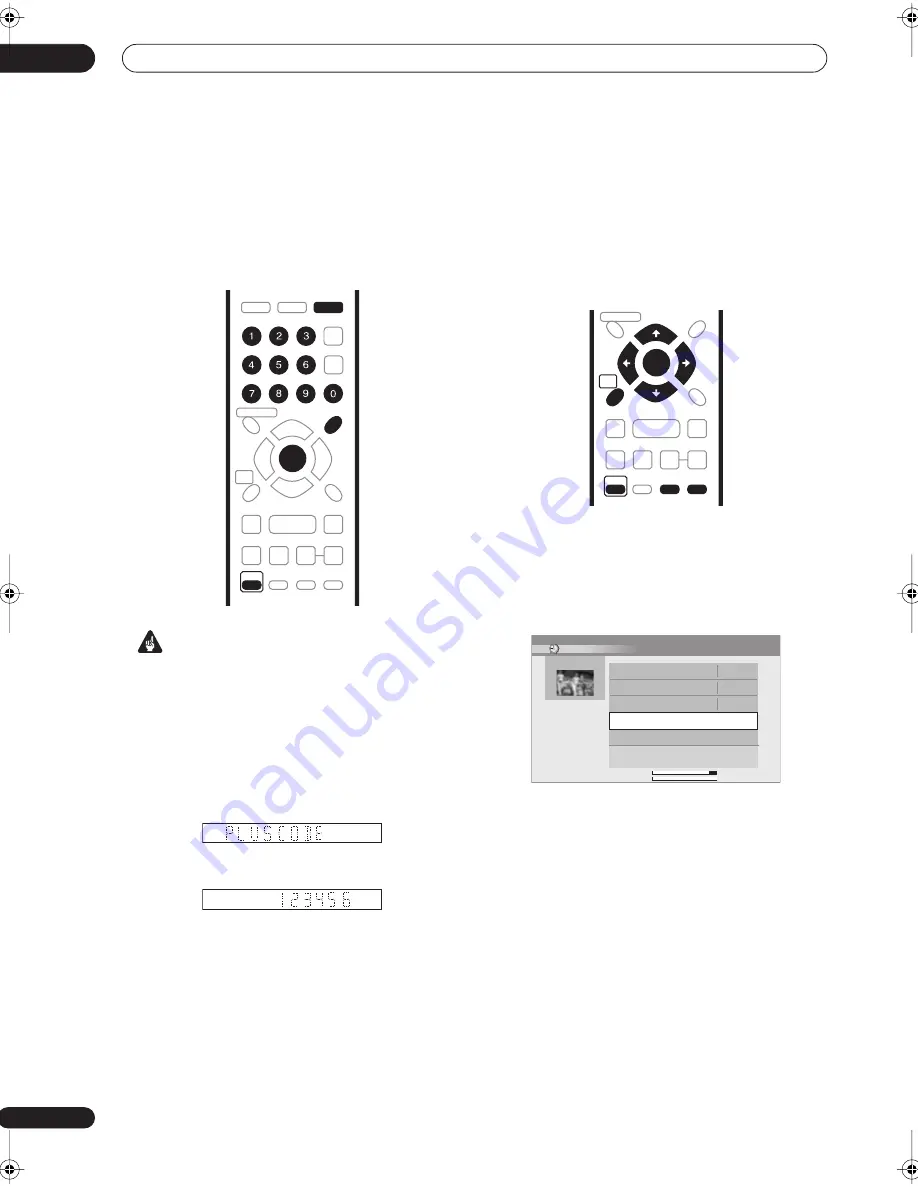
Recording
05
44
En
VIDEO Plus+ programming with the power
off
You can enter a PlusCode programming number when
the recorder is in standby. Note that the recording is
always made to the HDD. If you want to record to a DVD
disc, you’ll need to switch on the power and use the full
VIDEO Plus+ program screen.
Important
• You can’t use this feature until you have set up the
guide channels. See
Set VIDEO Plus+ CH
on page 93.
• You can’t change the recording mode.
• You can’t program daily or weekly timer recordings.
1
Press ’VIDEO Plus+ (SHIFT + MENU)’.
The front panel display shows the current recording
mode and prompts you to enter the PlusCode
programming number.
2
Use the number buttons to enter the number.
• To clear the last digit entered, press
CLEAR
.
3
Press ENTER.
The display shows the timer settings:
Date
Start time
End time
HDD and Recording
channel
Recording mode.
• If
CODE ERROR
appears in the display, check that
the number is correct and that the guide channel is
set (see
Set VIDEO Plus+ CH
on page 93), then set
the timer recording again.
• If
CAN’T SET
appears in the display, it means that
although you entered a valid number, the program
has already finished.
Setting a manual timer recording
The timer recording screen you can see all the timer
programs already set, clear programs and set up new
ones.
1
Press TIMER REC to display the Timer Recording
screen.
You can also access the Timer Recording screen from
the Home Menu (press
HOME MENU
, select
Timer
Recording
, then
Timer Recording
).
This screen shows all the timer programs currently set.
• Each row is for one timer recording program, with the
date and time information, channel, recording mode,
DVD or HDD and recording status.
• The amount of free space available on the HDD and
the currently loaded recordable DVD is shown
towards the bottom of the screen.
• In the upper-right corner, the number of timer
programs already set is shown next to
Tmr Pgms
.
• If there are more than five timer programs already
set, press
to switch page (go back using the
button).
• You can also delete a timer program before it’s
started (before the recorder enters timer recording
standby) by highlighting it and pressing
CLEAR
. See
also
Deleting a timer program
on page 46.
TOP
MENU
MENU
DISC NAVIGATOR
HOME
MENU
TV/DVD
DISPLAY
RETURN
AUDIO
HELP
CLEAR
INPUT SELECT
SUBTITLE ANGLE
VIDEO Plus+
CHANNEL
SKIP
TV DRECT REC
ENTER
REC MODE
ST0P REC
REC
SHIFT
ONE TOUCH
COPY
BACK CM
TOP
MENU
MENU
DISC NAVIGATOR
HOME
MENU
RETURN
S
HOW
V
IEW
SKIP
TV DRECT REC
ENTER
REC MODE
ST0P REC
REC
SHIFT
ONE TOUCH
COPY
BACK CM
HDD Remain
DVD Remain
59h59m(SP)
1h59m(SP)
SAT 26/3 15:00
Tmr Pgms 4/32
Manhattan Open Tennis
OK
SAT 26/3 18:00 – 21:00
Pr 10
World Journey
OK
SUN 27/3 19:30 – 21:00
Pr 4
Flower
Until 30/4
MON – FRI 13:30 – 14:00
Pr 8
New Input
Timer Program View
DVR-433H_UK.book 44 ページ 2005年3月1日 火曜日 午後5時6分
















































