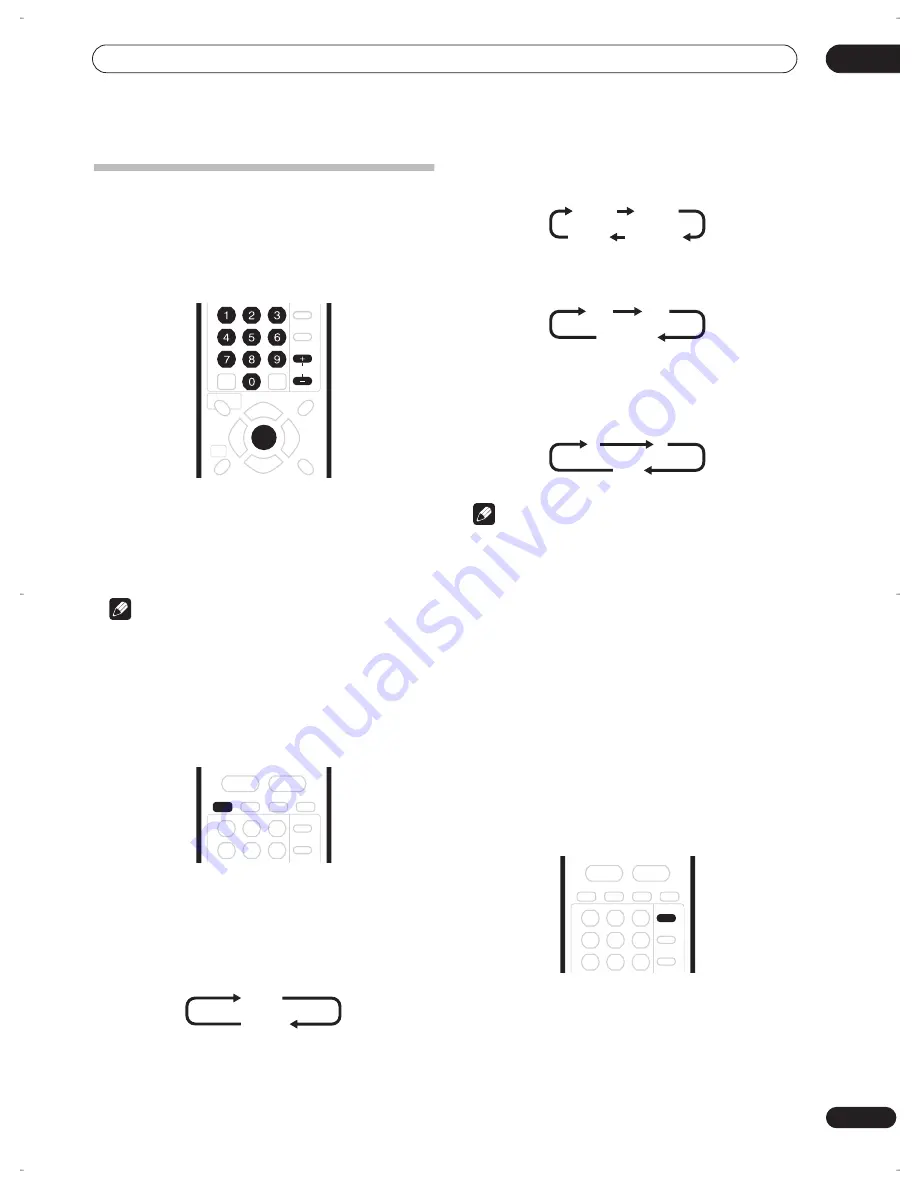
Getting started
04
29
En
Using the built-in TV tuner
Changing TV channels
There are three different ways to select TV channels. Note
that you can’t change the TV channel during playback,
recording or during recording standby.
•
C/–
buttons on the remote
•
Number buttons
on the remote – For example, to
select channel 4, press
4
then
ENTER
; for channel 34,
press
3
,
4
,
ENTER
.
•
+/–
buttons on the front panel
Note
• Channel presets are numbered 1–99.
• You can’t change TV channels during playback or
recording, or while in recording standby.
Changing audio channels
You can change the audio channel of the broadcast or
external input signal.
•
Press AUDIO to change the audio.
The current audio channel is displayed on-screen.
• If the NICAM audio setting (see
NICAM Select
on
page 103) is set to
NICAM
and you are watching a
NICAM broadcast, you can switch between
NICAM
and
Regular
(non-NICAM) audio.
• If the NICAM broadcast is bilingual, you can also
select the language.
• You can also select the language for a non-NICAM
bilingual broadcast.
• When watching a recording made from an external
input with
Bilingual
recording selected (see
External
Audio
on page 103), you can switch the audio
channel between left (
L
), right (
R
) or both (
L+R
).
Note
• When recording to the HDD, or in Video mode, or in
VR mode using the
FINE
/
MN32
setting, only one
channel of a bilingual broadcast is recorded. In this
case, decide which language you want to record
before recording by setting the Bilingual Recording
setting (see
Bilingual Recording
on page 104).
Switching between TV and DVD
When the recorder is stopped or recording you can
choose whether to have the audio/video from the built-in
TV tuner (or external input) play on your TV (‘DVD mode’),
or watch the channel that the TV is currently set to (‘TV
mode’).
During playback or when a menu is being displayed on-
screen, the sound and video is always routed to your TV
and is unaffected by the
TV/DVD
mode setting.
Note that the recorder must be connected to your TV
using a SCART cable to be able to use this feature.
•
Press TV/DVD to switch between TV mode and
DVD mode.
ENTER
CHANNEL
AUDIO
NICAM
Regular
NICAM A
NICAM B
Regular
NICAM A+B
A (L)
B (R)
A + B (L+R)
L
R
L+R
TV/DVD
DVR-04_HDD_UK.book 29 ページ 2004年4月11日 日曜日 午後6時11分






























