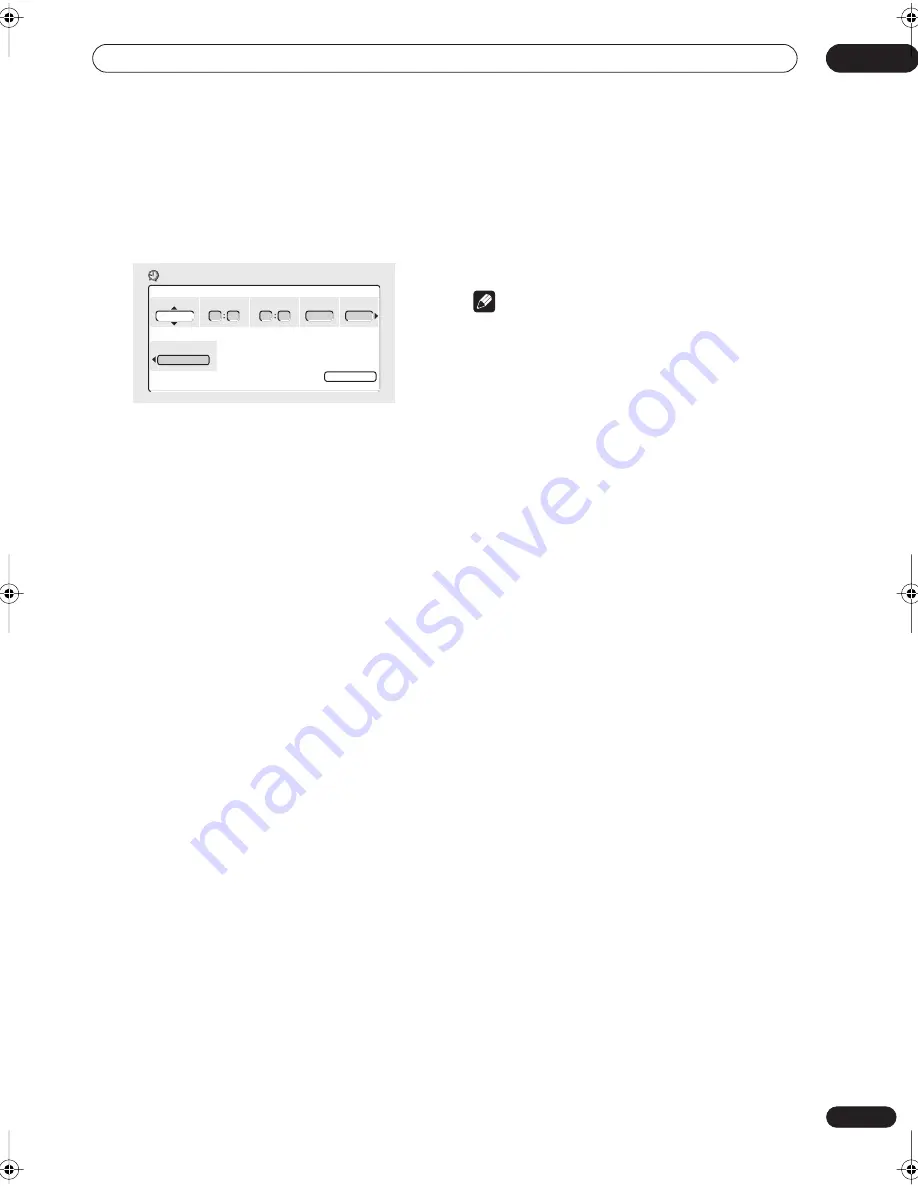
Recording
06
47
En
• You can also clear a timer program before it’s started
(before the recorder enters timer recording standby)
by highlighting it and pressing
CLEAR
.
2
Select ‘New Input’ to set a new timer program,
then press ENTER.
3
Enter the timer recording settings.
Use the
/
(cursor left/right) buttons to select a field;
use the
/
(cursor up/down) buttons to change the
value.
•
Date
– Choose a date up to one month in advance, or
select a daily or weekly program.
•
Start
– Set the recording start time.
•
Stop
– Set the recording end time (maximum length
of a timer recording is six hours).
•
CH
– Choose a channel (2–69 or 1–125 for antenna or
cable channels respectively, excluding skip
channels), or one of the external inputs from which to
record.
•
Mode
– Select
FINE
,
SP
,
LP
,
EP
or
AUTO
(See
Recording time and picture quality
on page 42). If
Manual Recording is on, then you can also select the
MN
setting.
•
Ttl Name Input
– Optionally, you can enter a name
for the recording up to 32 characters. (Highlight
Program Set
then press
(cursor down) to access
this option.)
4
After entering all the timer recording
information, highlight ‘Program set’ and press
ENTER.
The timer recording list screen is displayed again. The
timer program you just input appears in the list. The
rightmost column shows various timer recording status
messages:
• If there are already the maximum number of titles or
chapters on the disc, the message
Title Over
or
Data Over
appears. (There can be up to 99 titles on
a disc.)
• If a timer program overlaps another in the list, the
message
Overlap
appears.
• If no recordable disc is loaded, the message
Can’t
Rec
appears.
•
Standby
is displayed when the recorder is in timer
recording standby.
•
Recording
is displayed when a timer recording is in
progress.
5
To exit the timer recording screen, press HOME
MENU.
Note
• The rightmost column in the timer recording screen
(
Confirm
) shows whether there’s enough space to
record your timer program. If you selected a daily or
weekly program, the date of the last recording that
will fit on the disc appears (up to a maximum of one
month ahead).
• If the timer program is too long to fit into the available
disc space, the message
Time Over
appears. The
program will record until the disc is full.
• If
Optimized Rec
(see
Optimized Rec
on page 82) is
set to
On
, the recorder will adjust the recording
quality to try and fit the recording on the disc. If the
program is too long even when recorded in
EP
(extended play), the message
Time Over
appears.
• If you change the
Auto Channel Setting
(from cable
to antenna or the other way around), existing timer
programs will be erased.
Timer recording using the VCR Plus+
®
programming system
This system makes programming timer recordings very
simple. Most TV guides publish PlusCode numbers with
their program details. If you want to make a timer
recording of a program, you just input the corresponding
code. The date, start, stop and channel settings are made
automatically. All you have to do is tell the recorder the
recording mode, and whether it’s a once-only recording
or a regular recording.
Date Start Stop CH Rec Mode
SUN 12/12 10 00 11 00 26 SP
Timer Recording
Ttl Name Input
Program Set
RD_s Mexico.book 47 ページ 2004年5月13日 木曜日 午後7時19分






























