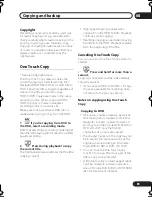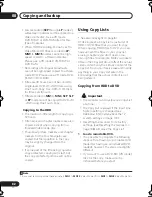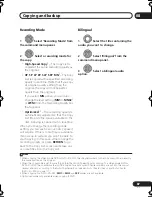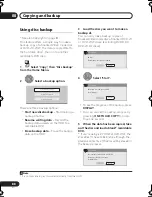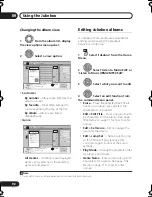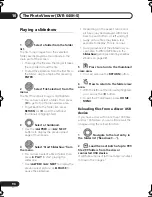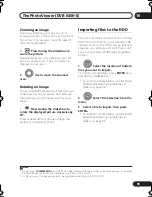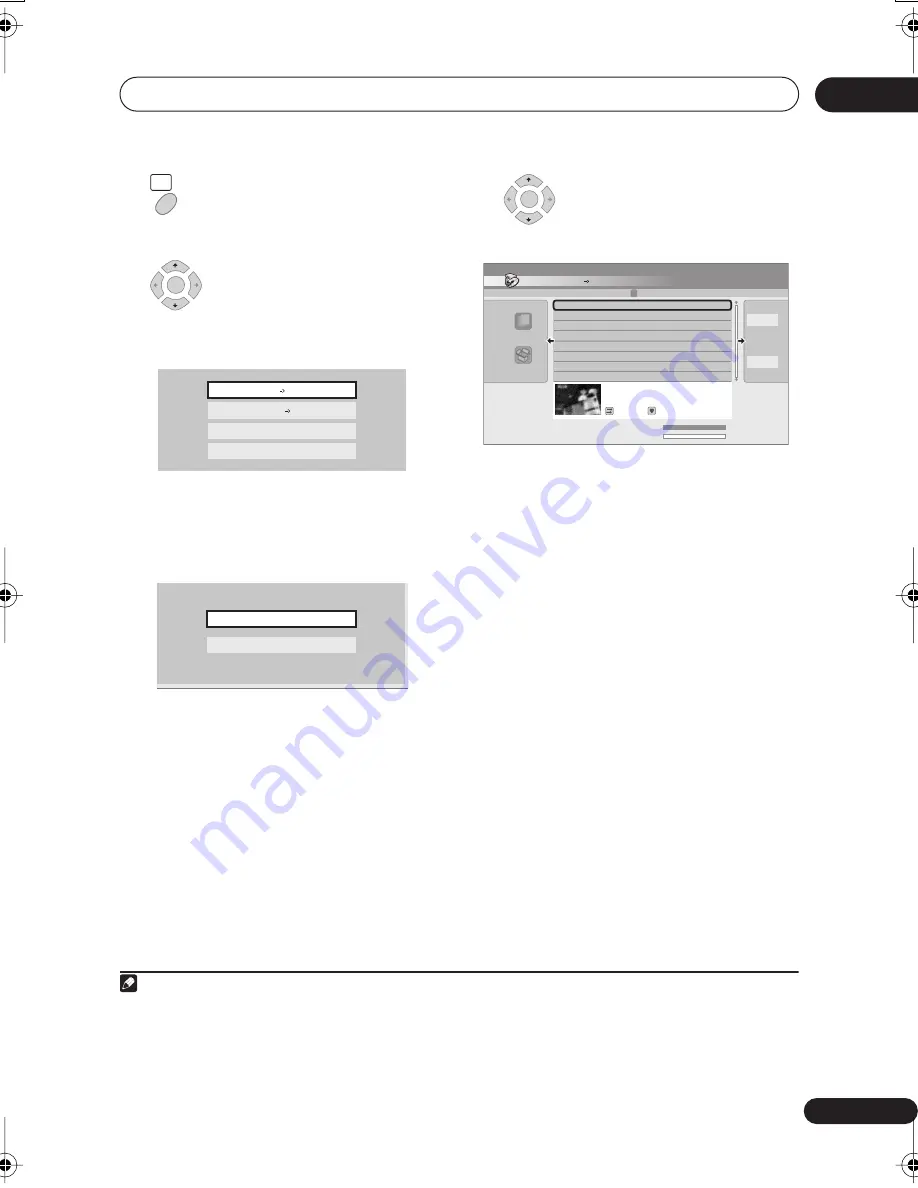
Copying and backup
08
83
En
2
Select ‘Copy’ from the Home
Menu.
3
Select ‘HDD
DVD’.
If this is the first time to create a Copy List,
skip to step
5
below.
4
If there is already a Copy List stored
in the recorder, choose whether to
‘Create New Copy List’ or ‘Continue
Using Previous Copy List’.
• If you select
Continue Using Previous
Copy List
, skip to step 10 below.
• Selecting
Create New Copy List
will
erase any Copy List already stored in the
recorder.
5
Add titles to the Copy List
(highlight a title and press ENTER to add).
Titles you’ve added to the Copy List are
highlighted in pink.
There are some restrictions on titles that can
be added to the Copy List if you are copying
to a Video mode DVD or DVD+R/+RW:
• When adding titles that contain copy-
once protected material, the copy-once
parts will not be added.
• When adding titles that contain material
of more than one aspect ratio (screen
size), each part with a different aspect
ratio will be added as a separate title if
high-speed copying is possible.
Depending on the title
1
, high-speed copying
may not be possible to a Video mode disc.
HOME
MENU
ENTER
HDD DVD
Disc Back-up
DV Record
DVD/CD HDD
Continue Using Previous Copy List
Create New Copy List
Note
1 • Widescreen titles recorded at low resolution (
SEP
through
LP
/
MN1
to
MN15
(Video Mode Off) or
MN1
to
MN8
(Video Mode On).
•
LP
/
MN9
to
MN15
recordings when HDD Recording Format is set to Video Mode Off.
• Bilingual recordings.
• Combined titles that were originally recorded using different recording modes.
ENTER
Copy
Select Title
Recent first
All Genres
8 Title
Copy List Total
Current DVD Remain
0.0G
4.3G
8
7
6
5
4
3
2
1
WED 29/03 20:00 Wed29/03
Pr 2 SP
Pr 2
MON 27/03 21:00 Mon 27/03 Pr 4 SP
Pr 4
S A T 25/03 23:00 S a t 25/03
Pr 9
SP
Pr 9
T H U 23/03 22:00 T h u 23/03
Pr 6 SP
Pr 6
WED 22/03 20:00 Wed 22/03 Pr 2 SP
Pr 2
MON 20/03 13:00 Mon 20/03 Pr 9 SP
Pr 9
F R I 17/03 21:00 F r i 17/03
Pr 4
SP
Pr 4
WED 15/03 20:00 Wed 15/03 Pr 2 SP
Pr 2
Return
Next
20:00 Wed29/03 Pr 2 SP
SP
20:00 1h00m(2.0G) Pr 2
Free1
HDD DVD (Video mode)
1 > 2 > 3
DVR640H_RLT_EN.book 83 ページ 2006年4月11日 火曜日 午後12時26分