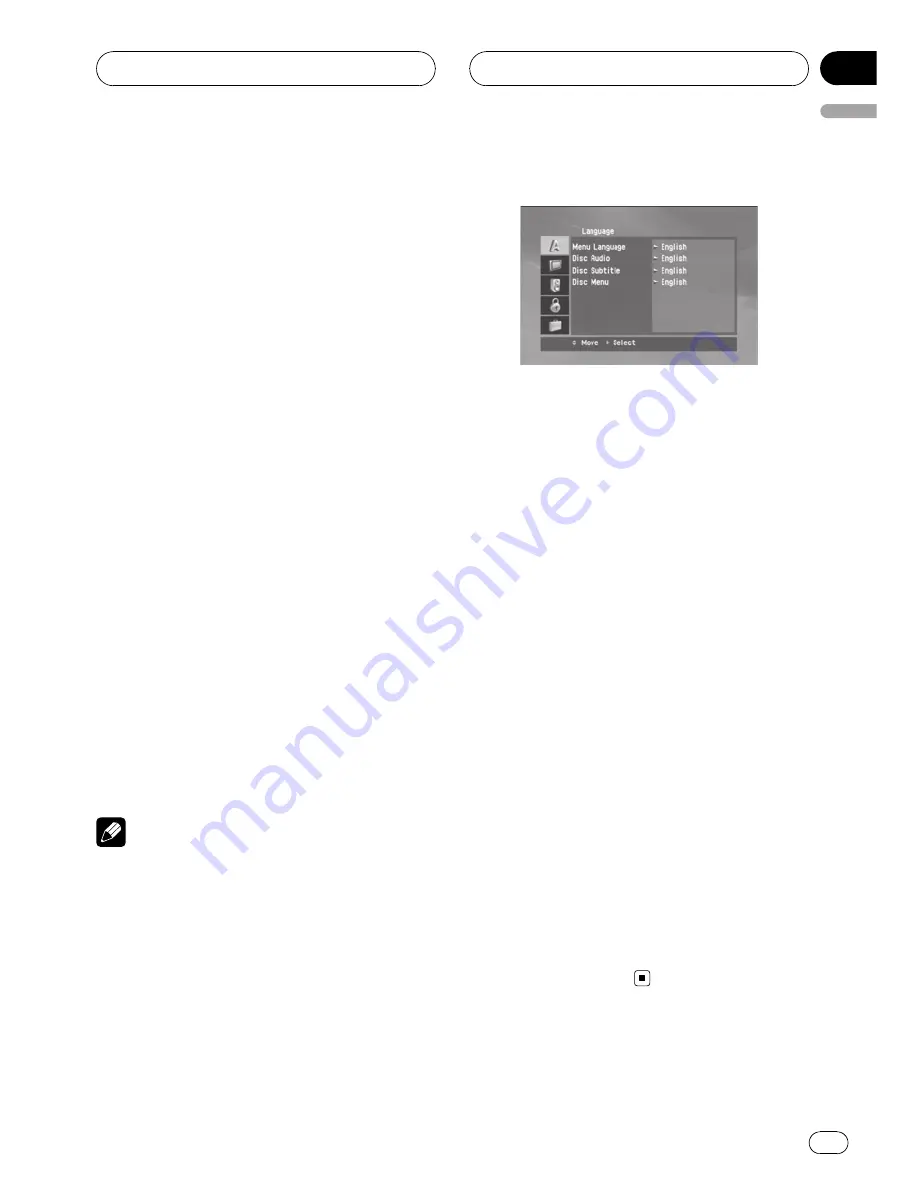
By using the Setup menu, you can make var-
ious adjustments to items such as picture and
sound. You can also set a language for the
subtitles and the Setup menu, among other
things.
1
Press D.SETUP.
The Setup menu appears.
#
You can perform the same operation by press-
ing and holding
DISC MENU/SET UP
on the re-
mote control.
2
Use
a
/
b
to select the desired option
then press
d
to move to the second level.
The screen shows the current setting for the
selected item as well as alternate setting(s).
3
Use
a
/
b
to select the second desired
option then press
d
to move to the third
level.
4
Use
a
/
b
to select the desired setting
then press ENT to confirm your selection.
#
Some items require additional steps.
5
Press D.SETUP.
The Setup menu ends.
#
You can perform the same operation by press-
ing and holding
DISC MENU/SET UP
or pressing
PLAY
d
or
RETURN
on the remote control.
Note
Press
c
to go back to the previous level.
Language
Menu Language
Select a language for the setup menu and on-
screen display.
If you select a language for the setup menu,
the character set for MP3 tag, WMA tag and
DivX subtitle is also changed according to the
language. Refer to
Notice for displaying the
DivX subtitle
on page 38.
Disc Audio
/
Subtitle
/
Menu
Select the language you prefer for the audio
track of disc, subtitle, and the disc menu.
!
Original
: Refers to the original language in
which the disc was recorded.
!
Other
: To select another language, press
number buttons and then
ENT
to enter the
corresponding 4-digit number according to
the language code list. Refer to page 52.
If you enter the wrong language code,
input the 4-digit number and press any
number button. When
– – – –
appears on
the screen, input the 4-digit number cor-
rectly.
!
Off
: This option is showed only in
Disc Subtitle
. If you select
Off
, disc subti-
tle is not displayed.
SET UP menu
En
23
English
Section
08
















































