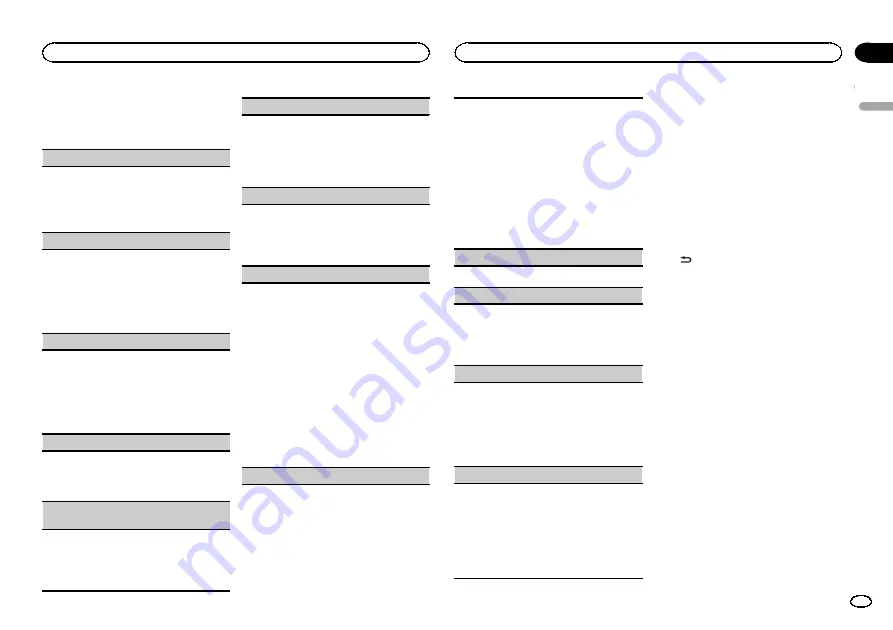
3
Turn M.C. to select one of the initial set-
tings.
After selecting, perform the following proce-
dures to set the initial setting.
CLOCK SET
(setting the clock)
1
Press
M.C.
to display the setting mode.
2
Press
M.C.
to select the segment of the clock
display you wish to set.
Hour
—
Minute
3
Turn
M.C.
to adjust the clock.
FM STEP
(FM tuning step)
The FM tuning step employed by seek tuning can
be switched between 100 kHz, the preset step,
and 50 kHz.
!
The tuning step remains at 50 kHz during man-
ual tuning.
1
Press
M.C.
to select the FM tuning step.
50
(50 kHz)
—
100
(100 kHz)
AM STEP
(AM tuning step)
The AM tuning step can be switched between
9 kHz, the preset step, and 10 kHz. When using the
tuner in North, Central or South America, reset
the tuning step from 9 kHz (531 kHz to 1 602 kHz al-
lowable) to 10 kHz (530 kHz to 1 640 kHz allowable).
1
Press
M.C.
to select the AM tuning step.
9
(9 kHz)
—
10
(10 kHz)
AUTO-PI
(auto PI seek)
The unit can automatically search for a different
station with the same programming, even during
preset recall.
1
Press
M.C.
to turn Auto PI seek on or off.
AUX1
(front AUX input setting)/
AUX2
(rear RCA
input setting)
Activate this setting when using an auxiliary de-
vice connected to this unit.
!
This function is available for Southeast Asian
models.
1
Press
M.C.
to turn
AUX1
/
AUX2
on or off.
AUX
(auxiliary input)
Activate this setting when using an auxiliary de-
vice connected to this unit.
!
This function is available for South American,
Oceanian, Middle East Asian, and South Afri-
can models.
1
Press
M.C.
to turn
AUX
on or off.
DIMMER
(dimmer setting)
To prevent the display from being too bright at
night, the display is automatically dimmed when
the car
’
s headlights are turned on. You can turn
the dimmer on or off.
1
Press
M.C.
to turn dimmer on or off.
REAR-SP
(rear output setting)
The rear speaker leads output can be used for full-
range speaker or subwoofer connection.
If you switch to
SW
, you can connect a rear speak-
er lead directly to a subwoofer without using an
auxiliary amp.
Initially,
REAR-SP
is set for rear full-range speaker
connection (
FUL
).
1
Press
M.C.
to select the desired setting.
FUL
—
SW
!
There will not be any output if you select
OFF
in
SUB.W
even if this setting is
changed to
SW
. (Refer to
!
Subwoofer output may be switched to off
in the audio menu if this setting is
changed.
PREOUT
(preout setting)
The RCA outputs can be used for rear speaker or
subwoofer connection.
!
This function will not be available if
SW
is se-
lected in
REAR-SP
.
1
Press
M.C.
to select the desired setting.
SW
—
REA
!
There will not be any output if you select
OFF
in
SUB.W
even if this setting is
changed to
SW
. (Refer to
!
Subwoofer output may be switched to off
in the audio menu if this setting is
changed.
DEMO
(demo display setting)
1
Press
M.C.
to turn the demo display on or off.
SCROLL
(ever scroll)
When ever scroll is set to
ON
, recorded text infor-
mation scrolls continuously in the display. Set to
OFF
if you prefer the information to scroll just
once.
1
Press
M.C.
to turn the ever scroll on or off.
COLOR SYS
(DVD output signal setting)
When this unit is connected to a display, you need
to adjust the DVD output signal suitable to DVD
and your display signal setting.
1
Press
M.C.
to display the setting mode.
2
Turn
M.C.
to select an appropriate DVD output
signal.
NTSC
—
PAL
V.OUT
(display connection)
You can use this unit with or without the display.
When using this unit connected to the display,
you can turn the display connection setting on or
off. If you turn this function on, the detailed text in-
formation of the
DVD
and
USB
appears on the dis-
play.
1
Press
M.C.
to turn display connection on or
off.
Notes
!
When
V.OUT
is set to
ON
, you cannot switch
to
SCROLL
and
TITLE
.
!
According to the setting of
V.OUT
, the opera-
tion of this unit differs. The examples are as
follows:
—
Playing a compressed audio file and display-
ing the file name list mode
!
When the display connection is set to on,
the files of the currently playing folder are
displayed.
!
When the display connection is set to off,
the file of the root folder is displayed.
—
Playing a compressed audio file and pressing
in the file name list
!
When the display connection is set to on,
the name of the currently playing file is
selected.
!
When the display connection is set to off,
you can return to the previous list (the
folder one level higher).
Using AUX1 and AUX2 source
For Southeast Asian models
Up to two auxiliary devices such as VCR or port-
able devices (sold separately) can be connected
to this unit. When connected, auxiliary devices
are automatically read as AUX sources and as-
signed to
AUX1
or
AUX2
. The relationship be-
tween
AUX1
and
AUX2
sources is explained
below.
About
AUX1
and
AUX2
There are two methods to connect auxiliary devi-
ces to this unit.
AUX1
source
When connecting auxiliary device using the
front AUX input.
!
This model accepts audio signal input only.
English
Operating this unit
17
Section
Operating this unit
En
02






























