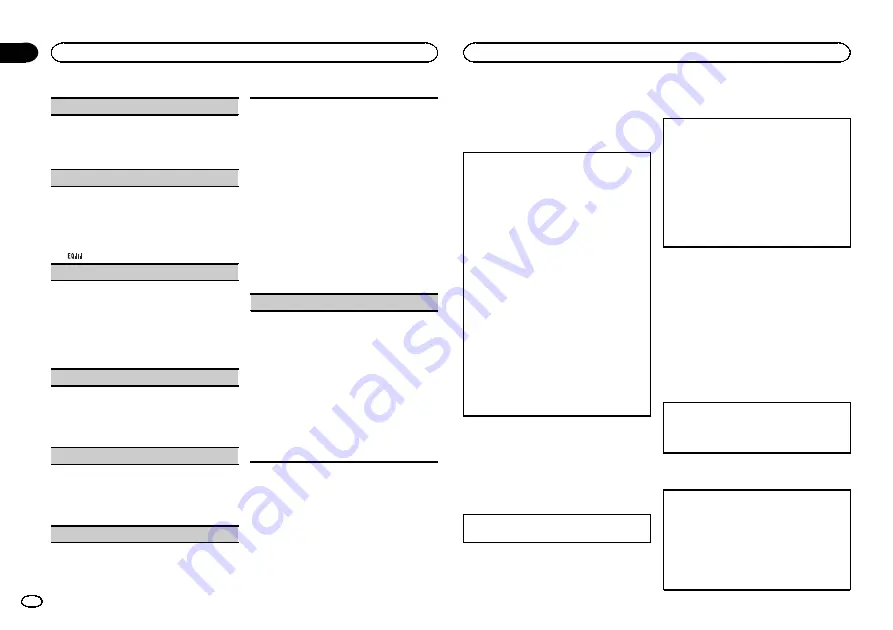
FAD/BAL
(fader/balance adjustment)
1
Press
M.C.
to display the setting mode.
2
Press
M.C.
to cycle between fader (front/rear)
and balance (left/right).
3
Turn
M.C.
to adjust speaker balance.
PRESET EQ
(equalizer recall)
1
Press
M.C.
to display the setting mode.
2
Turn
M.C.
to select the equalizer.
DYNAMIC
—
VOCAL
—
NATURAL
—
CUSTOM
—
FLAT
—
POWERFUL
!
You can also switch the equalizer by pressing
repeatedly.
TONE CTRL
(equalizer adjustment)
!
Adjusted equalizer curve settings are stored in
CUSTOM
.
1
Press
M.C.
to display the setting mode.
2
Press
M.C.
to select
BASS
(bass)/
MID
(mid)/
TREBLE
(treble).
3
Turn
M.C.
to adjust the level.
Adjustment range:
+6
to
-6
LOUD
(loudness)
Loudness compensates for deficiencies in the low-
frequency and high-frequency ranges at low vol-
ume.
1
Press
M.C.
to select the desired setting.
OFF
(off)
—
LOW
(low)
—
HI
(high)
SUB.W
(subwoofer on/off setting)
This unit is equipped with a subwoofer output
which can be turned on or off.
1
Press
M.C.
to select the desired setting.
NOR
(normal phase)
—
REV
(reverse phase)
—
OFF
(subwoofer off)
SUB.W CTRL
(subwoofer adjustment)
The cut-off frequency and output level can be ad-
justed when the subwoofer output is on.
Only frequencies lower than those in the selected
range are outputted from the subwoofer.
!
When you select
OFF
in
SUB.W
, you cannot se-
lect this function. For details, refer to
1
Press
M.C.
to display the setting mode.
2
Press
M.C.
to cycle between the cut-off fre-
quency and output level of the subwoofer.
Cut-off frequency (Cut-off frequency display
flashes.)
—
Output level (Output level display
flashes.)
3
Turn
M.C.
to select the desired setting.
Cut-off frequency:
50HZ
—
63HZ
—
80HZ
—
100HZ
—
125HZ
Output level:
–
24
to
+6
SLA
(source level adjustment)
SLA
(Source level adjustment) lets you adjust the
volume level of each source to prevent radical
changes in volume when switching between sour-
ces.
!
Settings are based on the FM volume level,
which remains unchanged.
!
When selecting FM as the source, you cannot
switch to
SLA
.
!
The AM volume level can also be adjusted with
this function.
1
Press
M.C.
to display the setting mode.
2
Turn
M.C.
to adjust the source volume.
Adjustment range:
+4
to
–
4
Setting up the DVD player
Introduction of DVD setup
adjustments
You can use this menu to change audio, subtitle,
parental lock and other DVD settings.
1
Select
DVD
as the source and then press
g
.
2
Press
MENU
when the disc is stopped.
The DVD setup menu is displayed.
3
Move the thumb pad left or right to switch the
DVD setup menu categories.
LANG.
(language)
—
PICT.
(picture)
—
GEN.
(general)
4
Move the thumb pad up or down to select the
DVD setup function names.
For
LANG.
:
SUBTITLE LANG.
(subtitle lan-
guage settings)
—
AUDIO LANG.
(audio lan-
guage settings)
—
MENU LANG.
(menu
language settings)
—
OSD LANGUAGE
(on
screen display language setting)
—
CHARAC-
TER SET
(character set setting)
For
PICT.
:
ANGLE ICON DISPLAY
(angle icon)
—
TV ASPECT
(TV aspect)
—
SLIDESHOW TIME
(slideshow interval time setting)
For
GEN.
:
PARENTAL
(parental lock)
—
DivX
SUBTITLE
(DivX/MPEG-4 subtitle)
—
DivX VOD
(DivX VOD)
Note
If you press
MENU
during display of a DVD
setup menu, the DVD setup menu is canceled
and the unit returns to the previous display.
Menu operations identical for
DVD setup adjustments
Returning to the previous display
1
Press
RETURN
.
Setting the subtitle language
You can set a desired subtitle language. When
available, the subtitles will be displayed in the se-
lected language.
1
Move the thumb pad up or down to select
SUBTITLE LANG.
in
LANG.
2
Click the thumb pad.
A subtitle language menu is displayed.
3
Move the thumb pad up, down, left or right to
select the desired language.
4
Click the thumb pad.
The subtitle language is set.
Notes
!
If the selected language is not available, the
language specified on the disc is displayed.
!
You can also switch the subtitle language by
pressing
SUBTITLE
during playback. (Refer
to
Changing the subtitle language during play-
!
The setting made here will not be affected
even if the subtitle language is switched dur-
ing playback using
SUBTITLE
.
When you select
OTHERS
A language code input display is shown when
OTHERS
is selected. Refer to
1
Pressing
CLEAR
cancels the input numbers.
Setting the audio language
1
Move the thumb pad up or down to select
AUDIO LANG.
in
LANG.
2
Click the thumb pad.
An audio language menu is displayed.
3
Move the thumb pad up, down, left or right to
select the desired audio language.
4
Click the thumb pad.
The audio language is set.
Operating this unit
14
Section
Operating this unit
En
02















































