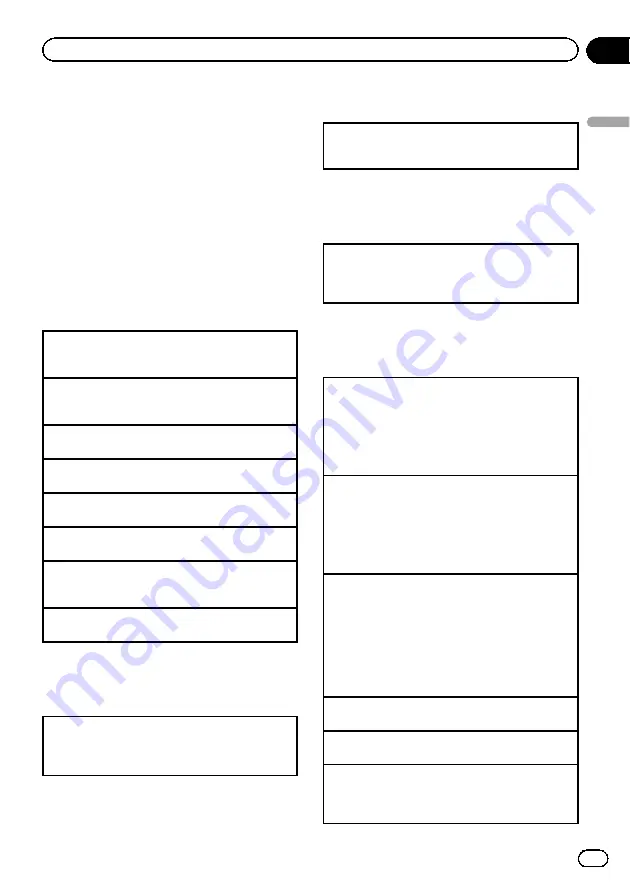
USB portable audio player/
USB memory
You can play compressed audio files, DivX and
JPEG image files stored in a USB storage de-
vice.
!
For details about compatibility, refer to
Compressed audio and DivX compatibility
(disc, USB)
!
In the following instructions, USB mem-
ories and USB audio players are collectively
referred to as
“
USB storage device
”
.
Basic operations
Playing files on a USB storage device
1
Open the USB port cover and plug in the USB
storage device using a USB cable.
Stopping playback of files on a USB storage device
1
You may disconnect the USB storage device at
any time.
Selecting a folder
1
Press
a
or
b
.
Fast forwarding or reversing
1
Press and hold
c
or
d
.
Selecting a file
1
Press
c
or
d
.
Returning to root folder
1
Press and hold
B (BAND/ESC)
.
Switching the media file type
1
Press
B (BAND/ESC)
to switch between media file
types.
Pause or resume playback
1
Press
f
.
Selecting a file directly in the
current folder
The operation is the same as that of the built-in DVD
player.
Refer to
Searching for the part you want to play
Displaying text information
The operation is the same as that of the compressed
audio on the built-in DVD player.
Refer to
Selecting files from the file
name list
The operation is the same as that of the built-in DVD
player.
Refer to
Selecting and playing files/tracks from the file
Advanced operations using
special buttons
Changing audio language during playback (Multi-
audio)
Refer to
Changing audio language during playback
!
You cannot perform this operation by pressing
the button of the same name on the remote con-
trol.
Changing the subtitle language during playback
(Multi-subtitle)
Refer to
Changing the subtitle language during play-
!
You cannot perform this operation by pressing
the button of the same name on the remote con-
trol.
Selecting a repeat play range
Refer to
However, the repeat play ranges you can select are
different from that of the built-in DVD player. The re-
peat play ranges of the USB portable audio player/
USB memory are:
!
TRACK
–
Repeat the current file
!
FOLDER
–
Repeat the current folder
!
ALL
–
Repeat all files
Playing tracks in random order
Refer to
Playing tracks in random order
Pausing playback
Refer to
Enhancing compressed audio and restoring rich
sound (advanced sound retriever)
Refer to
Enhancing compressed audio and restoring
rich sound (advanced sound retriever)
En
21
Section
02
Operating
this
unit
Operating this unit






























