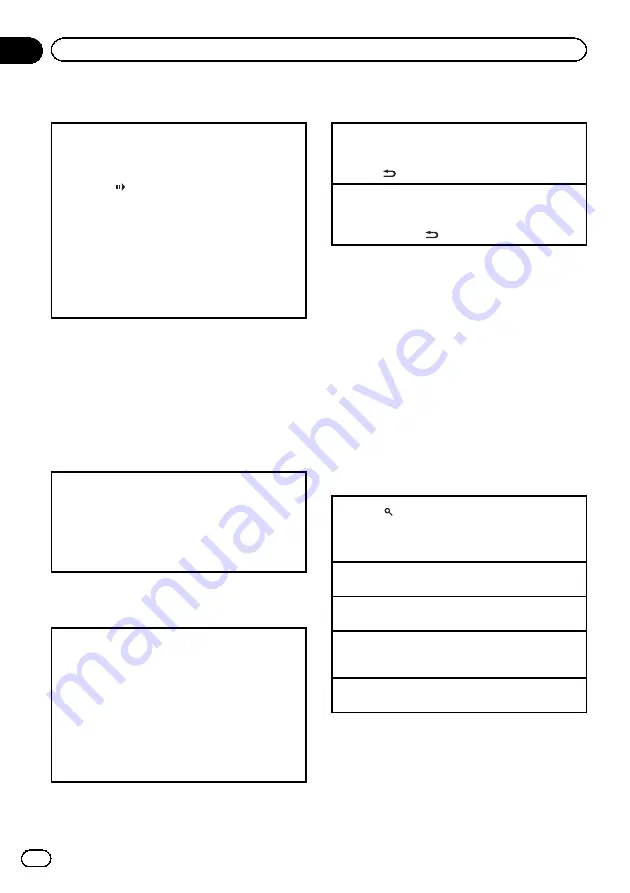
Slow motion playback
This lets you slow down playback speed.
!
This function is available for DVD video, DivX and
Video CD.
1
Press
r
and hold during playback.
The icon
is displayed, forward slow motion
playback begins.
2
Press
q
or
r
to adjust playback speed during
slow motion playback.
Each time you press
q
or
r
it changes the
speed in four steps in the following order:
1/16
—
1/8
—
1/4
—
1/2
To return to normal playback, press
f
.
You cannot operate this step during DivX play-
back.
Notes
!
There is no sound during slow motion play-
back.
!
Images during slow motion playback may be
unclear for some discs.
!
Reverse slow motion playback is not available.
Return to the specified scene
You can return to the specified scene where the DVD
you are currently playing has been preprogrammed
to return.
!
This function is available for DVD video.
1
Press
RETURN
to return to the specified scene.
This function cannot be used if a specified scene
has not been preprogrammed on the DVD disc.
Automatic playback of DVDs
When a DVD disc with a DVD menu is inserted, this
unit will cancel the menu automatically and start
playback from the first chapter of the first title.
!
This function is available for DVD video.
!
Some DVDs may not operate properly. If this func-
tion is not fully operated, turn this function off
and start playback.
1
Press
AUTO PLAY
to turn automatic playback on.
A PLAY:ON
is displayed.
To turn automatic playback off, press
AUTO PLAY
again.
Displaying text information
Selecting the desired text information
!
This function is available for CDs and com-
pressed audio files.
1
Press
.
Scrolling the text information to the left
!
This function is available for CDs and com-
pressed audio files.
1
Press and hold
.
Notes
!
Text information items that can be changed
depend on the media.
!
Depending on the version of iTunes used to
write MP3 files to a disc or media file types, in-
compatible text stored within an audio file
may be displayed incorrectly.
!
When ever scroll is set to on at the initial set-
ting, text information scrolls continuously in
the display. Refer to
Selecting and playing files/tracks
from the file name/track title list
1
Press
to switch to the file name/track title list
mode.
2
Use
M.C.
to select the desired file name (or folder
name).
Changing title, file or folder name
1
Turn
M.C.
Playing
1
When a file or track is selected, press
M.C.
Viewing a list of the files (or folders) in the selected
folder
1
When a folder is selected, press
M.C.
Playing a song in the selected folder
1
When a folder is selected, press and hold
M.C.
Notes
!
This function is available for JPEG files, CD
TEXT, compressed audio files and DivX.
!
When the separately sold display is connected
to this unit, the listed information will appear
on it.
En
16
Section
02
Operating this unit






























