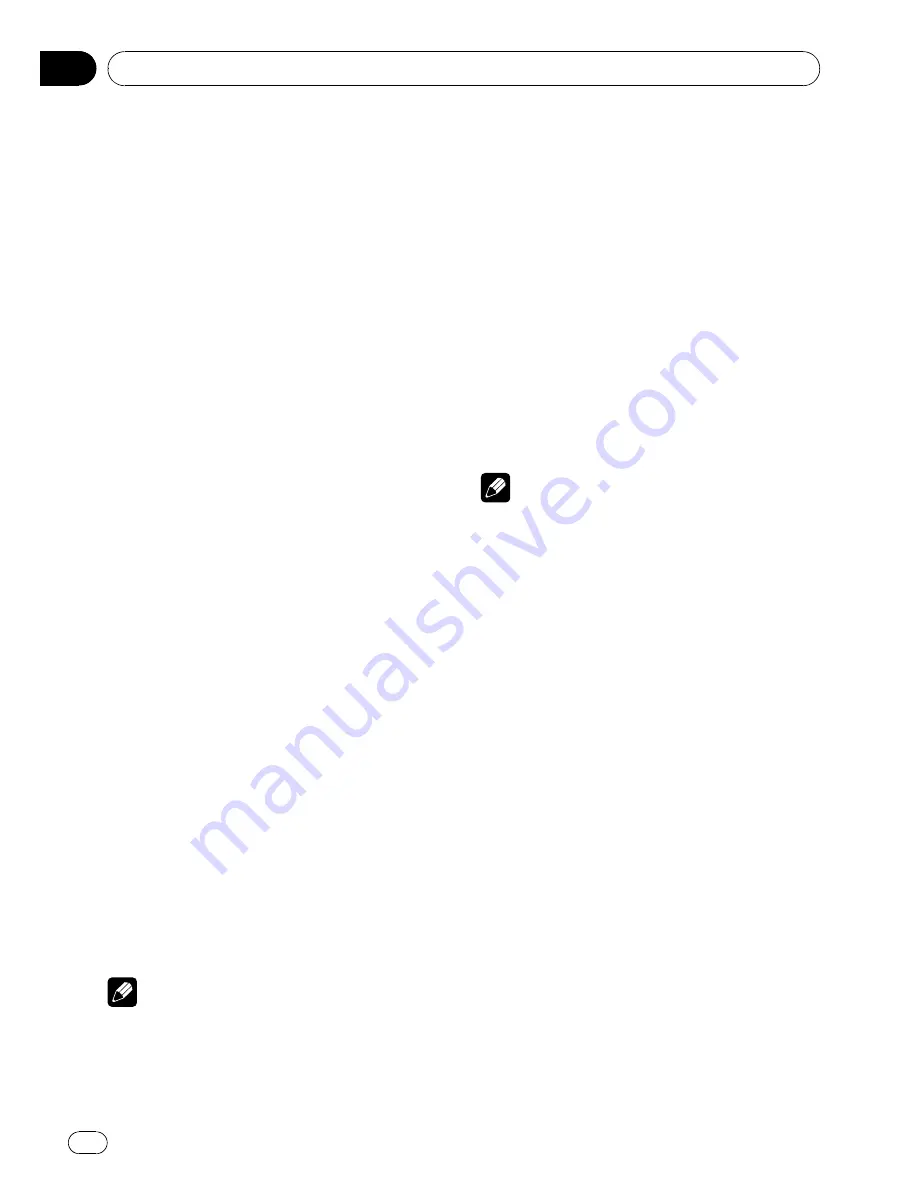
Setting up the DVD player
Introduction of DVD setup
adjustments
You can use this menu to change audio, subti-
tle, parental lock and other DVD settings.
!
To perform this function, set the remote
control to
DVD
mode.
1
Select DVD as the source and then
press
g
.
2
Press MENU when the disc is stopped.
The DVD setup menu is displayed.
3
Move the thumb pad left or right to
switch the DVD setup menu categories.
LANG.
(language)
—
PICT.
(picture)
—
GEN.
(general)
4
Move the thumb pad up or down to se-
lect the DVD setup function names.
For
LANG.
SUBTITLE LANG.
(subtitle language settings)
—
AUDIO LANG.
(audio language settings)
—
MENU LANG.
(menu language settings)
—
OSD LANGUAGE
(on screen display language
setting)
—
CHARACTER SET
(character set set-
ting)
For
PICT.
ANGLE ICON DISPLAY
(angle icon)
—
TV ASPECT
(TV aspect)
—
SLIDESHOW TIME
(slideshow interval time setting)
For
GEN.
PARENTAL
(parental lock)
—
DivX SUBTITLE
(DivX subtitle)
—
IEC DIGITAL OUTPUT
(digital
output setting)
—
DivX VOD
(DivX VOD)
—
SAMPLING OUTPUT
(down sampling output
setting)
#
If you press
MENU
during display of a DVD
setup menu, the DVD setup menu is canceled
and the unit returns to the previous display.
Note
You can also perform this operation in the
SETUP
menu that appears when you press and turn
MULTI-CONTROL
.
Setting the subtitle language
You can set a desired subtitle language. If the
selected subtitle language is recorded on the
DVD, subtitles are displayed in that language.
1
Move the thumb pad up or down to se-
lect SUBTITLE LANG. in LANG.
2
Click the thumb pad.
A subtitle language menu is displayed.
3
Move the thumb pad up, down, left or
right to select the desired language.
4
Click the thumb pad.
A subtitle language is set.
#
Pressing
RETURN
takes you back to the pre-
vious display.
Notes
!
If the selected language is not recorded on
the disc, the language specified on the disc is
displayed.
!
You can also switch the subtitle language dur-
ing playback with
SUBTITLE
. (Refer to
Chan-
ging the subtitle language during playback
(Multi-subtitle)
on page 18.)
!
Even if you use
SUBTITLE
to switch the subti-
tle language, this does not affect the settings
here.
When you select
OTHERS
When you select
OTHERS
, a language code
input display is shown. Please see the follow-
ing section, use the number buttons to input
the four digit code of the desired language,
and then click the thumb pad. Refer to
Lan-
guage code chart for DVD
on page 49.
!
Pressing
CLEAR
cancels the input num-
bers.
Setting the audio language
You can set the preferred audio language.
1
Move the thumb pad up or down to se-
lect AUDIO LANG. in LANG.
2
Click the thumb pad.
An audio language menu is displayed.
Operating this unit
En
30
Section
02






























