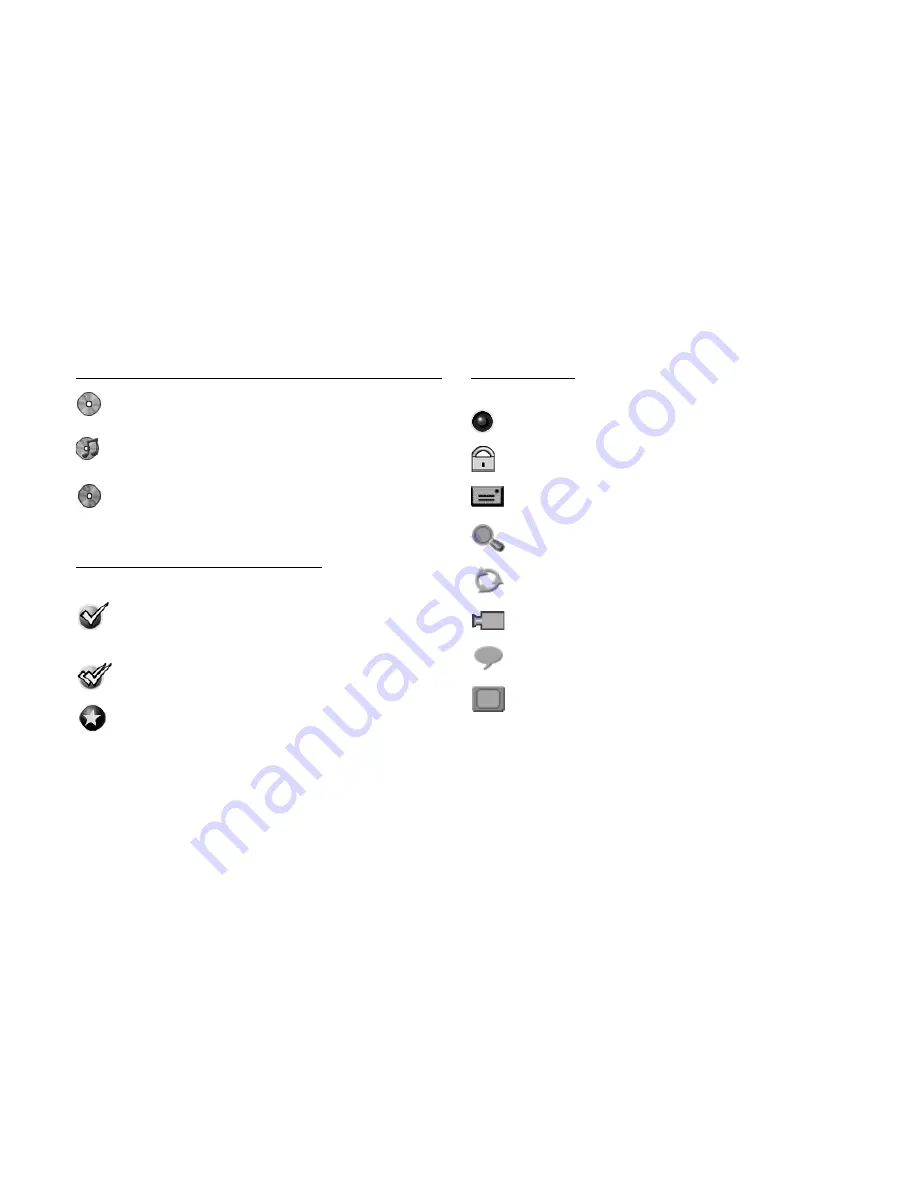
TiVo Central, Showcases, or TiVolution Magazine (
cont.
)
This icon appears if a playable DVD is inserted.
This icon appears if a playable CD is inserted.
This icon appears if a copy to DVD is in progress. All
DVD functions are unavailable (playing a disc, copying
to another DVD, etc.).
To Do List & View Upcoming Episodes
(These icons appear beside programs scheduled to be recorded.)
Program is an individual recording (not part of a Season Pass
™
or WishList
™
). In other places, it means an item has been
selected.
Program will be recorded as part of a Season Pass.
Program will be recorded as part of a WishList.
Channel Banner
(These icons appear in the large channel banner.)
Select to start or stop a recording.
Select to display or turn on Parental Controls.
Select to read new messages.
Select to search for a specific title on the DVD or a specific
chapter or time within a title.
Select to choose a different Repeat setting for a DVD.
Appears if you are watching a DVD with multiple camera
angles. Select to change the camera angle.
Select to change the audio track and subtitle language settings
for the current disc.
(
This icon appears if you have the Recorder set to Progressive
Output.
) By default, the Recorder automatically detects whether
a program viewed in progressive (high quality video) format
should be shown in Film or Video format. In very rare
circumstances, auto detection may result in poor image quality
for programs that should be displayed in Video format
(relatively few programs should use Film format). In these
cases, you can select this icon to turn off auto-detection for an
individual program.
Arrow Buttons
TiVo Button
TV Input
Slow
Clear
Live TV/Guide
Info
FWD (fast forward)
Advance
Enter/Last
*Window button is
not
active; functionality may
be added in future TiVo
service update
Number Buttons
Instant Replay
BACK (rewind)
Volume Up/Down
Mute
Thumbs Down
Select
TV Power
Remote Active Light
Record
Play
1
0
2
3
7
9
8
4
6
5
M enu
VC
R Plus
+
W
indow
Info
Guide
Record
M ute
T
op Menu
Stop
E nter
TV
In pu
t
TV
P o we
r
R eturn
Pause
Slow
Clear
Stop
Live
T V
Window*
Thumbs Up
Chan Up/Down
DVD
Top Menu
Menu
DVD
P la y
VCR Plus+
Select
Vol
Return
Chan
Page
Skip Fwd
Skip Back
Hints & Shortcuts
Inserting Batteries in the Remote Control
Hold the remote with the battery door facing you. Place your thumb in
the depression of the door and slide the door towards you.
Insert two AA batteries (supplied). Be sure to match the + and - marks
on the batteries to the + and - marks in the compartment.
Replace the battery door by sliding it back into the case with the tabs
towards the rear of the compartment. You’ll hear a click when it’s
securely back in place.
When disposing of used batteries, please comply with governmental
regulation or environmental public institution's rules that apply in your
country/area.
The
TiVo
button goes to TiVo Central. Press it again to go to Now
Playing.
Press
DVD
to go to the Recorder's DVD screen.
Press
LIVE TV/GUIDE
to switch between live TV and the TiVo Live
Guide. Press once to watch live TV, then again to see the TiVo Live
Guide, and then again to switch back to live TV.
Press
ENTER
to switch between the channel you are currently
watching and the last channel viewed.
The
DVD Menu Buttons
may work differently depending on the DVD.
While a DVD is playing:
Press
TOP MENU
to go to the Top Menu on the DVD.
Press
MENU
to display a menu below the Top Menu, if any.
Press
RETURN
to return to the previous DVD menu (current
settings are maintained). Use RETURN when you do not wish
to change the option setting in a DVD menu.
INFO
brings up the TiVo channel banner. Press the RIGHT arrow
to switch among the three versions of the banner, each with a
different amount of information.
Press
FWD
(fast forward) or
BACK
(rewind) up to 3 times for 3 speeds.
Press a fourth time (or press
PLAY
) to resume normal play.
During DVD/CD playback, press
SKIP BACK
to go to the beginning of
the current chapter (track), and again to go to the previous chapter
(track). Press
SKIP FWD
to go to the next chapter (track).
CHAN UP/DOWN
does more than change the channel—it also pages
up or down through lists of programs or menu items.
INSTANT REPLAY
replays the last 8 seconds of a program.
Press
ADVANCE
when you’re watching “behind” live TV (e.g., if you
paused live TV and later resumed watching from the paused spot),
to catch up to the live broadcast. In a recorded program, press it
once to jump to the end of the program, then again to jump to the
beginning. Press it while your fast forwarding or rewinding to
jump to the next tick mark on the status bar.
Press the
VCR Plus+
button to enter the PlusCode programming
number.
Press
CLEAR
to delete a title in a list (like Now Playing) or to hide
things that aren’t part of the program you’re watching (like the
TiVo channel banner).
You can program the
TV POWER, VOLUME, MUTE,
and
TV INPUT
buttons to control your TV and A/V equipment. See the
Installation
Guide
for details.
Summary of Contents for DVD Recorder with TiVo
Page 3: ...Pioneer DVD Recorder with TiVo ...
Page 9: ...1 CHAPTER Guided Setup TiVo Basic 2 Completing Guided Setup 3 ...
Page 28: ...20 C h a p t e r 2 T h e B a s i c s i n 5 S h o r t T o u r s ...
Page 54: ...46 C h a p t e r 4 P l a y i n g D V D s a n d C D s ...
Page 78: ...70 C h a p t e r 5 M e s s a g e s S e t u p ...
Page 102: ...94 C h a p t e r 6 F e a t u r e s o f T i V o P l u s ...
Page 125: ...9 CHAPTER Troubleshooting Customer Support 118 Troubleshooting 119 ...
Page 154: ...146 C h a p t e r 9 T r o u b l e s h o o t i n g ...
Page 172: ...P r i v a c y a n d S e r v i c e 164 C h a p t e r 1 0 ...
Page 173: ...APPENDIX A Linux Information Linux Source Notice 166 GNU General Public License 166 ...
Page 179: ...Index ...


































