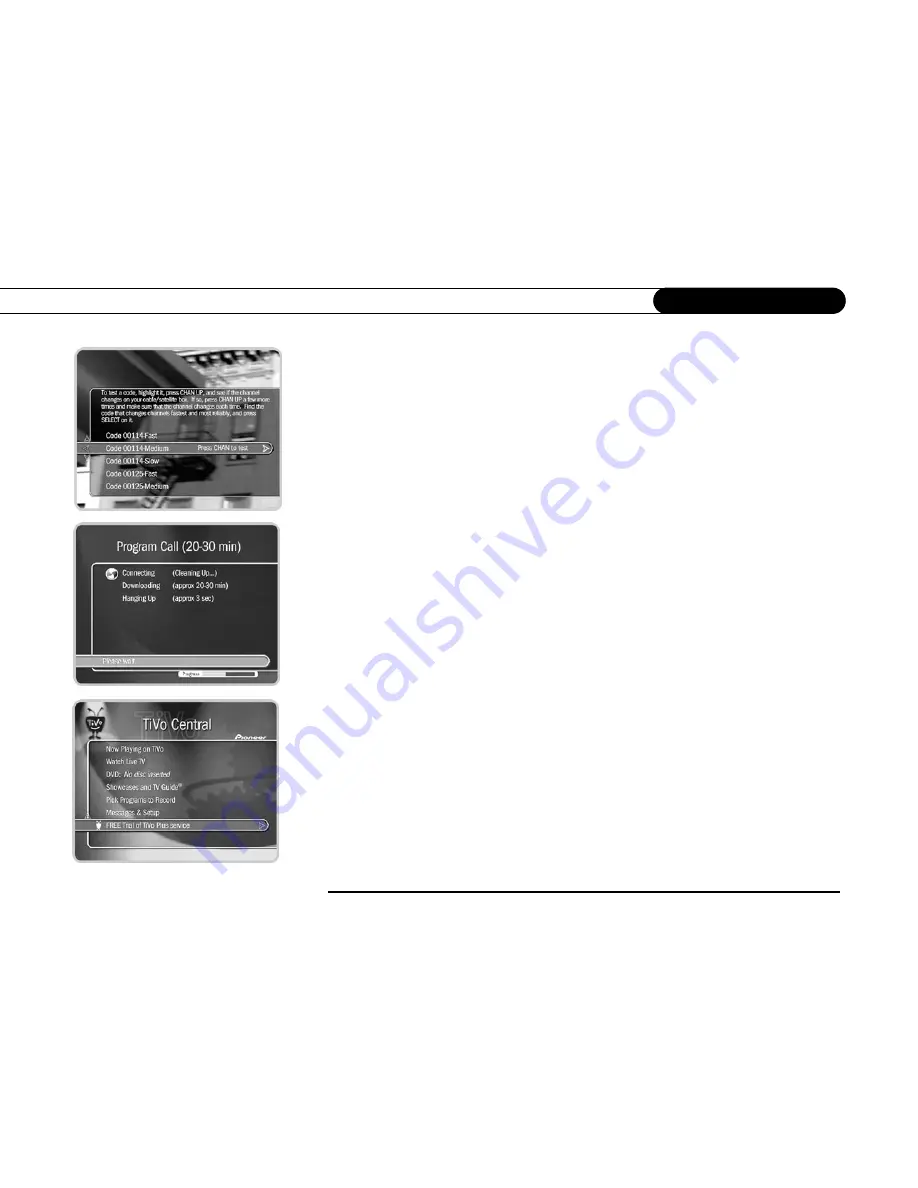
8
C h a p t e r 1
G u i d e d S e t u p
IR Code List.
If you use an IR connection, the Recorder must send a code to your cable or
satellite box in order to change channels. You will need to test these codes to see which
works best with your connection. Each code has a slow, medium, and fast version. First,
test the slow codes by highlighting them and pressing the CHAN UP/DOWN button
slowly several times. When you find a slow code that changes channels every time, try a
faster speed for that code. (Slow may take longer, but fast may be too fast for your cable or
satellite box.) You want to find the code with the fastest speed that changes the channel
every time. When you find it, press SELECT to choose that code. If channels don’t
change at all for any of the codes in the list, see page 122 for troubleshooting steps.
Program Call.
During this call, the TiVo service downloads all your program
information—which includes program titles, times, channels, and descriptions—for up to
the next three days (or up to two weeks with TiVo Plus service). If the call doesn’t
succeed, see page 119 for troubleshooting steps. If you need to use the phone, pick up your
telephone, wait a moment, then hang it up and wait about forty-five seconds. The
Recorder hangs up. You will need to re-initiate the program call later.
Congratulations!
Once you have completed Guided Setup, you’ll see the
Congratulations! screen.
You can immediately begin watching live TV and using your Recorder’s features to
control live TV (pause, instant replay, slow motion). The Recorder works behind the
scenes for about four to eight hours to organize program information for the first time.
During this process, you will have to wait to view program guide data in the TiVo Live
Guide.
Press the TiVo button on your remote control to go to TiVo Central
®
to begin enjoying the
TiVo Basic service. For help getting started, check out the tours in Chapter 2 of this guide.
Summary of Contents for DVD Recorder with TiVo
Page 3: ...Pioneer DVD Recorder with TiVo ...
Page 9: ...1 CHAPTER Guided Setup TiVo Basic 2 Completing Guided Setup 3 ...
Page 28: ...20 C h a p t e r 2 T h e B a s i c s i n 5 S h o r t T o u r s ...
Page 54: ...46 C h a p t e r 4 P l a y i n g D V D s a n d C D s ...
Page 78: ...70 C h a p t e r 5 M e s s a g e s S e t u p ...
Page 102: ...94 C h a p t e r 6 F e a t u r e s o f T i V o P l u s ...
Page 125: ...9 CHAPTER Troubleshooting Customer Support 118 Troubleshooting 119 ...
Page 154: ...146 C h a p t e r 9 T r o u b l e s h o o t i n g ...
Page 172: ...P r i v a c y a n d S e r v i c e 164 C h a p t e r 1 0 ...
Page 173: ...APPENDIX A Linux Information Linux Source Notice 166 GNU General Public License 166 ...
Page 179: ...Index ...
















































