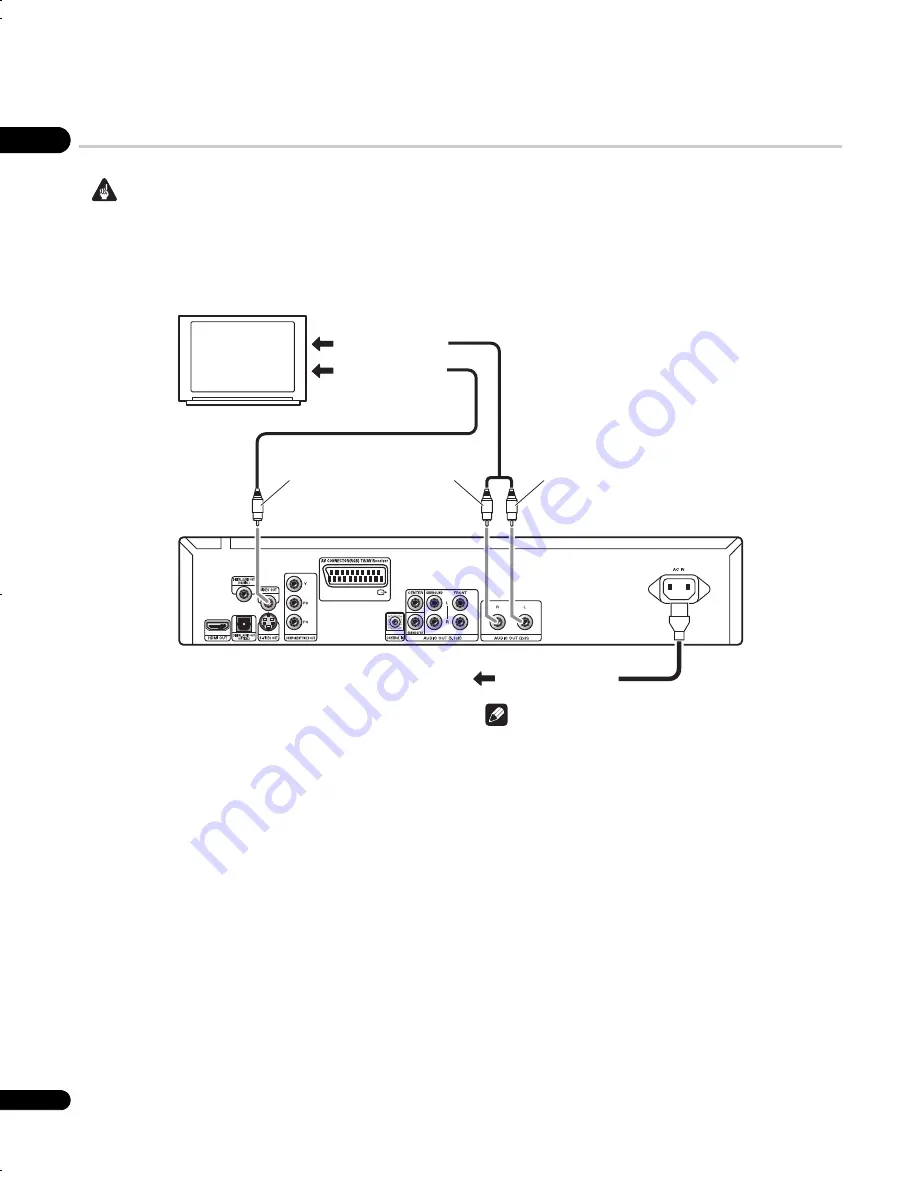
02
10
En
Easy connections
Important
• Before making or changing any connections, switch off the power and disconnect the power cable from the AC outlet.
• The setup described here is a basic setup that allows you to play discs using just the cables supplied with the player. In this setup, stereo
audio is played through the speakers in your TV.
• This player is equipped with copy protection technology. Do not connect this player to your TV via a VCR using audio/video or S-Video
cables, as the picture from this player will not appear properly on your TV. (This player may also not be compatible with some
combination TV/VCRs for the same reason; refer to the manufacturer for more information.)
1
Connect the VIDEO OUT and AUDIO OUT (5.1ch) jacks to a
set of A/V inputs on your TV.
Use the supplied audio/video cable, connecting the red and white
plugs to the audio outputs and the yellow plug to the video output.
Make sure you match up the left and right audio outputs with their
corresponding inputs for correct stereo sound.
See page 11 if you want to use a component or S-Video or SCART
cable for the video connection.
2
Connect the supplied AC power cable to the AC IN inlet,
then plug into a power outlet.
Note
• Before unplugging the player from the power outlet, make sure
you first switch it into standby using either the front panel
STANDBY/ON
button, or the remote control, and wait of the
-OFF-
message to disappear from the player’s display.
• For the above reasons, do not plug this player into a switched
power supply found on some amplifiers and AV receivers.
To audio inputs
To power outlet
Red
White
Yellow
TV
To video inputs
DVLX50_WY_EN.book 10 ページ 2007年8月30日 木曜日 午前11時19分











































