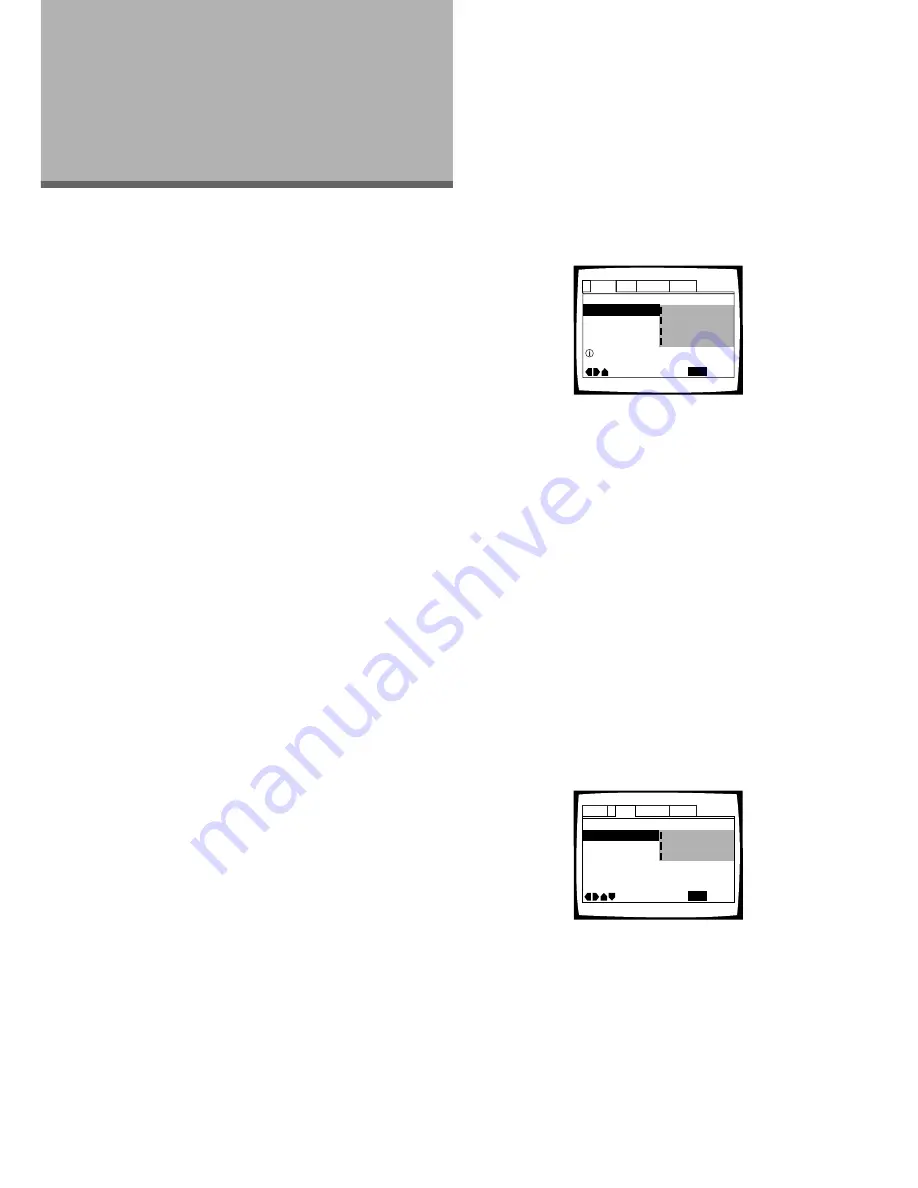
42
Advanced
Functions
This player is compatible with DVD, Super VCD, Video
CD, and CD disc formats. Users already familiar with
Super VCD, Video CD or CD will already be familiar with
some of the functions the player is capable of
performing. With DVD, an even greater number of
possibilities and functions are available.
In this section, you’ll be able to:
• Adjust the dynamic range of the audio soundtrack
so that quiet sounds can be heard better (this
page).
• Adjust the picture quality to better match program
content (this page).
• Pause DVD, Super VCD, Video CD playback, play at
extremely slow speeds or view frame by frame
(page 43).
• Search for titles, chapters, tracks or locations on a
disc (page 44).
• Change the angle of playback when viewing DVDs
with multi-angle programming (page 45).
• Switches the surround effects on/off. (page 45)
• Repeat an entire title, chapter, or track, or just a
specified part (page 46).
• Set the parental lock level to prevent children from
having access to inappropriate material (page 47).
• Continue watching a DVD from where you left off
using the Last Memory function (page 49).
• Save the system settings for up to 15 DVDs with
the Condition Memory function (page 50).
• View playing time and other disc information
(page 51).
• Change the background color (page 52).
• Reset the system (page 52).
Note
DVDs differ in content and do not all contain the same
information. Therefore some functions in this section may not
work or have no effect on some DVDs.
Adjusting the Dynamic Range
of the Audio Soundtrack
– DVD
Audio DRC stands for Audio Dynamic Range
Compression. When Audio DRC is on, soft sounds such
as dialog can be heard more clearly without making loud
sounds even louder. Select from three levels of
compression depending on how much effect you want.
When Audio DRC is set to “Off”, there is no effect on
the audio source.
Make changes to the [Audio DRC] setting in the Setup
screen
Audio 2
menu.
Settings:
Large
(maximum compression of audio source)
Medium
(moderate compression of audio source)
Small
(very little compression of audio source)
Off*
* Factory setting
Note
Audio DRC is only effective with Dolby Digital audio sources.
Selecting Picture Quality
Appropriate for Program
Content
– DVD/Super VCD/Video CD
This lets you select the ideal picture quality for watching
movies, animation and other video media.
Make changes to the [Picture Quality] setting in the
Setup screen
Video
menu.
Settings:
Cinema
Provides a sharp, clear black picture for
images with high contrast.
Animation
Provides images with bright clear colors.
Standard*
Presents the video with no effect added.
* Factory setting
Audio DRC
Surround
- Off
Audio2
General
Language
Video
1
Move
Exit
Large
Medium
Small
Off
SETUP
Dynamic playback at low volume
Still Picture –
On Screen Display – On
OSD Position – Normal
Angle Indicator
– On
TV Screen – 16:9(Wide)
Picture Quality
Audio1
General
Language
Video
2
Move
Exit
Standard
Cinema
Animation
SETUP
















































