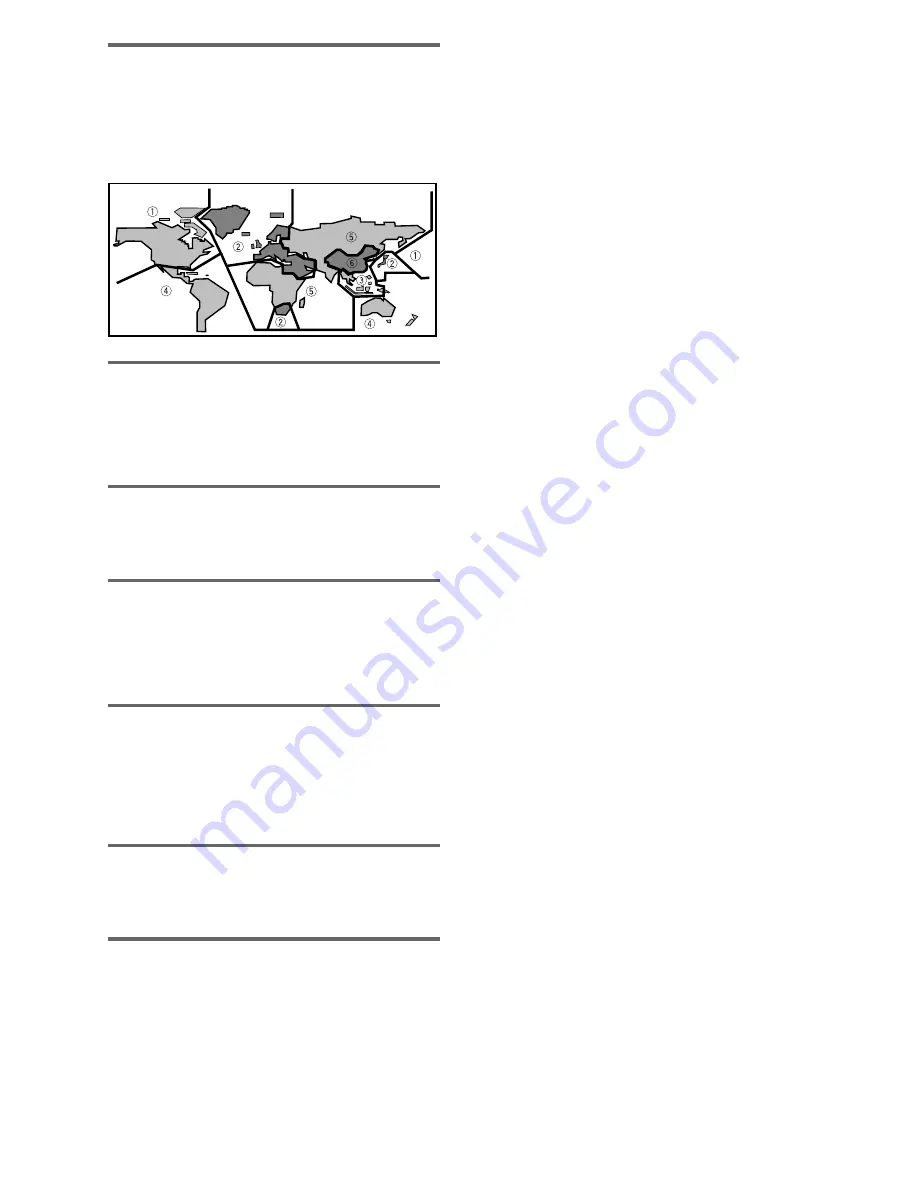
60
Regional restriction codes (region number)
Regional restriction codes are built in to DVD players and
DVD discs for each sales region. If the regional code of
the DVD player does not match one of the regional
codes of the DVD disc, playback is not possible.
The region number can be found on the rear panel of the
DVD player. The illustration below shows the regions
and corresponding region numbers.
Sampling Frequency
When a sound wave is converted to a digital signal, the
sound is sampled and converted to data at a specific
frequency rate. For example, a signal with a 96 kHz
sampling rate indicates that in one second, the analog
signal was sampled 96000 times to produce the digital
signal.
Subtitle
Subtitles are language titles superimposed on movies, or
other media. Up to 32 different subtitle languages can
be recorded on a DVD disc. The subtitle function can be
used to select the language of your choice.
S-video
Connecting the S-video output on the player to a TV or
monitor with S-video input via an S-video cable produces
clearer picture reproduction by sending separate signals
for the luminance and the color. These signals are then
combined by the television to produce a better quality
picture.
System control
When you connect this player via a cord with a mini plug
to another Pioneer component such as a receiver or an
amplifier bearing the
Î
mark, you can control the player
as though it were a component in a system. To control
the player, point the player’s remote control at the
component that the player is connected to, and not the
player itself.
Time number
The time number corresponds to the elapsed playback
time of a disc from its beginning. When using the time
search function, use the time number to locate scenes
that occur at the time selected.
Title number
DVD discs are divided into units referred to as titles, and
titles are divided into chapters. Menu screens do not
belong to any title. A disc which contains a movie may
have only one title with many or no chapter divisions.
Karaoke discs may have many titles, assigning a title to
each song on the disc.





































