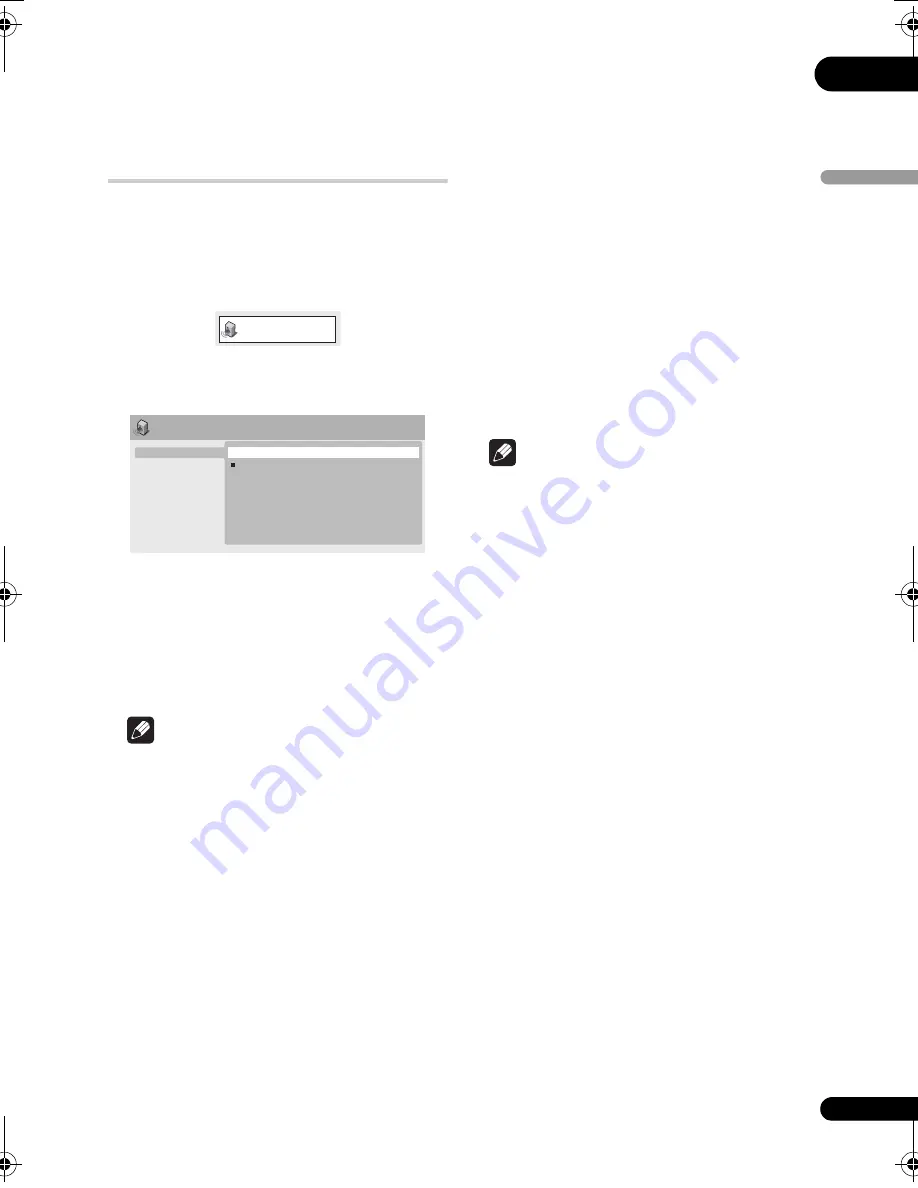
07
35
En
English
Chapter 7
Audio Settings and Video Adjust menus
Audio Settings menu
The
Audio Settings
menu offers features for
adjusting the way discs sound.
1
Press HOME MENU and select ‘Audio
Settings’ from the on-screen display.
2
Select and change settings using the
/
//
(cursor) buttons, and ENTER.
Virtual Surround
• Settings:
On
,
Off
(default)
Switch on Virtual Surround to enjoy realistic
surround sound effects from just two
speakers.
Note
• 96 kHz linear PCM audio is automatically
downsampled to 48 kHz if Virtual Surround
is switched on.
• If the player is outputting Dolby Digital,
DTS or MPEG bitstream audio (in other
words, no conversion to PCM), Virtual
Surround has no effect on the audio from
the digital output. See
Digital Audio Out
settings
on page 38 for how to set up the
digital output formats.
• How good the surround effect is varies
with the disc.
Audio DRC
• Settings:
High
,
Medium
,
Low
,
Off
(default)
When watching Dolby Digital DVDs at low
volume, it’s easy to lose the quieter sounds
completely — including some of the dialog.
Switching Audio DRC (Dynamic Range
Control) to on can help by bringing up the
quieter sounds, while controlling loud peaks.
How much of a difference you hear depends
on the material you’re listening to. If the
material doesn’t have wide variations in
volume, you may not notice much change.
Note
• Audio DRC is only effective with Dolby
Digital audio sources.
• Audio DRC is only effective through the
digital output when
Digital Out
is set to
On
, and
Dolby Digital Out
is set to
Dolby
Digital > PCM
(see
Digital Audio Out
settings
on page 38).
• The effect of Audio DRC also depends on
your speakers and AV receiver settings.
Dialog
• Settings:
High
,
Medium
,
Low
,
Off
(default)
The Dialog feature is designed to make the
dialog stand out from other background
sounds in the soundtracks.
Audio Settings
Audio Settings
Virtual Surround
Audio DRC
Dialog
On
Off
DV610AV_WY_EN.book 35 ページ 2008年5月22日 木曜日 午後1時59分
Summary of Contents for DV-610
Page 62: ...09 62 En ...
Page 63: ...09 63 En English ...
















































