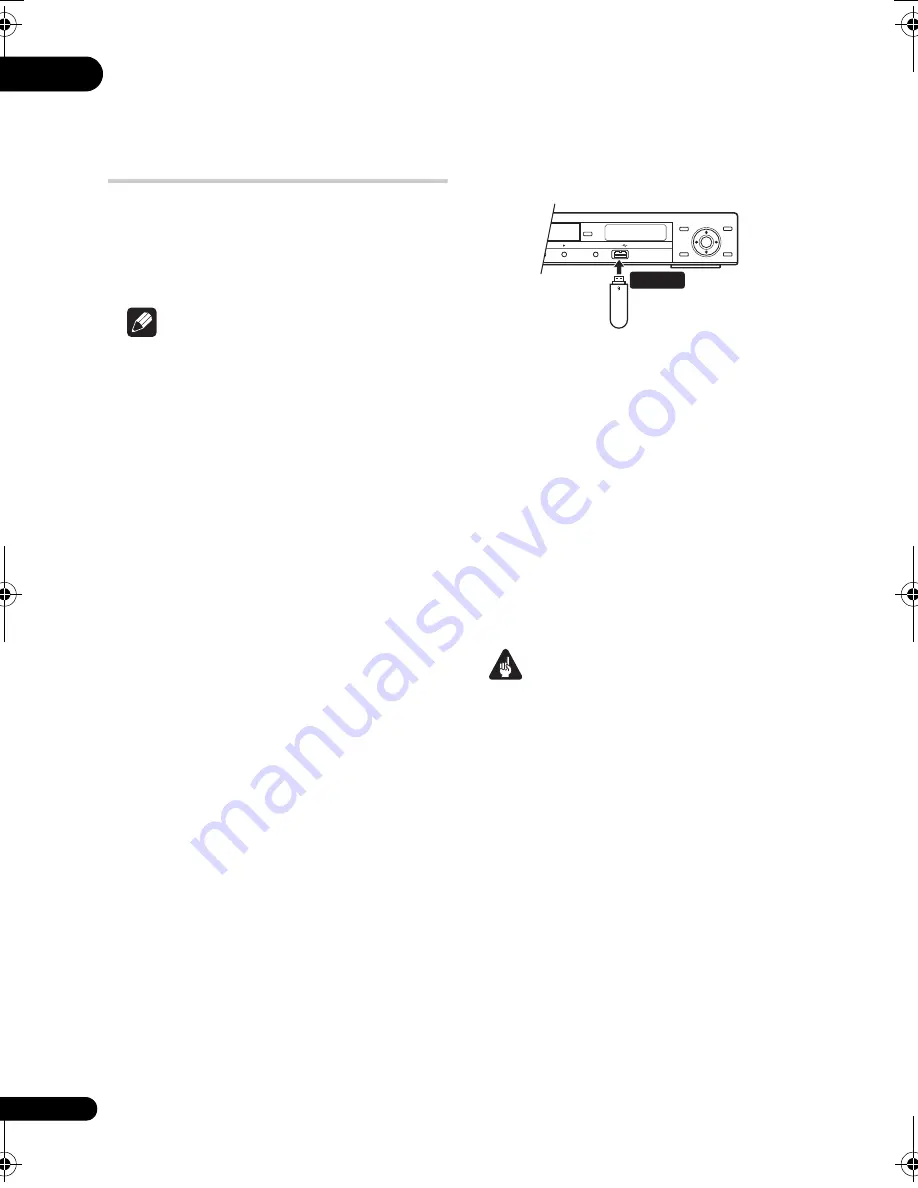
06
32
En
Chapter 6
USB playback
Using the USB interface
It is possible to listen to two-channel audio and
watch DivX video/WMV/JPEG files using the
USB interface on the front of this unit. Connect
a USB mass storage device as shown below.
Note
• This includes playback of DivX video/
WMV/MP3/WMA/MPEG-4 AAC/JPEG files
(except files with copy-protection or
restricted playback).
• Compatible USB devices include portable
flash memory (particularly keydrives) and
digital audio players (MP3 players) of
format FAT16/32. It is not possible to
connect this unit to a personal computer
for USB playback.
• Pioneer cannot guarantee compatibility
(operation and/or bus power) with all USB
mass storage devices and assumes no
responsibility for any loss of data that may
occur when connected to this unit.
• With large amounts of data, it may take
longer for the system to read the contents
of a USB device.
• Some USB devices may not be properly
recognized.
• Even when they are in a supported format,
some files may not play or display
depending on the content.
1
With the player switched on, press
DVD/USB.
Make sure your TV is on and set to the correct
video input, and that
USB MODE
is showing on
the front panel display.
2
Connect your USB device.
The USB terminal is located on the front panel.
• Disc Navigator is automatically displayed.
3
Press ENTER to start playback.
• The method of playback for files saved on a
USB device is the same as for other discs.
For more information, see
Basic playback
controls
on page 21 and
Playing discs
on
page 23.
4
Turn off this player and remove the
USB device.
• The next time you turn this player on it will
start up in USB mode. To return to DVD
mode, either press
DVD/USB
or press
OPEN/CLOSE
to open the disc tray.
Important
If a
USB ERR
message lights in the display, it
may mean that the power requirements of the
USB device are too high for this player, or that
the device is incompatible. Try the following:
• Switch the player off, then on again.
• Reconnecting the USB device with the
player switched off.
• Change the player back to DVD mode
(
LOADING
will appear in the front panel
display whether a disc is inserted or not) by
pressing
DVD/USB
, then once again
select USB mode (
USB MODE
will appear
in the front panel display).
• Using a dedicated AC adapter (supplied
with the device) for USB power.
If this doesn’t remedy the problem, it is likely
your USB device is incompatible.
OPEN/CLOSE
HOME
MENU
RETURN
ENTER
TOP MENU
MENU
USB
DVD/USB
USB mass
storage device
USB
(Type A)
DV610AV_WY_EN.book 32 ページ 2008年5月22日 木曜日 午後1時59分
Summary of Contents for DV-610
Page 62: ...09 62 En ...
Page 63: ...09 63 En English ...
















































