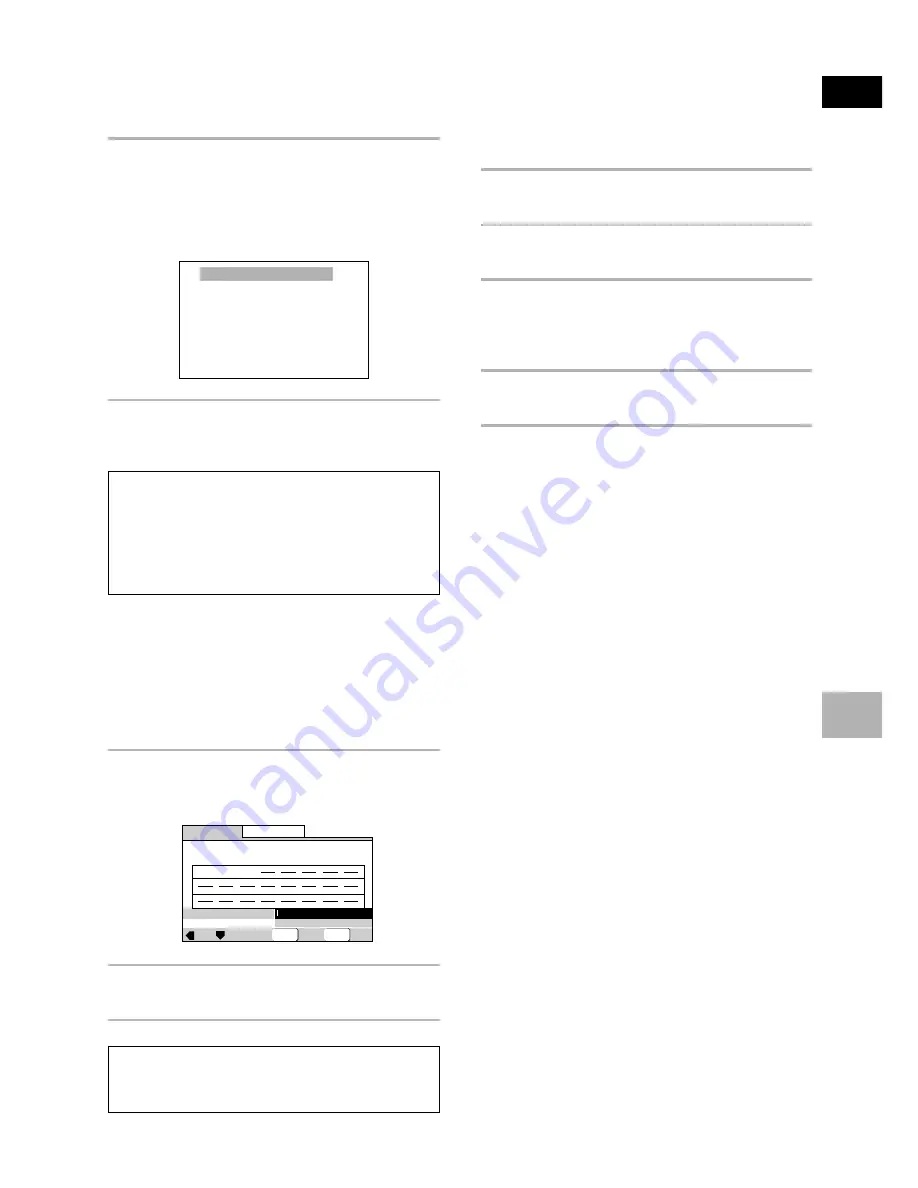
Italiano
FUNZIONI A
V
ANZA
TE
49
It
Per programmare un capitolo durante la
riproduzione
– DVD-Video/Video CD/CD/MP3
Con questo lettore, è possibile creare un programma
mentre si guarda un DVD-Video o Video CD, o ancora
mentre si ascolta un file MP3 o un CD.
Per aggiungere un titolo/capitolo/brano ad un
programma, mantenere premuto il pulsante
PROGRAM per circa due secondi.
Il numero di titolo/brano/capitolo appare sullo schermo
insieme ad un numero di passo del programma. Se un
programma non esiste ancora, ne viene creato uno.
Per controllare il contenuto di un programma:
Premere il pulsante
PROGRAM
.
Note
• Se si usa questa funzione per programmare materiali da
DVD-Video, il programma creato corrisponde alla
schermata di programmazione (di capitoli o titoli) che
appare quando
PROGRAM
viene premuto. Esser certi di
aver scelto il tipo di programma giusto.
• Non si può fare un programma contenente capitoli di titoli
differenti.
Per memorizzare un programma
– DVD-Video
Questo lettore può memorizzare programmi per sino a
24 DVD-Video. Portando su
[On]
la caratteristica di
memoria di programmi
[Program Memory]
, il lettore
salva il programma e lo richiama ogni volta che viene
caricato quel disco. Se il numero di programmi in
memoria supera i 24, i programmi più vecchi vengono
cancellati per far posto a quelli nuovi.
1
Spostare il Joystick verso il basso per
evidenziare [Program Memory] e quindi
verso destra per scegliere [On].
2
Premere il pulsante ENTER.
Il programma viene memorizzato.
Nota
Se si carica un DVD-Video per cui si è memorizzato un
programma, la riproduzione programmata ha inizio
automaticamente.
Per cancellare un programma salvato in
memoria
– DVD-Video
Il lettore cancella i programmi in ordine cronologico
quando il numero dei programmi stessi supera il
massimo consentito. Per evitare che il lettore cancelli
programmi vecchi ma che usate ancora, è possibile
scegliere manualmente i programmi da cancellare.
1
Caricare un DVD-Video che ha un
programma in memoria.
2
Premere il pulsante PROGRAM.
La schermata di programmazione appare.
3
Spostare il Joystick verso il basso per
evidenziare [Program Memory] e quindi
verso destra o verso il basso per scegliere
[Off].
4
Premere ENTER.
Il programma viene cancellato dalla memoria.
Chapter 07
3
Program 03
Exit
Move
Current:
Title
Title
Program Memory
On
7
1
09
07
18
Chapter
(Chapter 1~18)
1
Program Chapter
Program Title
Off
PROGRAM
ENTER
Select
















































