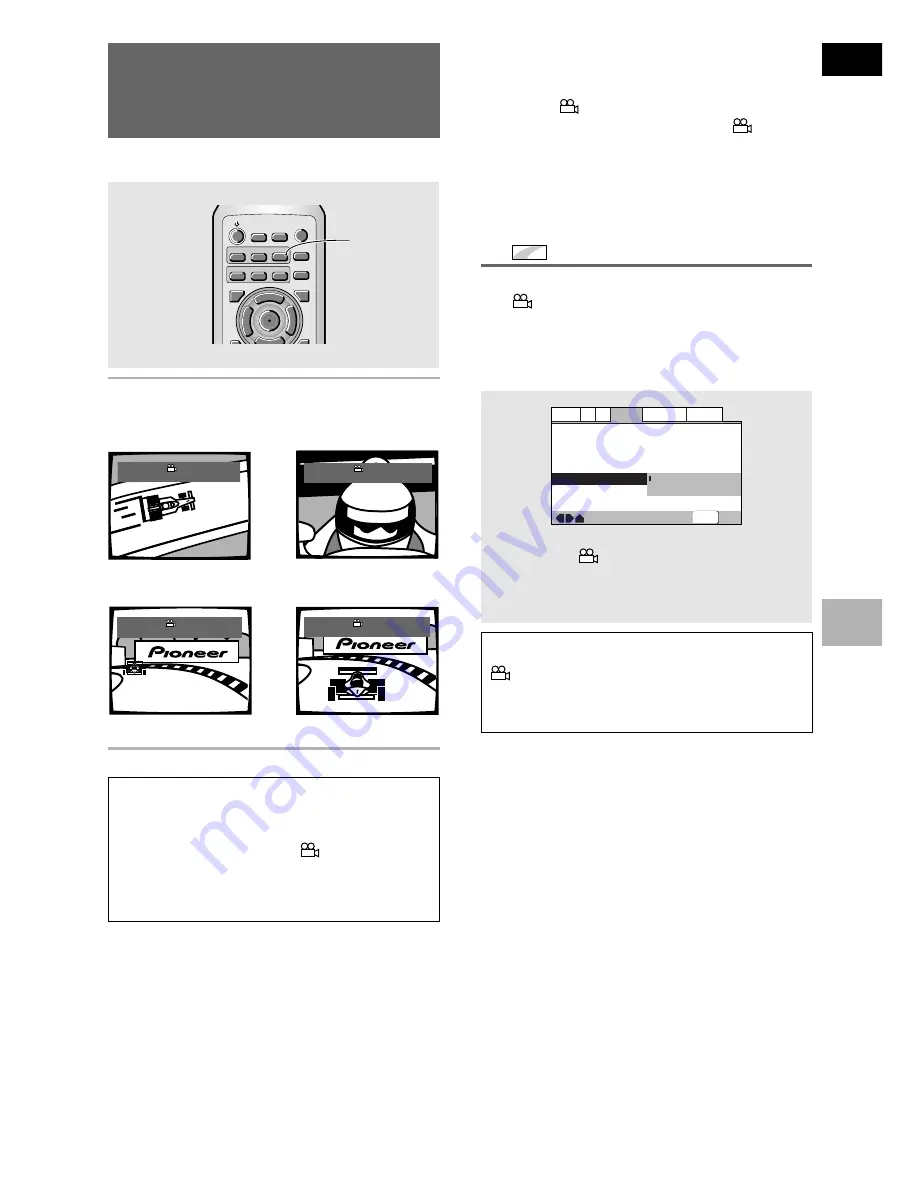
31
En
English
ADJUSTING AUDIO AND VIDEO SETTINGS
Viewing from a Desired
Camera Angle (Multi-Angle)
– DVD
You can select a camera angle when viewing DVDs with
the multi-angle option.
Press ANGLE during playback.
The camera angle changes each time you press the
button.
To check whether or not a disc is recorded
with angles
The jacket of discs that are recorded with angles will be
marked with
. When locations on discs that are
recorded with angles are played back, the
indicator
can be displayed.
To cancel the angle mark, set
[Angle Indicator]
to
[Off]
in the Setup screen
Video 2
menu described in
the section below.
Turning the angle indicator on and
off
Expert
When a picture recorded in different angles is played
back
is displayed on the screen. This setting lets
you see clearly whether the playback picture is
recorded in multiple angles or not.
Turn the angle indicator on or off in the
[Angle
Indicator]
setting in the Setup screen
Video 2
menu in
the
[Expert]
menu mode (
page 23
).
Note
Even when the
[Angle Indicator]
setting is set to
[Off]
, the
indicator in the display panel of the player lights during
multi-angle playback. Therefore, it is possible to know when
the multi-angle function can be used without having to
display the icon on the screen.
—
—
—
—
Video2
A2
Language General
Audio1
V1
Exit
Move
Background
Video Adjust
Still Picture
On Screen Display
Angle Indicator
Pioneer Logo
Auto
Position-Normal
On
Off
SETUP
Settings:
On*
(
is displayed)
Off
(Not Displayed)
*Factory setting
\
«
»
|
Angle : 1/4
Angle : 2/4
Angle : 3/4
Angle : 4/4
Notes
• You can use the Multi-Angle function only with discs
featuring recordings of images shot from different camera
angles.
• During Multi-Angle playback, the
indicator in the
display lights.
• For some discs, selection can be made using the DVD
menu. In this case, press
MENU
to display the DVD menu
screen and then make your selection.
NEXT
¢
PREV
4
RETURN
REPEAT
CONDITION
MEMORY
LAST
MEMORY
ANGLE
SUB TITLE
AUDIO
SETUP
MENU
TOP MENU
DISPLAY
5
3
2
OPEN/
CLOSE
REPEAT
A-B
¶
5
5
5
EN
TER
¶
ANGLE






























