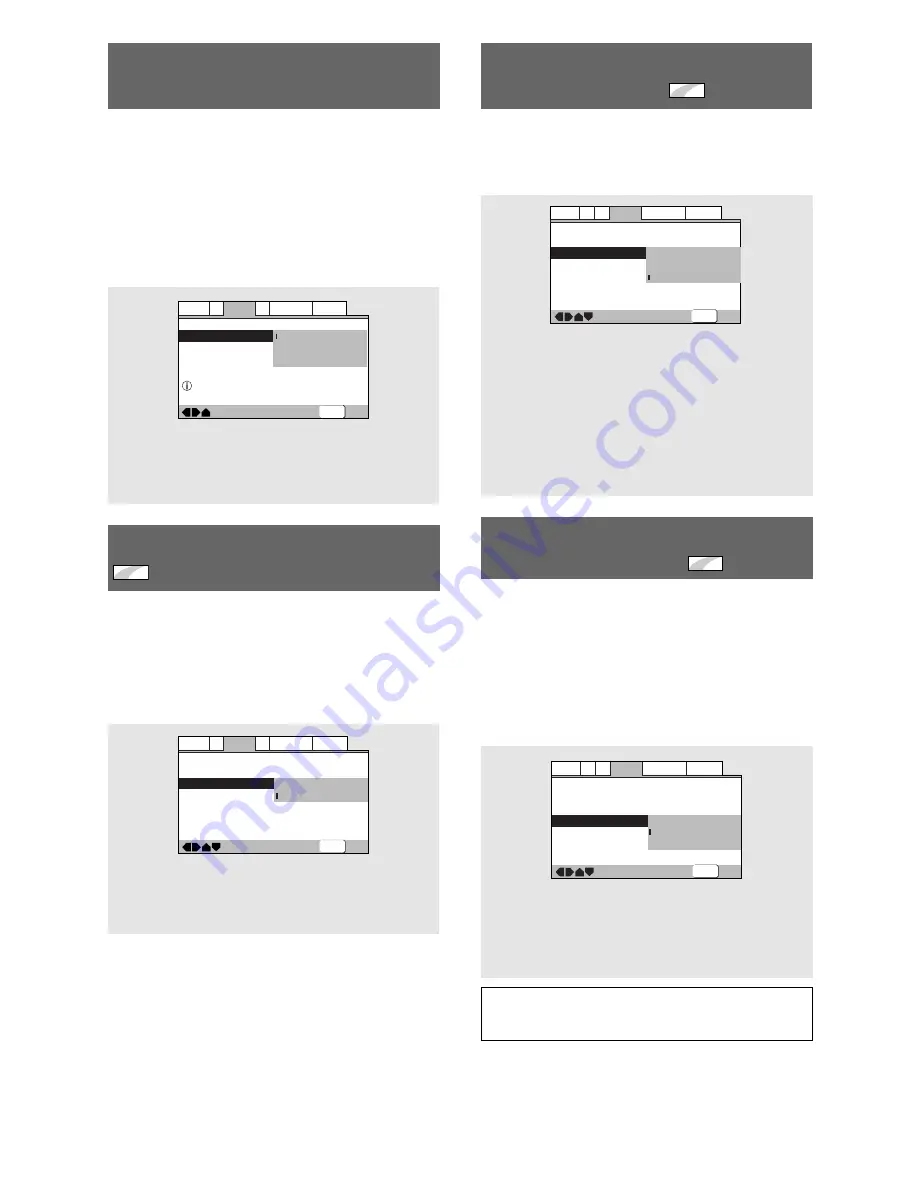
28
En
Switching the S-Video Output
Expert
– DVD
You can Switch the kind of S-Video signal output from
the S-Video outputs. If you connected your TV with an
S-Video cord, in rare cases the TV picture may appear
stretched. In this case switch the output from
[S2]
to
[S1]
.
Make changes in the
[S-Video Out]
in the Setup
screen
Video 1
menu in the
[Expert]
menu mode (
page
23
).
Settings:
S1
S2*
*Factory Setting
Selecting the Type of Paused
Image to Display
Expert
This function lets you view a clear still-image when
DVD playback is paused.
Make changes in the
[Still Picture]
setting in the Setup
screen
Video 2
menu in the
[Expert]
menu mode (
page
23
).
Settings:
Field
(Picture shake will be eliminated during a
paused picture.)
Frame
(Select to obtain higher picture quality.)
Auto*
(Selects
[Field]
or
[Frame]
automatically
according to the disc.)
*Factory setting
—
—
—
Video2
A2
Language General
Audio1
V1
Exit
Move
Background
Video Adjust
Still Picture
On Screen Display
Angle Indicator
Pioneer Logo
t
Field
Frame
Auto
SETUP
Setting the Position of the
On-screen Display
Expert
When watching conventional software on a wide
screen TV, the operation display is at the very top of the
screen, and may be difficult to see. Changing the
position of the display lets you see operation indicators
clearly even on a wide screen TV.
Alternatively, you can choose to turn them off
completely with the
[Off]
setting.
Make changes in the
[On Screen Display]
in the Setup
screen
Video 2
menu in the
[Expert]
menu mode (
page
23
).
Note
This setting is only effective with DVDs that contain a 4:3
aspect ratio video presentation.
Settings:
Position-Wide
Position-Normal*
Off
* Factory setting
—
—
—
Video2
A2
Language General
Audio1
V1
Exit
Move
Background
Video Adjust
Still Picture
On Screen Display
Angle Indicator
Pioneer Logo
Auto
Position-Wide
Position-Normal
Off
SETUP
—
—
—
Audio1
Video1
Language General
A2
V2
Exit
Move
TV Screen
Video Out
S-Video Out
Screen Saver
16:9(Wide)
Video
S1
S2
SETUP
Setting the Video Output Format for
the AV CONNECTOR (RGB)-TV
When connections are made to the
AV CONNECTOR
(RGB)-TV
jack on the player via a SCART cable, it is
possible to select the video format that is compatible
with your TV or monitor. Select
[Video]
to have a
composite video signal output,
[S-Video]
to have an S-
video signal output, and
[RGB]
to have an RGB signal
output. For more information on which format is most
appropriate, refer to the instructions supplied with your
TV or monitor.
Make changes to the
[Video Out]
setting in the Setup
screen
Video 1
menu.
Settings:
Video*
S-Video
RGB
* Factory setting
—
—
Audio1
Video1
Language General
A2
V2
Exit
Move
TV Screen
Video Out
16:9(Wide)
Video
S-Video
RGB
Set AV CONNECTOR video format
SETUP






























