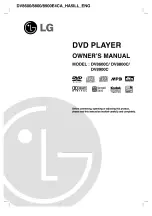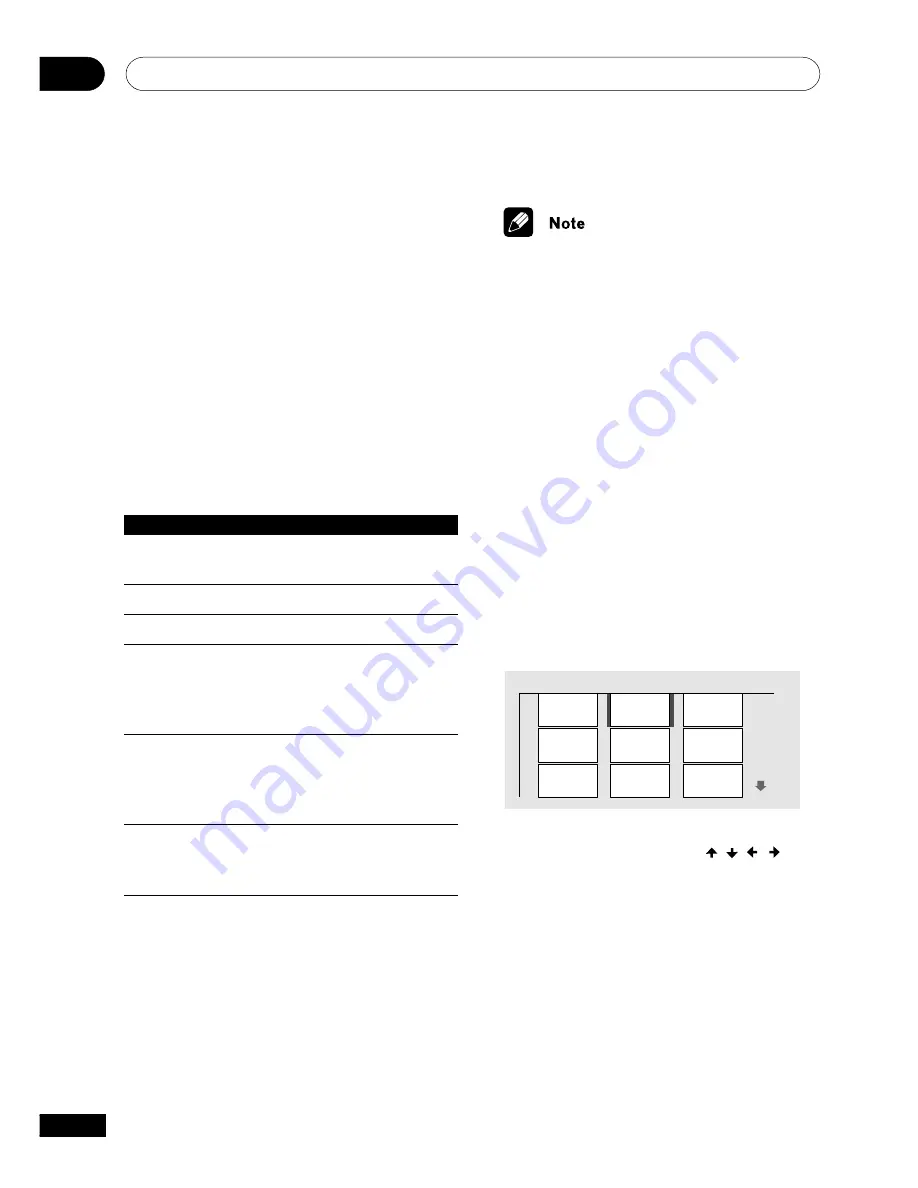
Viewing JPEG Discs
08
48
En
Playing JPEG discs
After loading a CD/CD-R/RW containing
JPEG pictures, press
3
to start a slideshow
from the first folder/picture on the disc. The
player displays the pictures in each folder in
alphabetical order.
Pictures are automatically adjusted so that
they fill as much of the screen as possible (if
the aspect ratio of the picture is different to
your TV screen you may notice black bars at
the sides, or at the top and bottom of the
screen).
While the slideshow is running:
Button
What it does
8
Pauses the slideshow; press again
to restart.
4
Displays the previous picture.
¢
Displays the next picture.
ANGLE
Pauses the slideshow and rotates
the currently displayed picture
90º clockwise. Press
3
(play) to
restart slideshow).
ZOOM
Pauses the slideshow and zooms
the screen (see also the following
page). Press
3
(play) to restart
slideshow).
MENU
Displays the JPEG Photo Browser
screen (see the also following
page).
• The
8
,
ANGLE
and
ZOOM
buttons
do not work while the display shows
LOAD
.
• The time it takes for the player to load a
file increases with large file sizes.
• Folders and folder names are not visible.
• Up to 999 files are viewable on a disc. If
there are more files than this on a disc,
only the first 999 files are viewable.
Using the JPEG Photo
Browser
The JPEG Photo Browser displays nine
thumbnail pictures on your TV at a time,
from which you can select what to view.
1
Press MENU to display the Photo
Browser screen.
Photo Browser
2 / 40
Live at Soft
2
Use the cursor buttons (
/
/ /
) to
highlight a thumbnail picture.
• Use the track skip buttons (
4
and
¢
) to see the previous / next page of
thumbnails. Keep the button pressed if
you want to skip several pages; release
when you reach the page you want.
3
Press ENTER to display the selected
thumbnail full size on screen.
The slideshow resumes from the selected
picture.