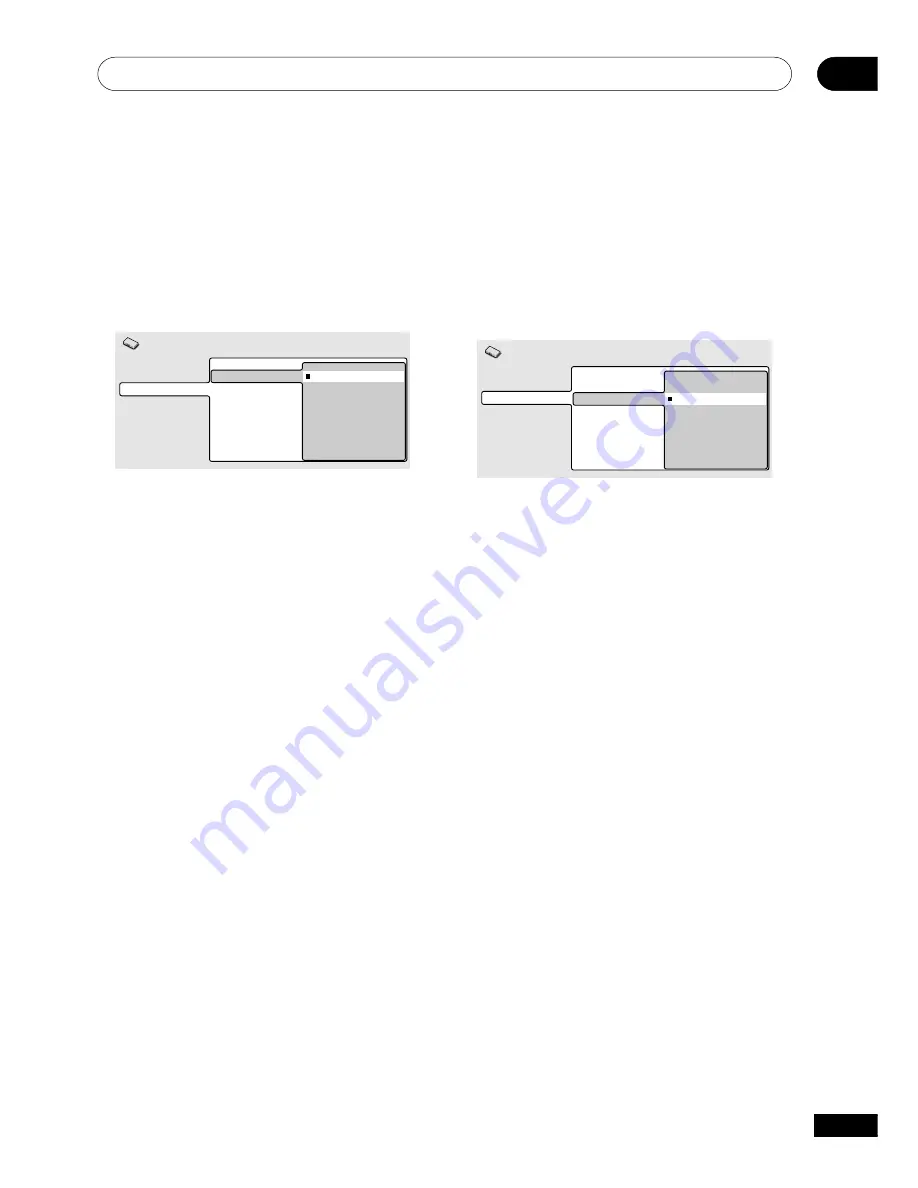
The Initial Settings Menu
07
41
En
S-Video Out
• Default setting:
S2
You only need to make this setting if you
connected this player to your TV using an S-
Video cord.
Digital Audio Out
Video Output
Language
Display
Options
TV Screen
S-Video Out
S1
S2
Initial Settings
If you find that the picture is stretched or
distorted on the default
S2
setting, try
changing it to
S1
.
Video Output settings
TV Screen
• Default setting:
4:3 (Letter Box)
Digital Audio Out
Video Output
Language
Display
Options
TV Screen
S-Video Out
4:3 (Letter Box)
4:3 (Pan&Scan)
16:9 (Wide)
Initial Settings
If you have a widescreen TV, select the
16:9
(Wide)
setting—widescreen DVD software is
then shown using the full screen area. When
playing software recorded in conventional
(4:3) format, the settings on your TV will
determine how the material is presented—
see the manual that came with your TV for
details on what options are available.
If you have a conventional TV, select either
4:3 (Letter Box)
or
4:3 (Pan & Scan)
. In
Letter Box mode, widescreen software is
shown with black bars at the top and bottom
of the screen. Pan & Scan chops the sides off
widescreen material to make it fit the 4:3
screen (so even though the image looks
larger on the screen, you’re actually seeing
less of the picture). See also
page 52
.
















































