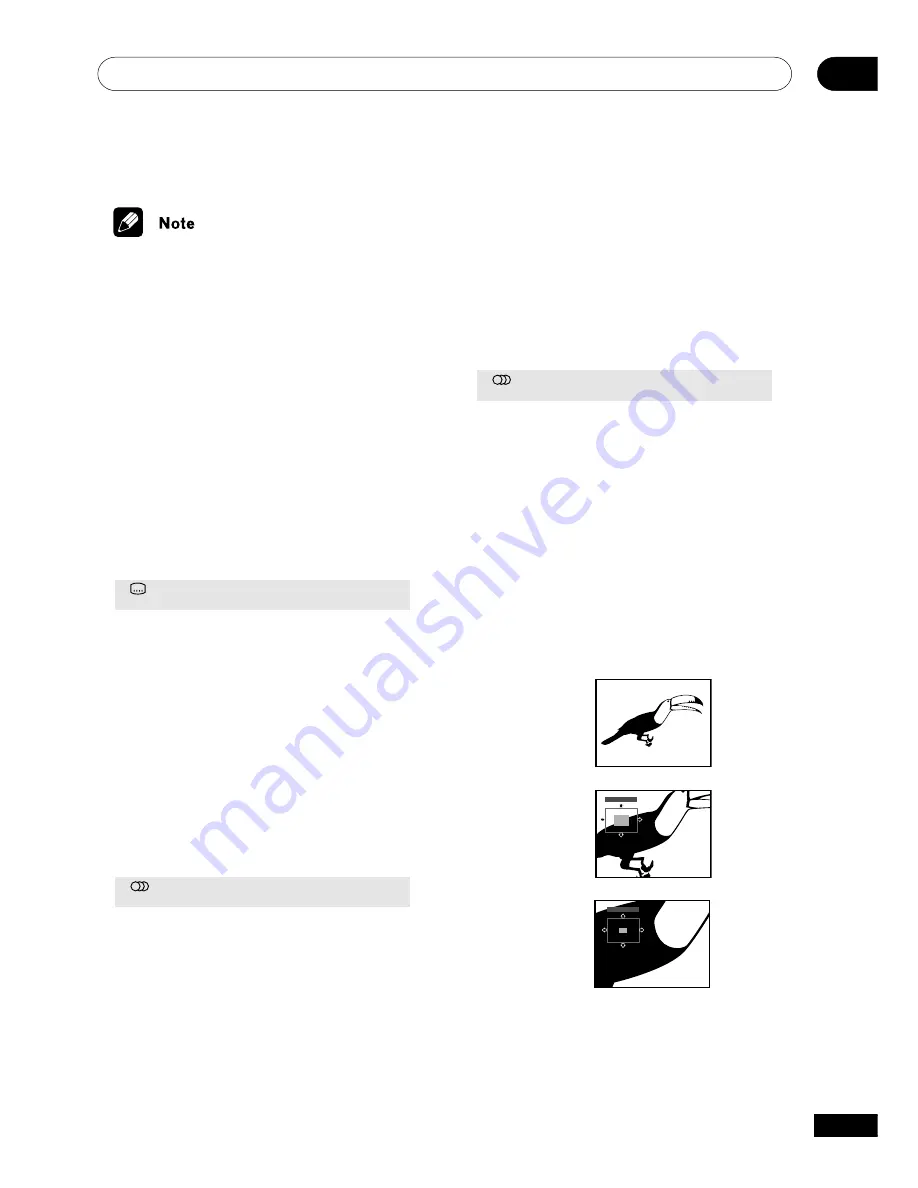
Playing Discs
05
35
En
• The disc must be playing in order to use
time search.
• Search functions are not available with
Video CD/Super VCDs in PBC mode, or
unfinalized CD-R/RW discs.
Switching subtitles
Some DVD discs have subtitles in one or
more languages; the disc box will usually tell
you which subtitle languages are available.
You can switch subtitle language during
playback.
1
Press SUBTITLE repeatedly to select a
subtitle option.
Subtitle
English
1 / 2
Current / Total
• To set subtitle preferences, see
Subtitle
Language
on
page 42
.
Switching DVD audio
language
When playing a DVD disc recorded with dialog in
two or more languages, you can switch audio
language during playback.
1
Press AUDIO repeatedly to select an
audio language option.
Audio
French
Dolby Digital 3/2.1CH
1 / 2
Current /Total
• To set audio language preferences, see
Audio Language
on
page 42
.
Switching audio channel
when playing a Video CD/
Super VCD
When playing a Video CD, you can switch
between stereo, just the left channel or just
the right channel.
Super VCD supports four channels of audio.
You can switch the playback channel
between Stereo 1, Left 1, Right 1, Stereo 2,
Left 2 and Right 2 (note that not all Super
VCDs have a second soundtrack).
1
Press AUDIO repeatly to select an
audio channel option.
Audio
Stereo
Zooming the screen
Using the zoom feature you can magnify a
part of the screen by a factor of 2 or 4, while
watching a DVD or Video CD/Super VCD.
1
During playback, use the ZOOM
button to select the zoom factor.
•
Normal
•
2x
•
4x
Zoom 2
Zoom 4
Normal
Zoom 2
Zoom 4
• Since DVD and Video CD/Super VCD
have a fixed resolution, picture quality
will deteriorate, especially at 4x zoom.
This is not a malfunction.






























