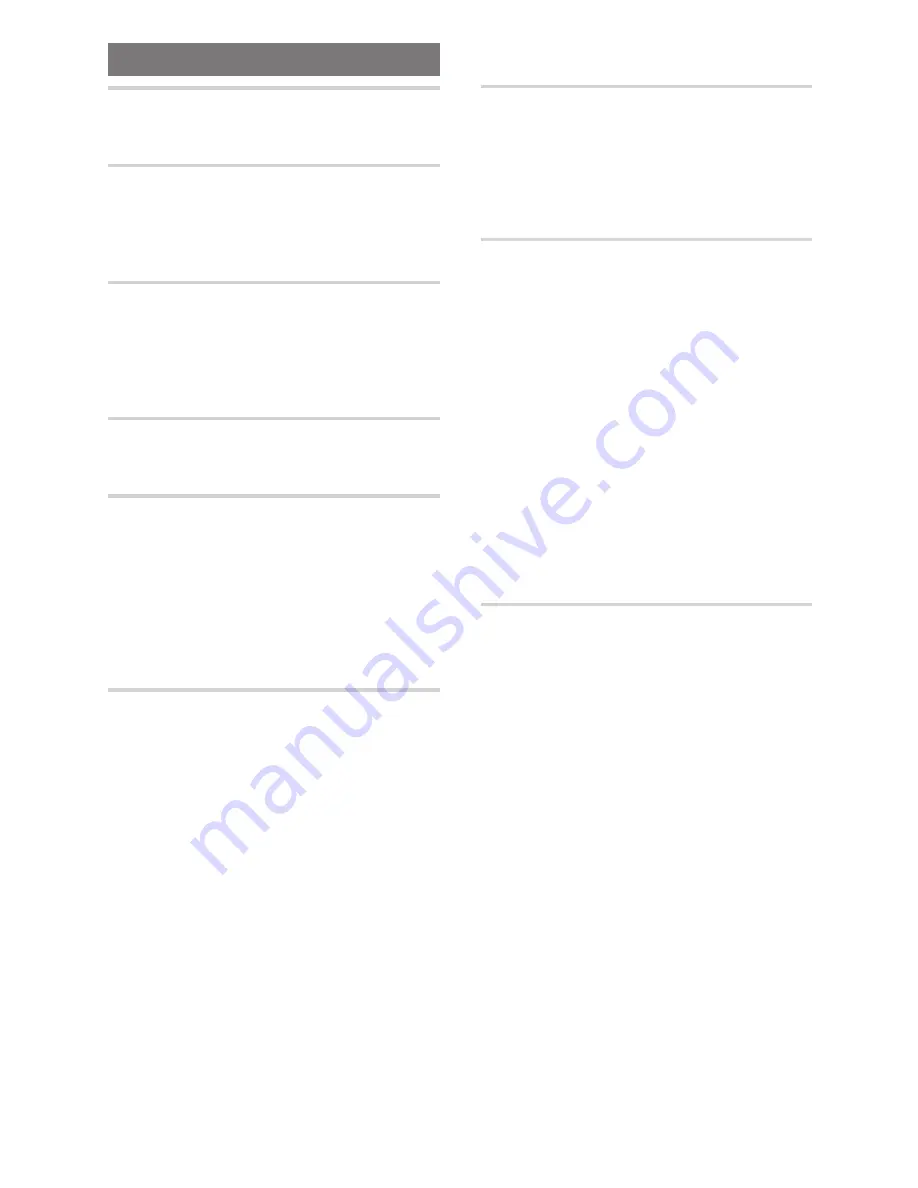
7
En
Table of contents
Before Using ........................................ 8
Checking Accessories ..................................... 8
Preparing the Remote Control ......................... 8
Names and Functions ......................... 9
Front Panel ...................................................... 9
Display Window ............................................. 10
Rear Panel ..................................................... 11
Remote Control ............................................. 12
Making Connections ......................... 14
Connecting Your DVD Player ......................... 14
Audio Connections ........................................ 15
Video Connections ......................................... 16
AV CONNECTOR Connection ........................ 17
System Control Connections ......................... 17
Setting Up the Player ....................... 18
Setting the TV System ................................... 18
Using the Setup Navigator ............................. 18
Getting Started Using Your DVD
Player .............................................. 21
Playing DVDs, Video CDs and CDs ................ 21
Chapter (Track) Skip Forward/Skip Back ........ 23
Forward and Reverse Scanning ..................... 23
Resuming Playback from Where
You Stopped ............................................. 24
Stopping Playback and Switching
Power Off ................................................ 24
Adjusting Audio and Video
Settings .......................................... 25
Using the Setup Screen Menus .................... 25
Changing to the Setup Screen “Expert” Menu
Mode ........................................................ 26
Setting the Digital Audio Output To Be
Compatible with Your AV Component ...... 27
Adjusting the Dynamic Range of the Audio
Soundtrack ............................................... 28
Setting the TV Screen Size ............................ 29
Selecting Picture Quality Appropriate for
Program Content ...................................... 30
Switching the S-Video Output ....................... 30
Selecting the Type of Paused Image to
Display ..................................................... 30
Setting the Position of the On-screen
Display ..................................................... 30
Viewing from a Desired Camera Angle
(Multi-Angle) ............................................. 31
Setting the Language Options ......... 32
Setting the On-screen Display
(OSD) Language ....................................... 32
Changing the Audio Language
(Multi-Language Function) ....................... 32
Selecting a Subtitle Language
(Multi-Language Subtitles) ....................... 34
Advanced Functions ......................... 37
Setting the Parental Lock Level ..................... 37
Changing the Background Color
of the Screen ........................................... 38
Still Frame/Slow Play/
Frame Advance Playback ......................... 39
Searching for a Title, Chapter, Track,
or Location on a Disc ............................... 40
Repeat Play .................................................... 41
Random Play .................................................. 42
Playback in a Desired Order
(Program Play) .......................................... 43
Continuing Playback from a Specified Location
(Last Memory) .......................................... 46
Memorizing Settings for Often Viewed DVDs
(Condition Memory) ................................. 47
Viewing Disc Information .............................. 48
Resetting the Player to System Settings ....... 49
Additional Information ..................... 50
Disc Care ....................................................... 50
For Proper and Long Use of This Unit ........... 50
Language Code List ....................................... 52
Troubleshooting ............................................. 53
Terms ............................................................. 54
Specifications ................................................ 56
Summary of Contents for DV-340
Page 1: ...DV 340 Operating Instructions DVD PLAYER ...
Page 2: ...2 En ...








































