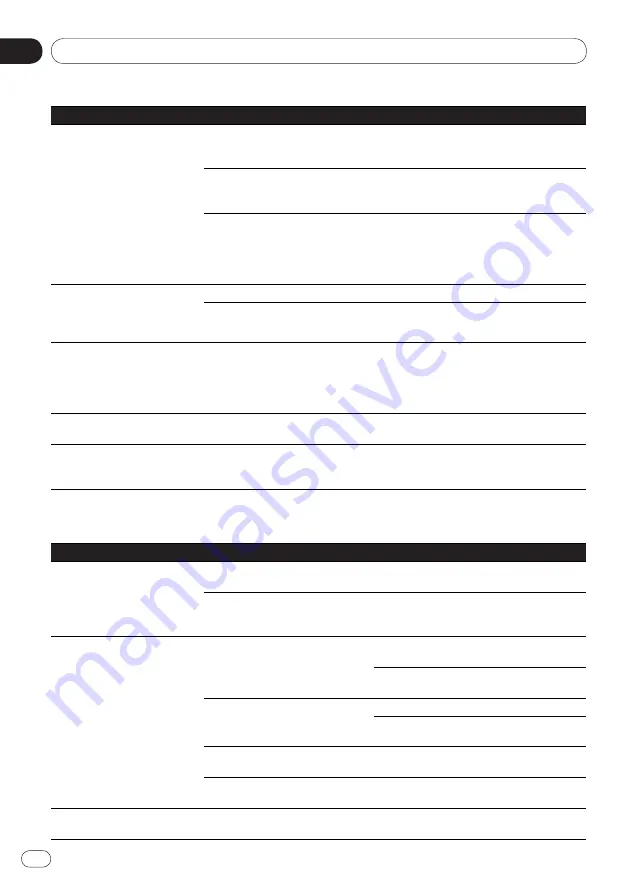
En
Appendix
06
38
<J2M90321A>
Additional information
38
Problem
Check
Remedy
DTS audio signals are not
output.
Are connections proper?
Properly connect the AV receiver or ampli-
fier, etc., to the
DIGITAL AUDIO OUT
COAXIAL
terminals.
Does the connected AV receiver or
amplifier, etc., support DTS audio
signals?
If the connected AV receiver or amplifier,
etc., does not support DTS audio signals, set
DTS Out
to
Off
(page 29).
Is the audio output properly set
on the connected AV receiver or
amplifier, etc.?
If the connected AV receiver or amplifier,
etc., supports DTS audio signals, change
the audio output of the AV receiver or ampli-
fier, etc., to a setting allowing output of DTS
audio signals.
96 kHz/
88.2 kHz digital audio
signals are not output from the
DIGITAL AUDIO OUT COAX-
IAL
terminals.
Is
96 kHz PCM Out
set to
96kHz
?
Set
96 kHz PCM Out
to
96kHz > 48kHz
.
Are you playing a copyright-pro-
tected disc?
The 96 kHz/
88.2 kHz digital audio signals of
copyright-protected discs cannot be output.
Folder or file names are not
recognized.
Have you exceeded the maximum
number of folder or file names the
player can recognize?
Up to 299 folders can be recognized on
one disc. Up to 648 files can be recognized
within one folder. Depending on the folder
structure, however, the player may not be
able to recognized certain folders or files.
Time is required to play JPEG
files.
Are you playing large files?
Some time may be required to display large
files.
Black bars are displayed when
playing JPEG files.
Are you playing files with different
aspect ratios?
Black bars may be displayed along the top
and bottom or sides when JPEG files with
different aspect ratios are played.
When connected to an HDMI-compatible device (DV-420V only)
Problem
Check
Remedy
HDMI indicator does not light.
Is a DVI device connected?
The picture may not be output properly
when a DVI device is connected.
Is the input properly set on the
connected HDMI-compatible
device?
Refer to the operating instructions of the
connected HDMI-compatible device and
switch to the proper input.
Picture is not displayed.
Is the resolution properly set?
Set
HDMI Resolution
properly for the con-
nected device (page 31).
Restore
HDMI Resolution
to the default
setting (
720x480p/
720x576p
) (page 31).
Is the HDMI cable properly con-
nected?
Connect the cable securely (all the way in).
With some cables, 1 080p video signals will
not be output.
Is the HDMI cable damaged?
If the cable is damaged, replace it with a
new cable.
Is a DVI device connected?
The picture may not be output properly
when a DVI device is connected.
Sound is not produced or is
distorted.
Is
HDMI Out
properly set?
Set
HDMI Out
to
LPCM (2CH)
or
Auto
(page 29).
















































