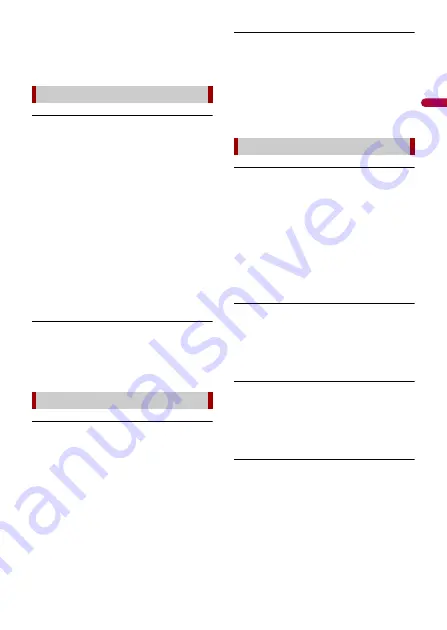
En
gl
ish
- 51 -
→
Security for the connected USB storage
device is enabled.
– Follow the USB storage device
instructions to disable security.
Autolink can't connect right now. When
it's safe to do so, check your Android
phone.
→
The connection is not successfully
established.
– Stop your vehicle in a safe place and
apply the handbrake. Perform the
operations according to the following
situations.
– When the pop-up message appears
on your mobile device, follow the
message.
– When the pop-up message does not
appear on your mobile device, forcibly
cancel download of the application,
and then perform the connection with
the unit again.
Mobile phone is standby,any touch wake
up!
→
The screen of the mobile device
connected to the unit is turned off.
– Unlock your mobile device.
Connection failed.
→
Communication failed and the system is
trying to connect.
→
Wait for a while. Then, perform the
actions below if the error message is still
displayed.
– Restart the iPhone.
– Disconnect the cable from the iPhone,
and then connect the iPhone again
after a few seconds.
– Turn the ignition switch to OFF and
then to ON.
Please attach the GPS antenna in order to
use Apple CarPlay over Wireless.
→
This unit cannot properly detect the
GPS signal from the GPS aerial.
– Check the GPS aerial installation and
connection. For details about the
connection and installation, refer to
the Quick start guide.
• Connect a USB cable to get started.
• Your phone does not support wireless,
check your phone.
→
The connected device is not compatible
with Android Auto.
– Check if the device is compatible with
Android Auto (page 35).
→
Android Auto app is not installed on the
device.
– Install the Android Auto app on the
device.
Connection failed. Please check your
phone to confirm connection.
→
Wi-Fi connection failed and Android
Auto app did not start.
– Check if the Wi-Fi function on the
device is turned on.
Android Auto has disconnected.
→
Wi-Fi function on the device or the unit
is turned off.
– Turn on the Wi-Fi function on the
device and the unit when you use
Android Auto (page 19).
To use Android Auto, please stop your car
and follow the instructions on your
phone
→
The default settings are displayed on
the screen of the Android Auto
compatible device or images are not
output from the Android Auto
compatible device.
USB Mirroring
Apple CarPlay
Android Auto












































