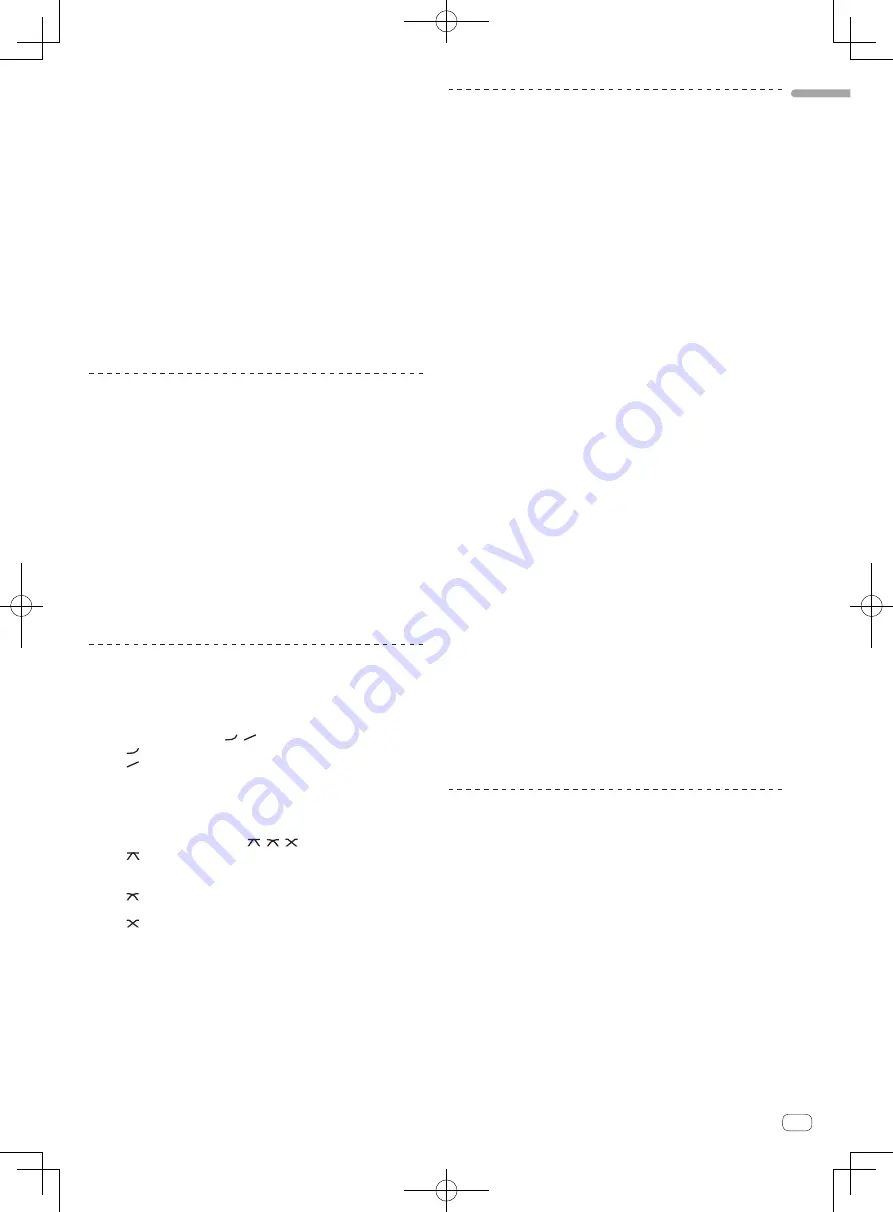
13
En
English
3 Switch the [MONO SPLIT, STEREO] selector switch.
—
[
MONO SPLIT
]: The sound of the channels for which the [
CUE
]
button is pressed is output from the headphones output’s left
channel, the [
MASTER
] channel sound is output from the right
channel.
—
[
STEREO
]: The sound of the channels for which the [
CUE
] button
is pressed is output from the headphones in stereo.
4 Turn the [MIXING] control.
This adjusts the monitor volume balance of the sound of channels for
which the [
CUE
] button is pressed and the sound of the [
MASTER
]
channel.
5 Turn the [LEVEL] control for [HEADPHONES].
The sound of the channels for which the [
CUE
] button is pressed is
output from the headphones.
!
When the [
CUE
] button is pressed again, monitoring is canceled.
!
When [
LIVE SAMPLER
] is turned on, [
CUE
] button for the TOUCH
PANEL EFFECT and [
CUE
] button for the [
LINK
] cannot be pressed
simultaneously.
Monitoring the sound of the computer
Check [
Use “LINK MONITOR” of Pioneer DJ Mixers.
] at [
File
] >
[
Preferences
] > [
Audio
] in rekordbox beforehand. Also refer to the
rekordbox operating instructions.
1 Connect headphones to the [PHONES] terminal.
2 Connect a computer on which rekordbox is installed.
For instructions on connections, see
Connecting input terminals
on page
7.
3 Selecting the track to be monitored with rekordbox.
4 Press the [CUE] button for [LINK].
The track selected with rekordbox is output from the headphones.
!
When the [
CUE
] button is pressed again, monitoring is canceled.
!
The same operation as at
Monitoring sound with headphones
(steps 3
to 5) can be performed.
Switching the fader curve
Select the channel fader curve characteristics.
Switch the [CH FADER ( , )] switch.
—
[ ]: The curve rises suddenly at the back side.
—
[ ]: The curve rises gradually (the sound gradually increases as
the channel fader is moved away from the front side).
Select the crossfader curve characteristics.
Switch the [CROSS FADER ( , , )] selector switch.
—
[
]: Makes a sharply increasing curve (if the crossfader is
moved away from the [
A
] side, audio signals are immediately
output from the [
B
] side).
—
[ ]: Makes a curve shaped between the two curves above and
below.
—
[
]: Makes a gradually increasing curve (if the crossfader is
moved away from the [
A
] side, the sound on the [
B
] side gradu-
ally increases, while the sound on the [
A
] gradually decreases).
Starting playback on a DJ player using
the fader (fader start)
When connected to a Pioneer DJ player by LAN cable or control cord
(included with the DJ player), operations such as starting playback on
the DJ player can be controlled with this unit’s fader.
Connect this unit and Pioneer DJ player beforehand. For instructions on
connections, see
Connecting input terminals
on page 7.
Start playback using the channel fader
1 Set the [CROSS FADER ASSIGN (A, THRU, B)] selector
switch to [THRU].
2 Set [FADER START] to [ON].
For instructions on setting, see
Changing the settings
on page 27.
3 Set the channel fader to the nearest position towards
you.
4 Set the cue on the DJ player.
The DJ player pauses playback at the cue point.
5 Move the channel fader away from you.
Playback starts on the DJ player.
!
If you set the channel fader back to the original position, the player
instantaneously returns to the cue point already set and pauses
playback (back cue).
Start playback using the crossfader
1 Set the [CROSS FADER ASSIGN (A, THRU, B)] selector
switch to [A] or [B].
2 Set [FADER START] to [ON].
For instructions on setting, see
Changing the settings
on page 27.
3 Set the crossfader.
Set to the edge opposite the side on which the channel you want to use
with the fader start function is set.
4 Set the cue on the DJ player.
The DJ player pauses playback at the cue point.
5 Set the crossfader.
Playback starts on the DJ player.
!
If you set the crossfader back to the original position, the player
instantaneously returns to the cue point already set and pauses
playback (back cue).
Using a microphone
1 Connect the microphone to the microphone input
jack.
2 Set the [OFF, ON, TALK OVER] selector switch to [ON]
or [TALK OVER].
—
[
ON
]: The indicator lights.
—
[
TALK OVER
]: The indicator flashes.
!
When set to [
TALK OVER
], the sound of channels other than the
[
MIC
] channel is attenuated by 18 dB (default) when a sound of –10
dB or greater is input to the microphone.
3 Turn the [MIC LEVEL] control.
Adjust the level of the sound output from the [
MIC
] channel.
!
Pay attention that rotating to the extreme right position outputs a
very loud sound.
4 Input audio signals to the microphone.
Summary of Contents for DJM-2000nexus
Page 65: ......














































